Shop Pay on Global-e
Overview
Shop Pay is now available for merchants in Global-e operated countries. It delivers a fast, one-tap checkout with saved details, while Global-e ensures secure processing, duties, taxes, and shipping are calculated correctly.
Seamless experience: Shoppers enjoy accelerated checkout with pre-filled details.
Powered by Global-e: Transactions are processed securely through Global-e Onsite Payments.
Consistent flow: Shop Pay buttons appear on product, cart, and checkout pages across domestic and cross-border purchases.
Eligibility
Merchants must have Shopify Payments enabled to access Shop Pay.
Customer Checkout Flow
First-time use: Shopper selects Shop Pay, enters details once, and opts in for future accelerated checkout.
Returning customers: Shopper provides email/phone, receives a verification code, and checkout details are pre-filled for one-tap confirmation.
Dynamic calculation: Duties, taxes, and shipping are recalculated by Global-e with each address update.
Payment processing: The payment is routed via the Global-e gateway (e.g. Stripe, Adyen, Worldpay) using vaulted card data.
Order completion: Shopper is redirected to the confirmation page after successful payment.
Entry Points for Shop Pay
Checkout page: Shop Pay appears in the accelerated checkout section.
Cart page: If enabled in the theme, Shop Pay appears alongside other accelerated checkout buttons.
Product page: “Buy with Shop Pay” button is displayed near the Add to Cart button.
Shop App: Customers can complete checkout natively within the Shop App.
Email/session recognition: Returning users may be automatically recognized and routed into Shop Pay.
Shop App Support
Once enabled, Shop Pay integrates seamlessly with the Shop App, allowing accelerated checkout and order tracking from Global-e operated countries.
How to Enable Shop Pay
Important
Note that both toggles must be opened to open Shop Pay.
Navigate to the Admin page.
Click Settings (lower left corner).
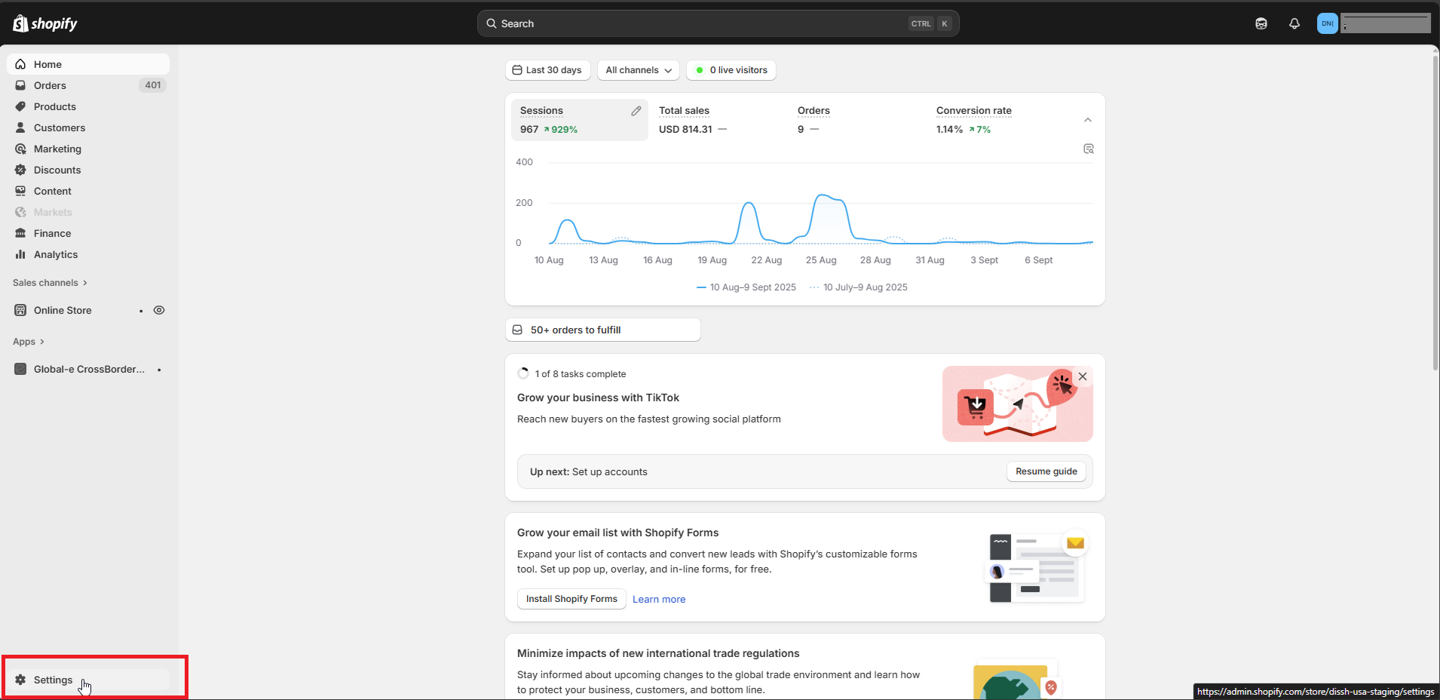
Ensure Shopify Payments are installed.
Click Payments.
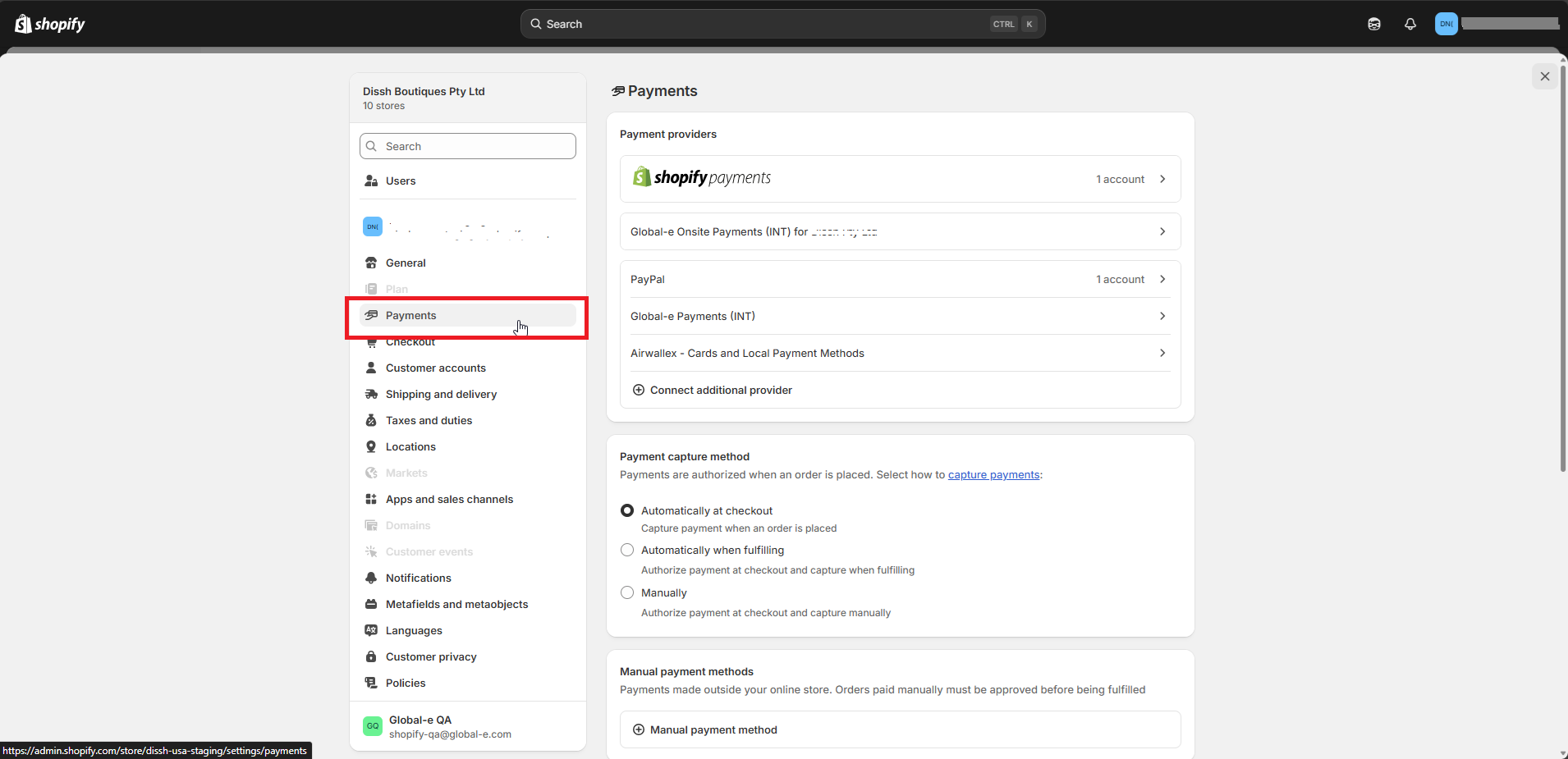
Click Global-e Onsite Payments.
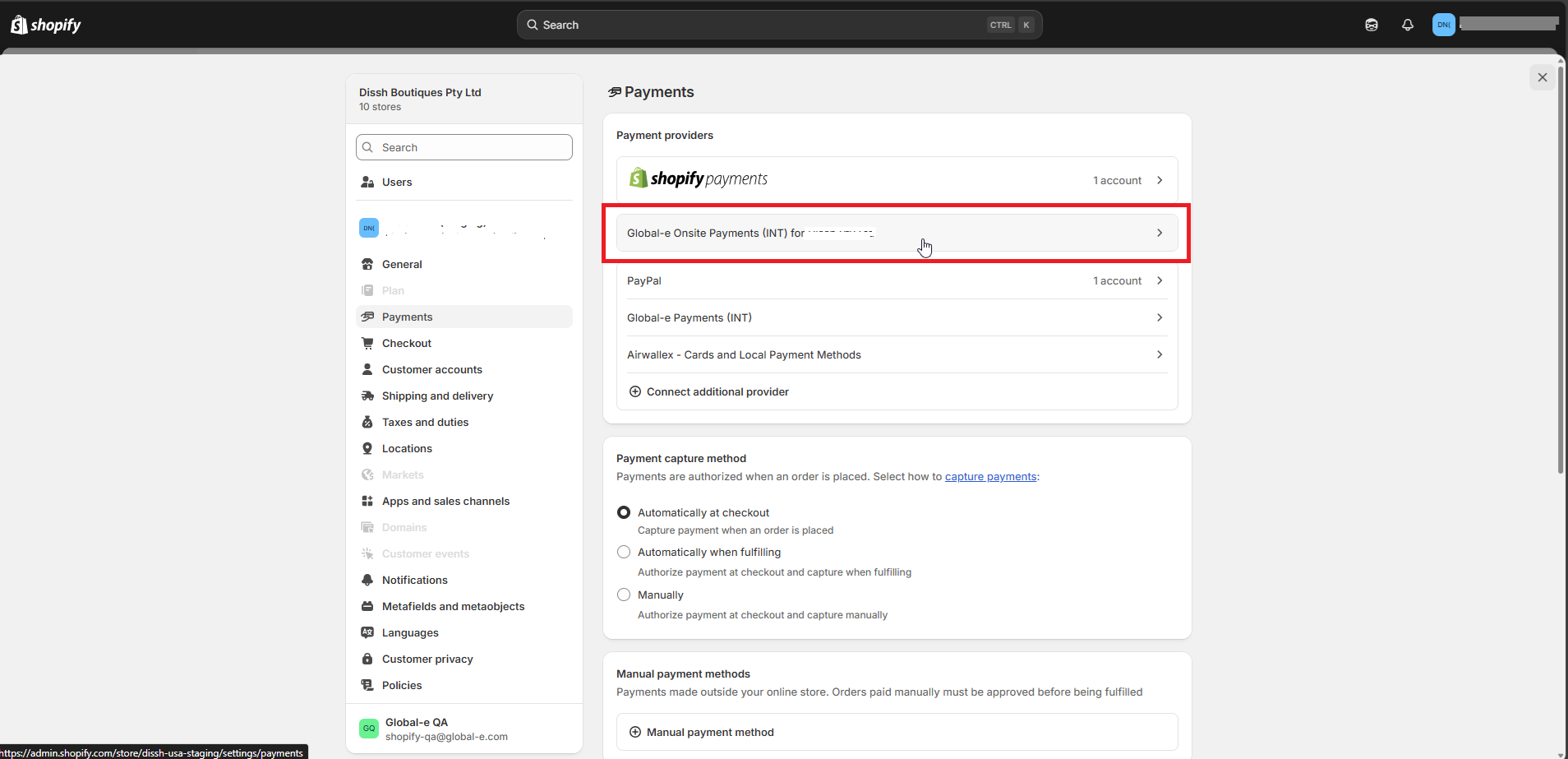
Open the Shop Pay toggle.
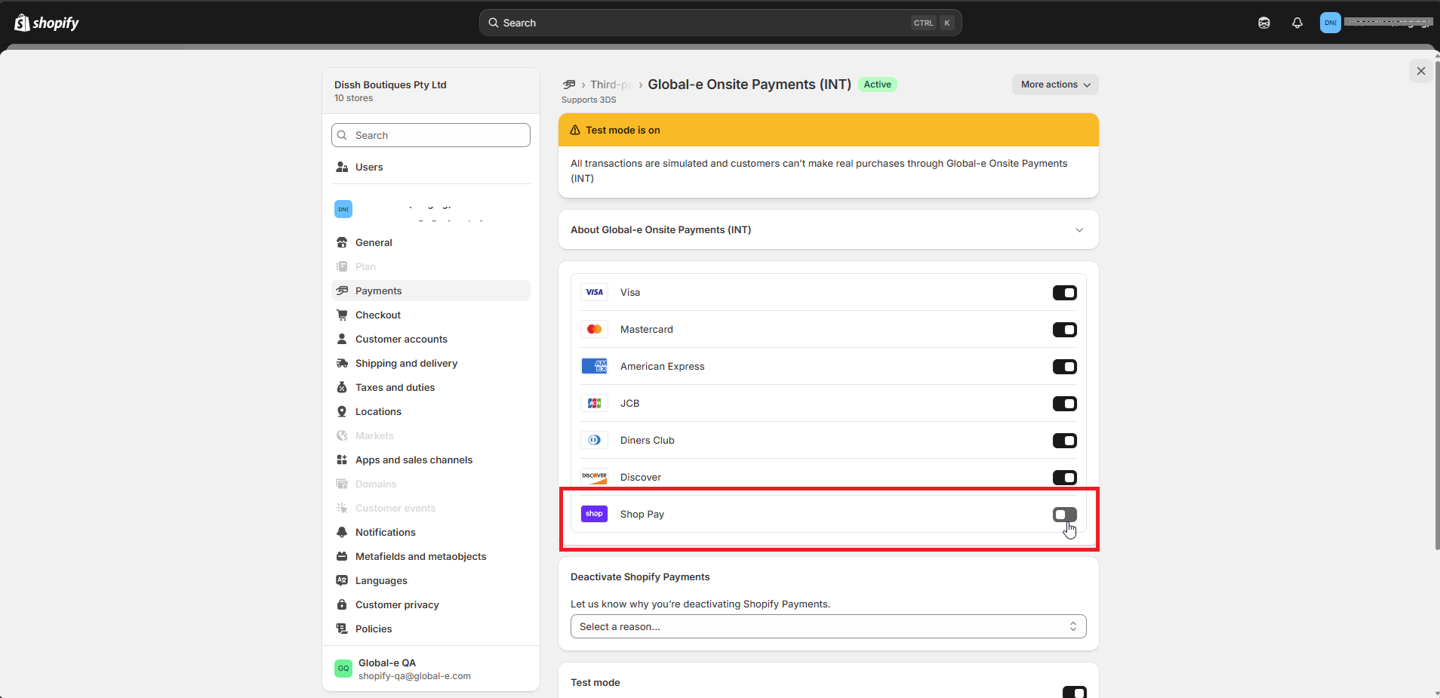
If the Shop Pay toggle is enabled, continue with steps 8 and 9.
If the Shop Pay toggle is disabled:
Navigate to Settings > Payments > Global-e Onside Payments.
Click Deactivate.
Note
Until you've activated Shop Pay (Step d below) you will be unable to complete orders.
In a new tab, navigate again to Settings > Payments and click Activate Shopify Payments.
Note
You do not need to complete the setup, but only to activate it. If the button is disabled, you do not have the permissions required to activate, and the store owner must activate it.
Return to the OnsitePayments tab and click Activate.
Enable the Shop Pay toggle and click Save.
Save your changes.
In Shopify Admin, navigate to Apps > Global-e CrossBorder.
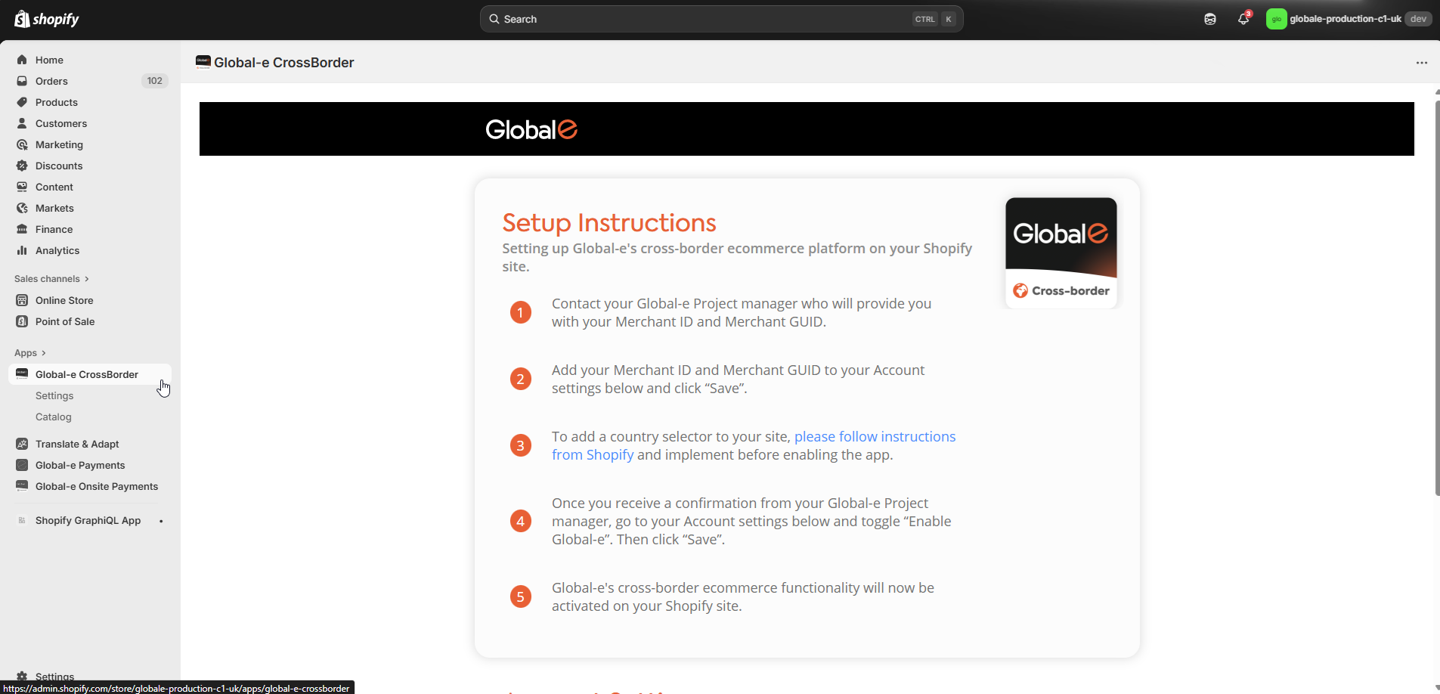
Click Settings.
Open the Global-e Shop Pay toggle.
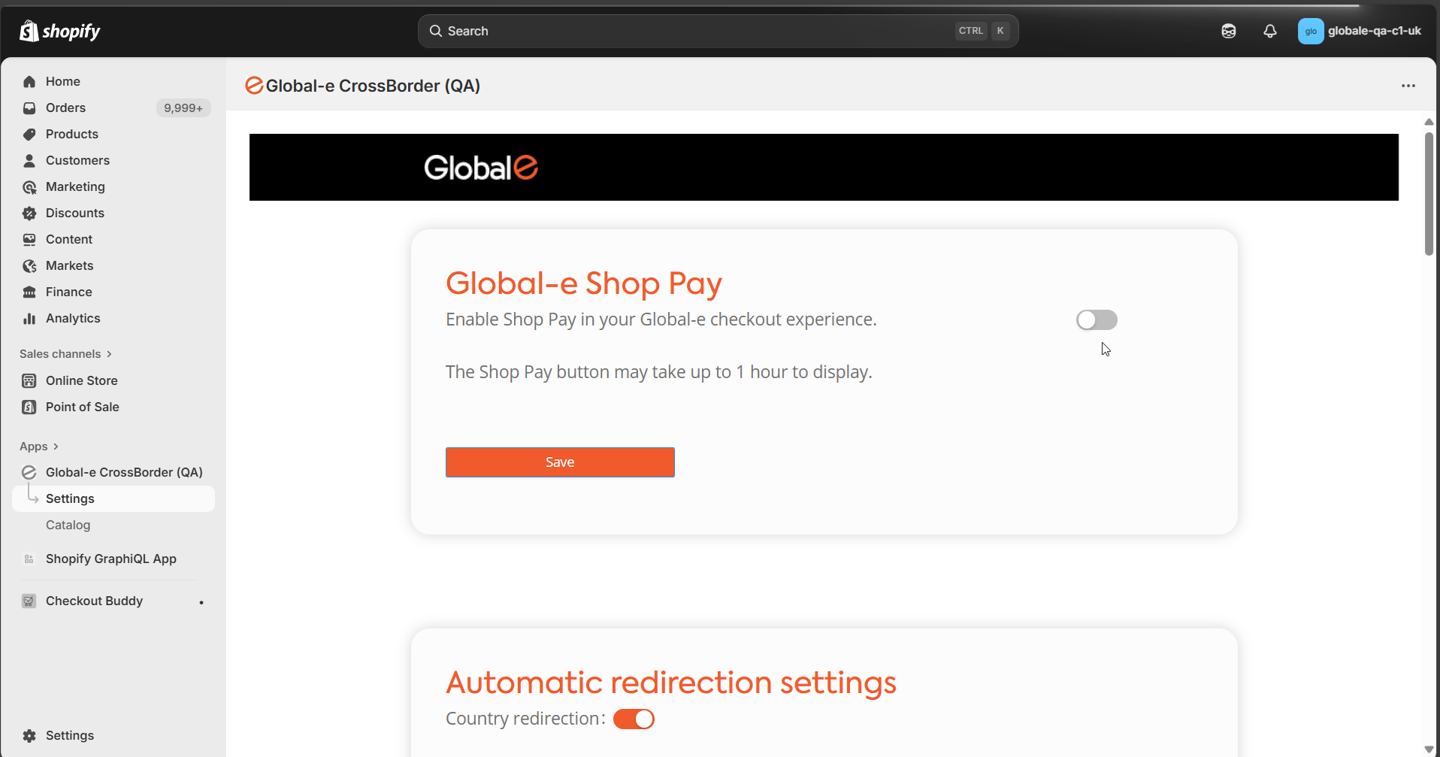
Save your changes.
Note
It may take up to 1 hour for the Shop Pay button to appear across product, cart, and checkout pages after enabling.
To add Shop Pay buttons on product and cart pages, follow: Shopify Help Center – Adding and removing accelerated checkout buttons.
FAQ
Q: Can Shop Pay be enabled in Sandbox?
A: Yes. The same configuration steps apply as in Production.
Q: Will Shop App be supported?
A: Yes. Once Shop Pay is enabled, shoppers can complete purchases through the Shop App in Global-e operated countries. Merchant search will be available by EOY.
Q: Will Shop Pay add extra fees?
A: No. Merchants pay the same Shopify Payments fees as before, with no additional charges.
Q: Can Shop Pay be added to cart and product pages?
A: Yes. Merchants can enable accelerated checkout buttons in their Shopify Admin theme settings.
Q: Is Shop Cash supported on Global-e Shop Pay?
A: No, at this stage we don’t support it. We are working to allow it in the coming weeks.
Q: Is shop Pay finance reconciliation done on Shopify?
A: No, Shop Pay on Global-e is done like any other credit card order reconciliation via Global-e and not Shopify. The order is charged via Global-e Onsite Payments like any other order.