Issuing a Refund
To refund an order:
From the Global‑e Merchant Admin, go to Orders > View Orders.
Find the relevant order (enter the order information and click Find and View) and open it.
Make sure the order is in Dispatched Status.
On the Order Details screen, click the Refunds tab.
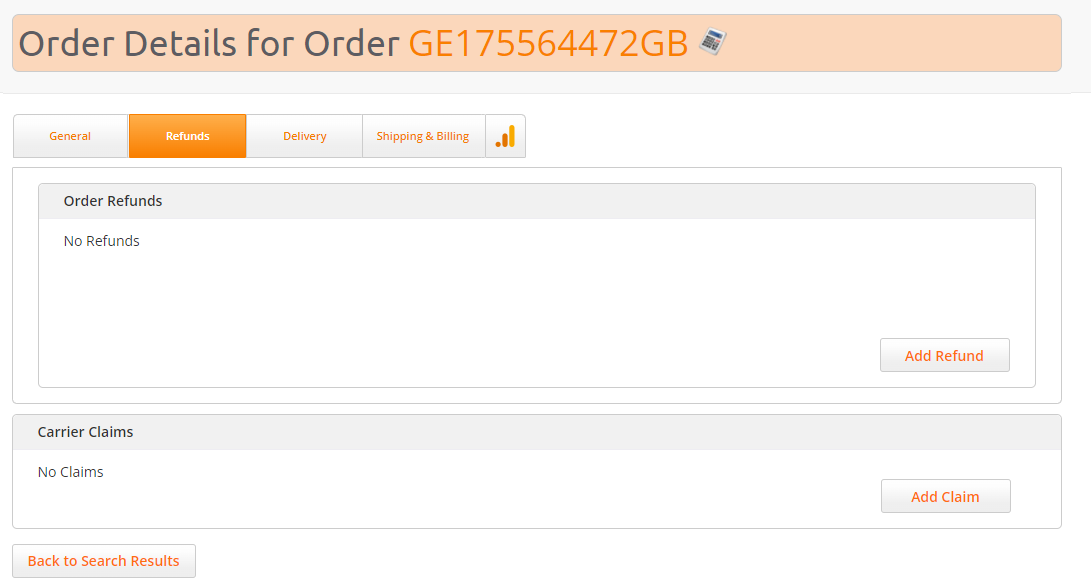
Click Add Refund.
The Refunds screen opens.
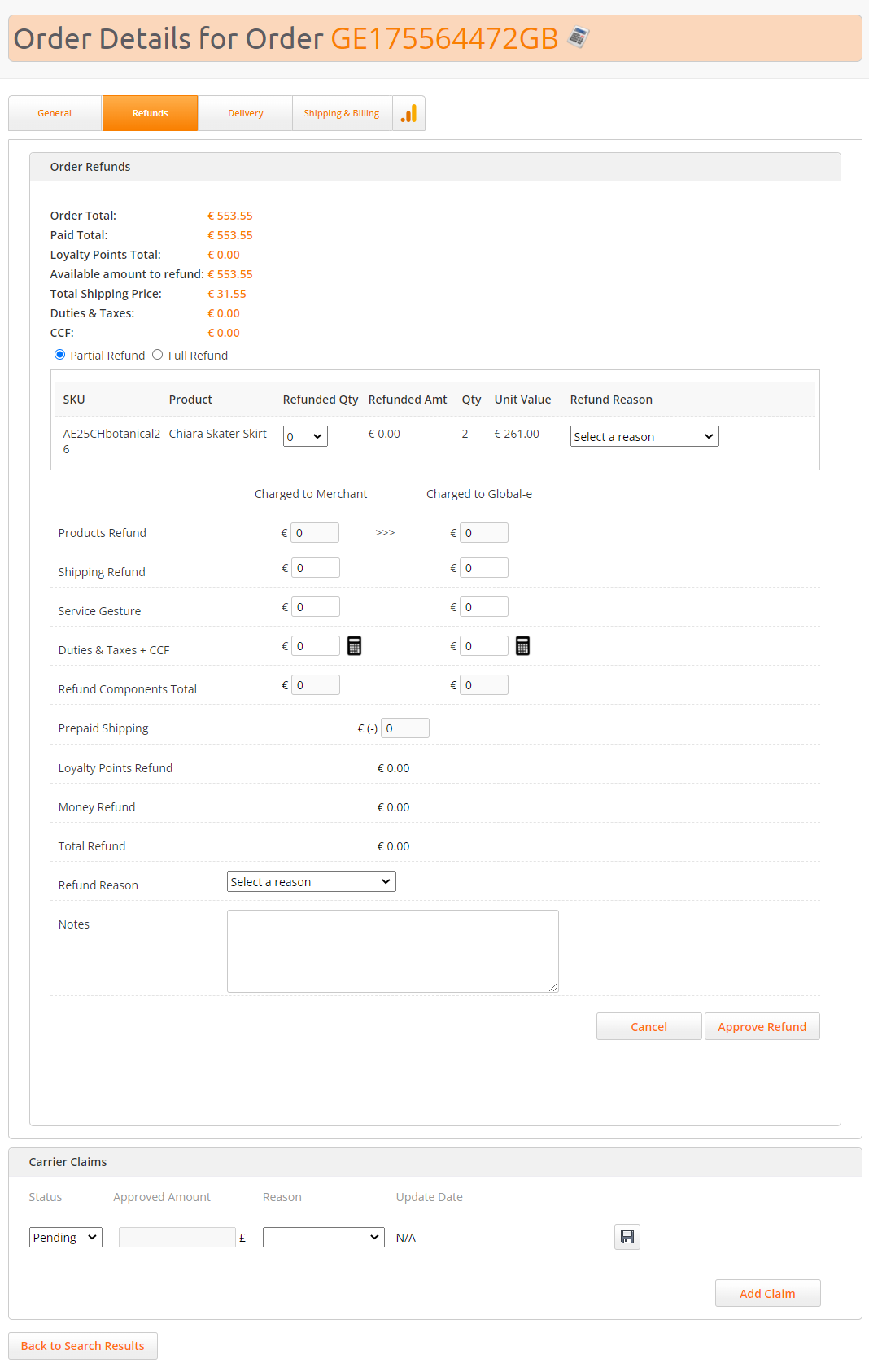
The following information is displayed:
Field
Description
Order Total
The total amount that the customer paid for the order
Paid Total
TBD
Loyalty Points Total
TBD
Available amount to refund
The amount that can be refunded. If previous refunds were performed for that order, the amount to be refunded will be lower than the order total.
Total Shipping Price
The total shipping price paid by the customer
Duties & Taxes
The duties paid by the customer
CCF
The customs clearance fees paid by the customer
Select the type of refund: Full Refund or Partial Refund.
Click Approve Refund.