Process Orders: Non-GE Carriers
If you are shipping your orders through non-Global‑e carriers, regardless of how many non-GE carriers, Global‑e enables you to update these orders on the Merchant Portal and provides your customers with the correct tracking link for the order.
Important
Make sure to perform the following procedure only after the orders have been collected from your warehouse since Global‑e notifies your customers that their order is on the way as soon as they have been collected. A pickup delay may cause a longer wait for your customers.
To upload your list of orders to be shipped with non-GE carriers to the Merchant Portal:
From the Merchant Portal, go to Orders > Merchant Hub > Process Orders: Non-GE Carriers.
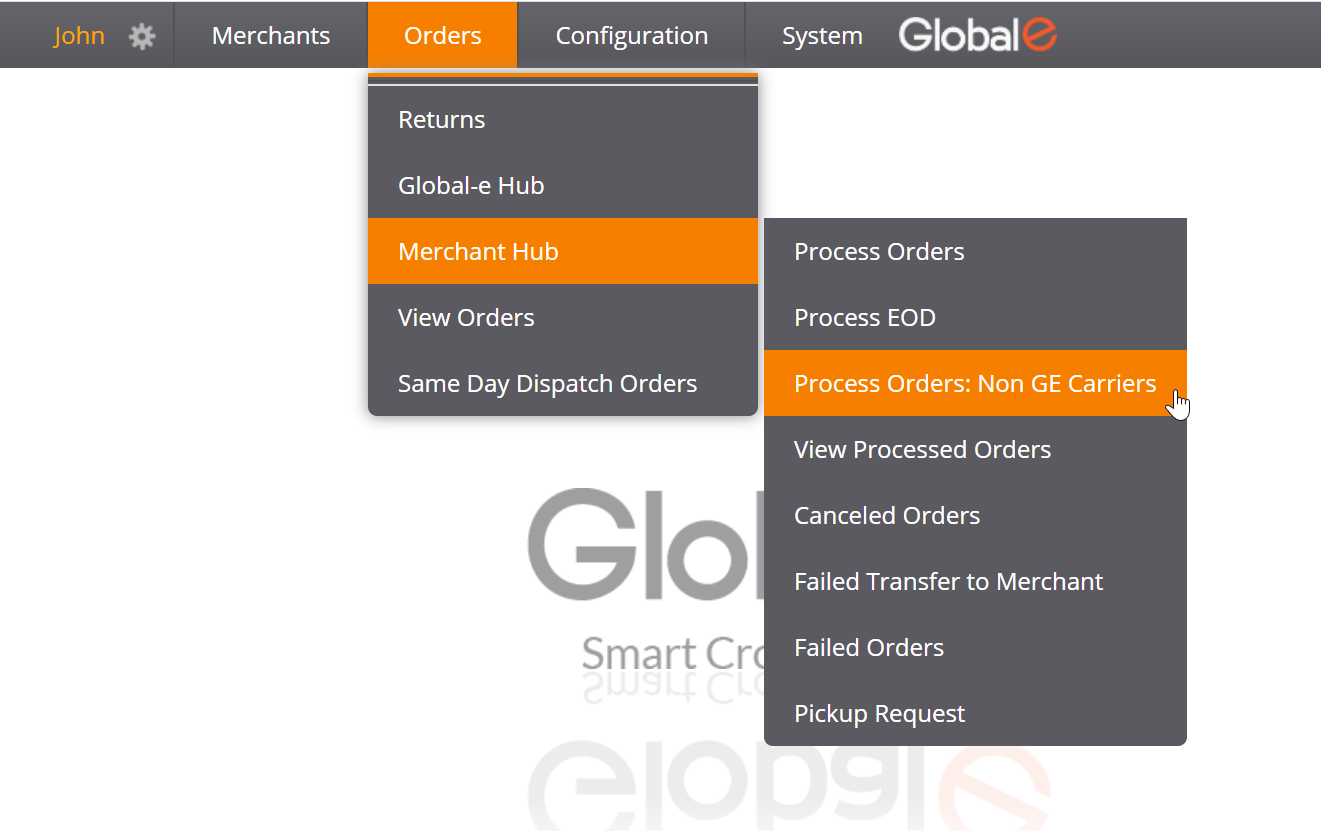
The Non-GE Carriers screen opens.
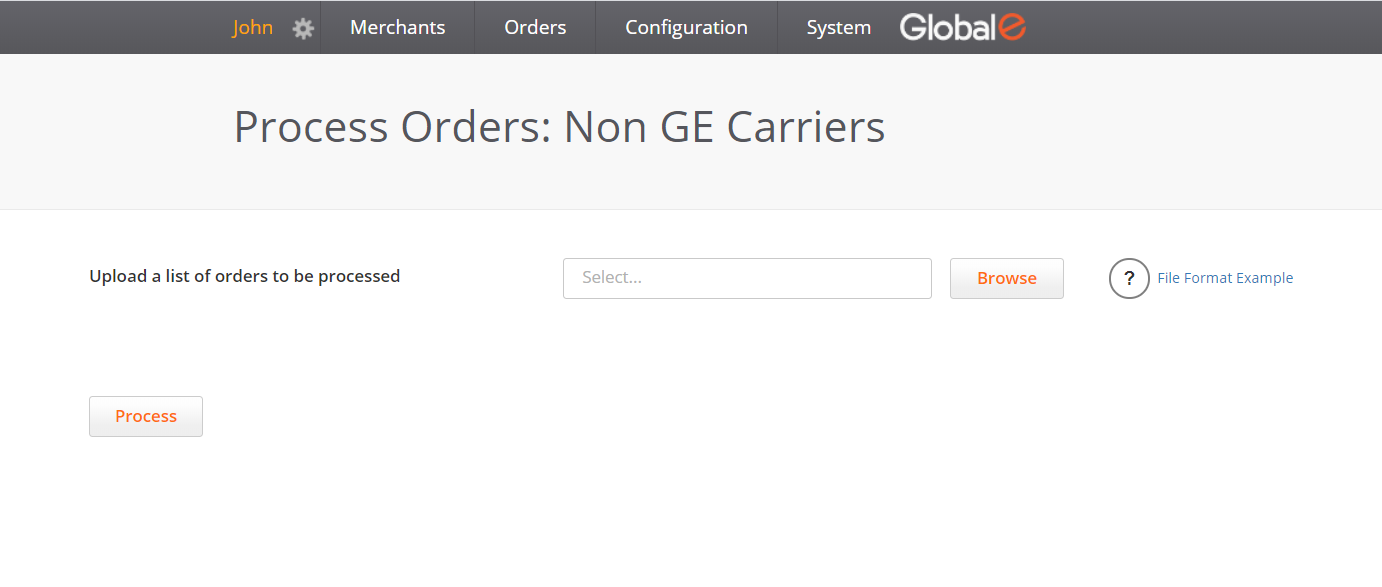
Prepare a list containing the orders to be shipped with non-GE carriers.
You can use the file format example in the Non-GE Carriers screen for correct formatting, reference, and download.
Enter each order as a single line.
For each order, enter:
The Order ID
The Order ID is your order identifier with can be either, a unique Global-e order ID or your store order ID.
Each order must either be by either, a unique Global‑e order ID (starting with GE) or by your store order ID.
The tracking ID
The Shipper's tracking number will appear in the email sent to the customer.
Optional: The tracking URL
The shipper's tracking URL will appear in the email sent to the customer. Same comment When not listed, the default URL for that shipper is used along with the provided tracking number.
Once your file is ready, click Browse to upload it to the Merchant Portal.
Click Process.
Once you have successfully completed this process, Global-s notifies customers by email that the order is on its way. This email includes the tracking link and ID, enabling customers to check the status of their order.
Notes:
You can use either a Global-e order ID (starts with GE) or your ecommerce platform ID within the file. .
Make sure each order is represented in the file as a single line (identified by either the GE Order ID or your ecommerce platform ID) and has its own tracking ID.
Duplicated orders are ignored, and if there are the same tracking IDs in two or more orders, the system prompts you to correct the file.