Update Product Attributes
To manually update a product’s attributes:
From the Global-e Merchant Portal go to Orders > View Orders.
Find and select the order containing the items to be replaced.
Scroll down to the Items Ordered section.
At the bottom of Items Ordered click Edit Product Attributes.
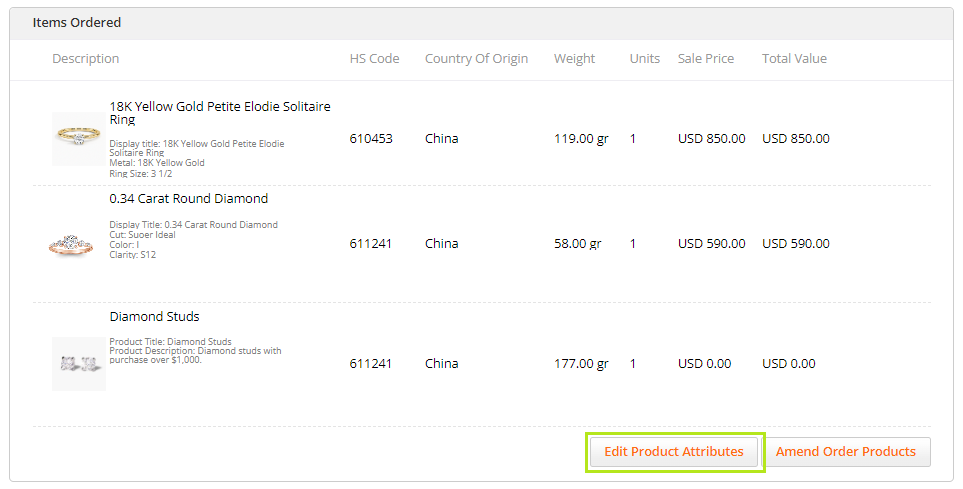
Select at least one item to edit.
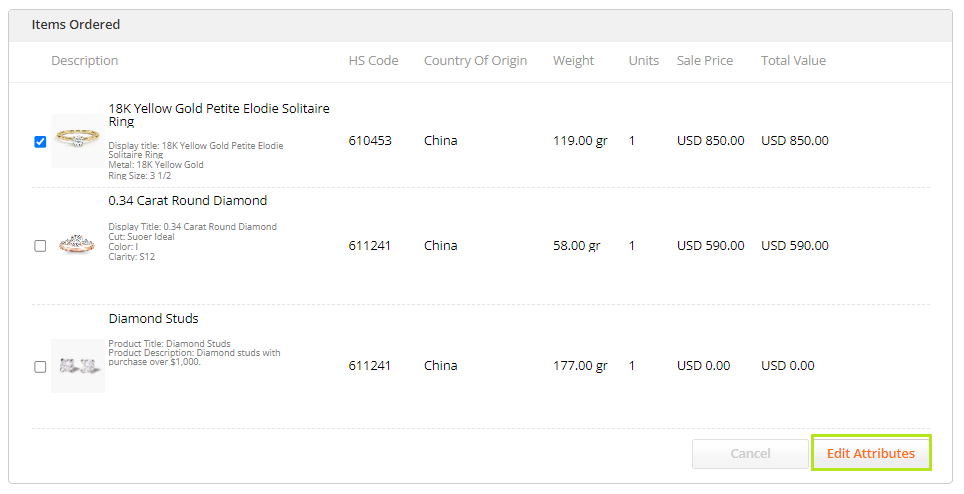
Click Edit Attributes.
The Edit Attributes window opens.
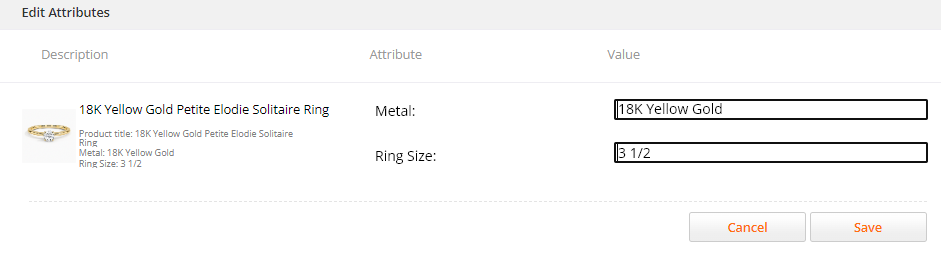
Edit the attributes that you want to change.
In the example below, you can edit the type of metal and ring size.
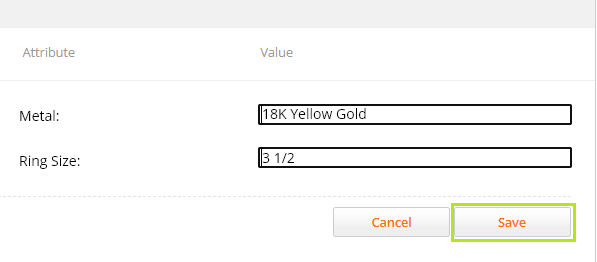
Click Save and then click OK to confirm.
Optional: To cancel your changes to the product attributes click Cancel and then Confirm.