Flow 1: Self-postage Returns
Step 1. Find an Order
Shopper Procedure
To access the Returns Portal and find the order:
Go to the Global‑e Support Portal: Tech Support Help Center.
Click Returns and Refunds.
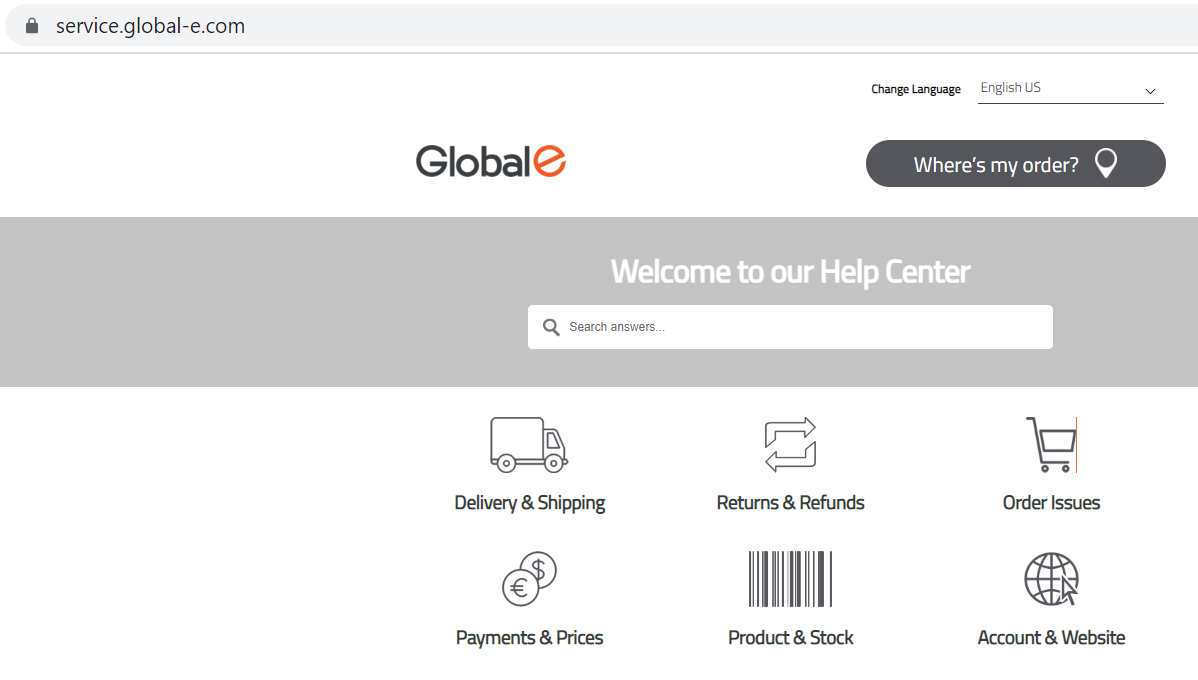
Click How can I return an Item?
The Returns Portal (Wizard) is displayed.
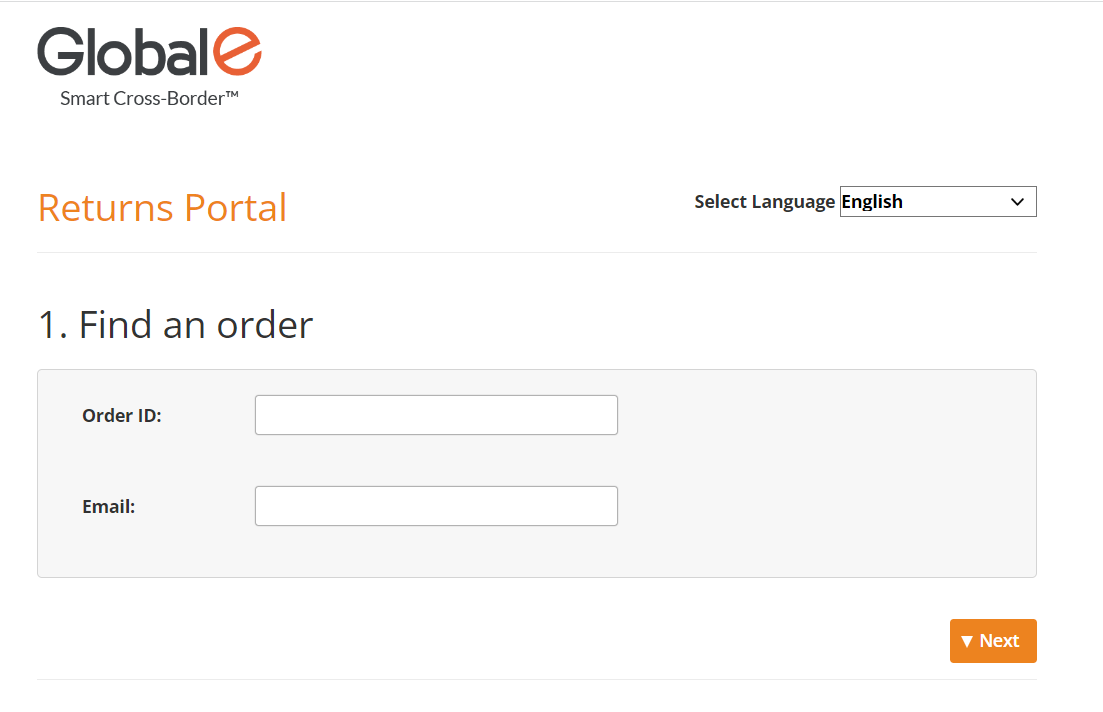
In the Find an Order section:
Enter the Global‑e Order ID or the Merchant Order ID.
Enter the email address that was used to place the order.
Example:
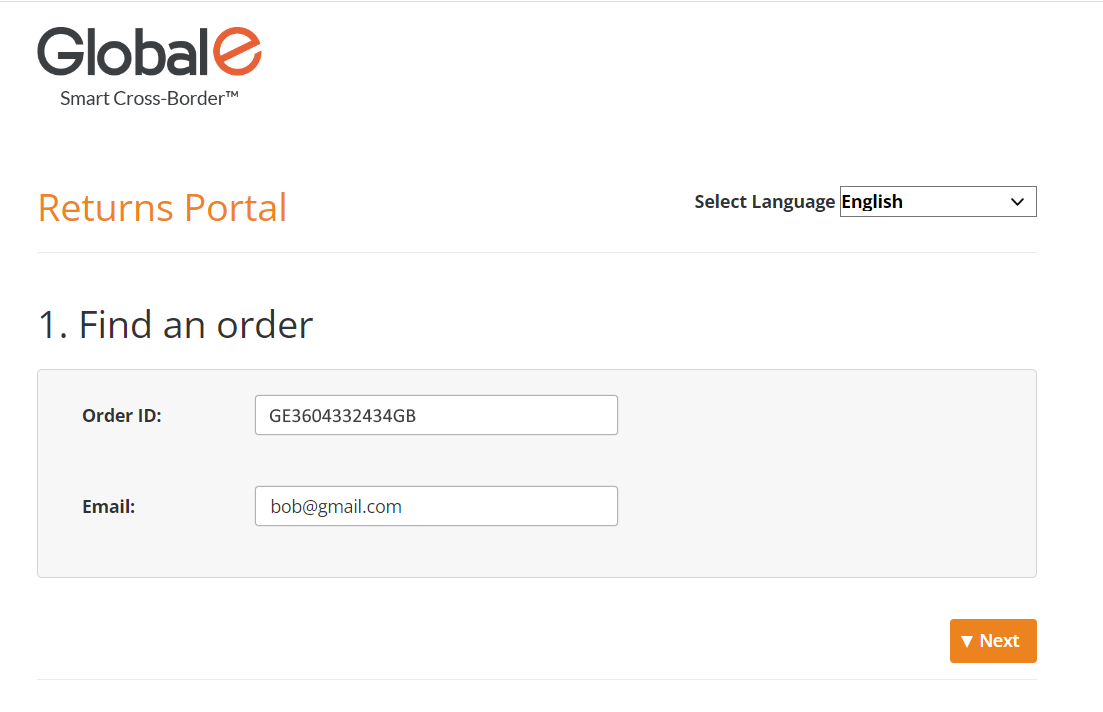
Optional: For a localized return journey, select the desired language from the Select Language menu. The default return journey is set to English, regardless of the language selected on the checkout page.
Click Next to proceed to Step 2. The relevant order ID and order details are displayed.
Admin Procedure
To access the Order Returns Screen and create a return:
From the Merchant Portal, go to Orders > View Orders ,
In the Merchant Orders screen, find and open the order to be returned. For example GE3604332434GB.
Note: The order (parcel status) must have one of the following statuses: Dispatched or Delivered to customer.
The Order details screen opens.
At the bottom of the Order Details screen, under Items Ordered, click Create Return.
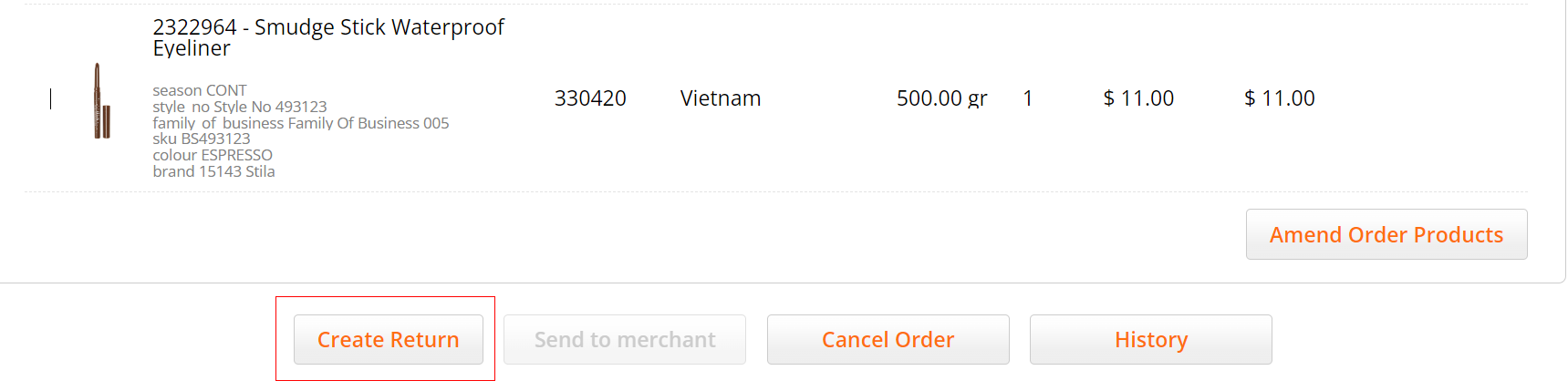
Step 2 of the Returns Portal is displayed showing the relevant order ID and order details.
Step 2. Select the Items to Return
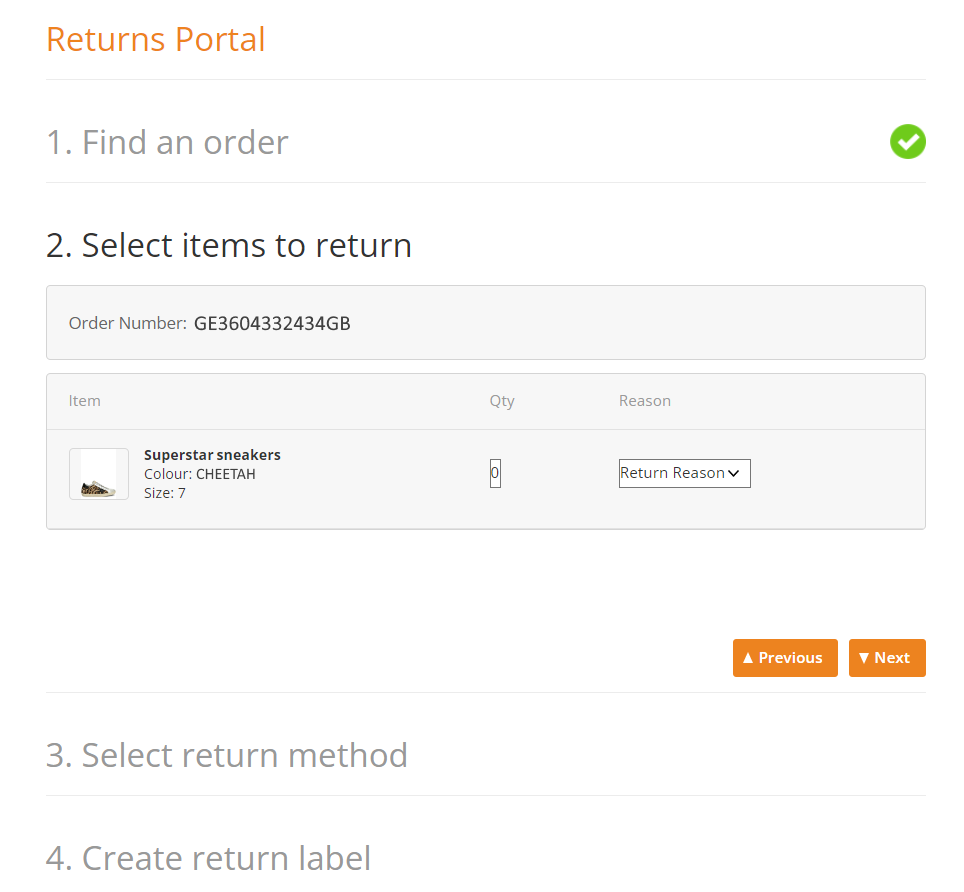
This step shows:
The Order ID or Merchant ID, as it was entered in the previous step.
The product summary with the list of products that can be returned. This list includes the product image, product name, and product attributes (such as size and colour).
Note: Non-returnable products are displayed but the shopper cannot select them for return.
You can select one or multiple items to return.
For each item you wish to return:
Select the number of items to return. For example 1.
Select the reason for the return. For example "Too big".
Example:
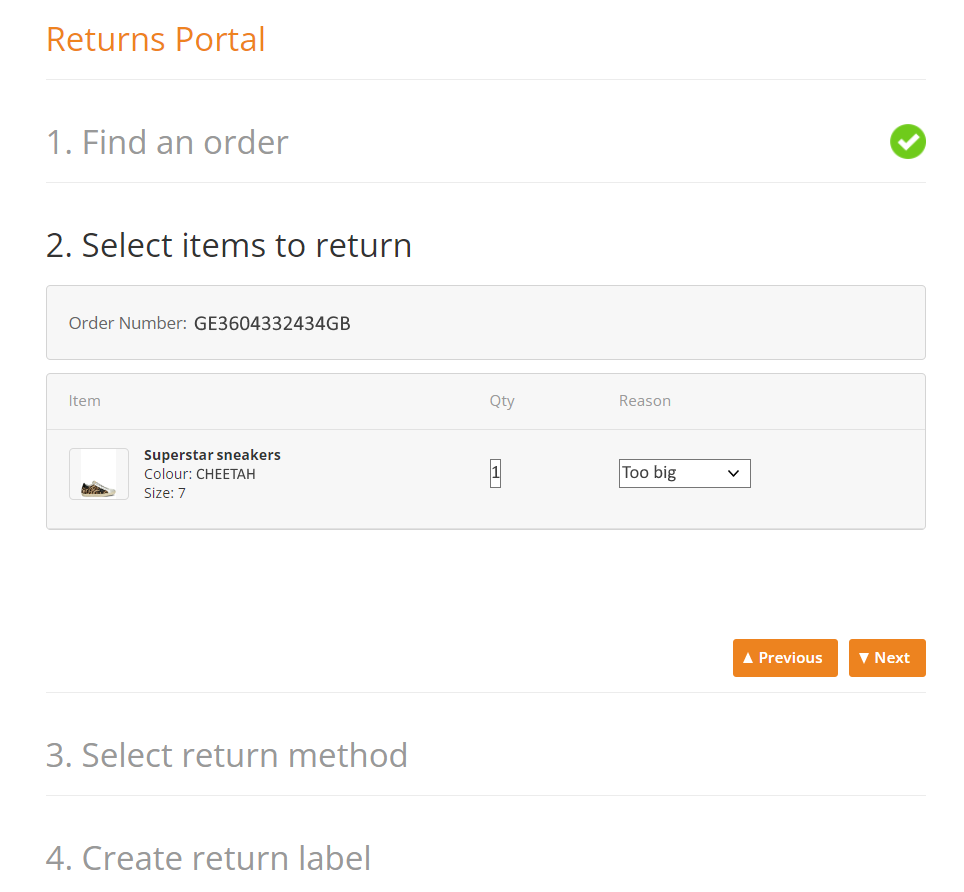
See the list of Default Return Reasons.
Click Next.
Advanced Settings (Admin)
To grant a FREE prepaid return, select Make this return free shipping for the customer.
To return all products at once, next to Return all products, select a return reason.
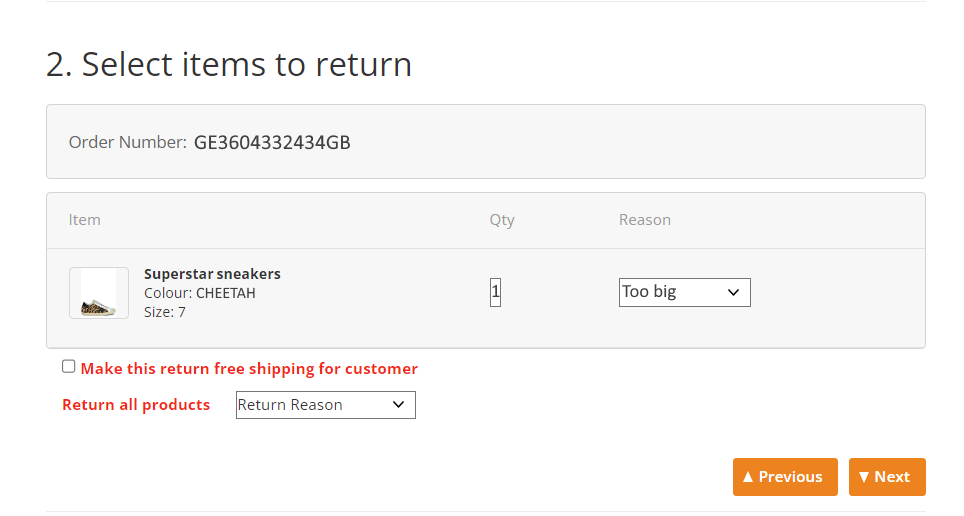
Returnable vs. Non-returnable Products
By default, returnable items are displayed in the Returns Portal.
Some non-returnable products are displayed but the shopper cannot select them for return, others are not displayed, as detailed below.
Dangerous goods: The Returns Portal only shows dangerous goods if you request that Global‑e enables the specific merchant country parameter:
EnableDGProductVisibilityInReturnPortal.Example of a product listed as dangerous (note the exclamation mark next to the product):
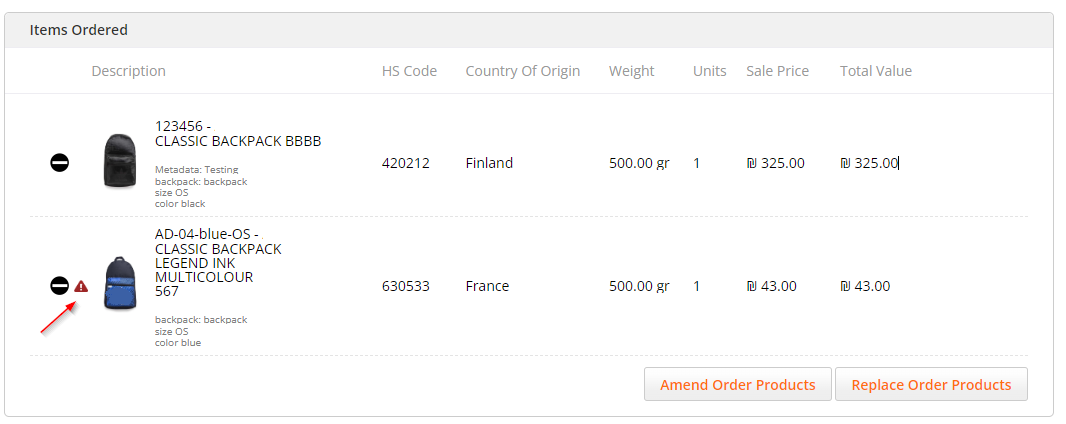
Price 0 (zero): Products with 0 price before discount are not returnable.
Non-returnable products: Products marked as non-returnable by the merchant (per provided product attribute or metadata) are disabled and a label is added, indicating that the product cannot be returned.
Example of a non-returnable product:
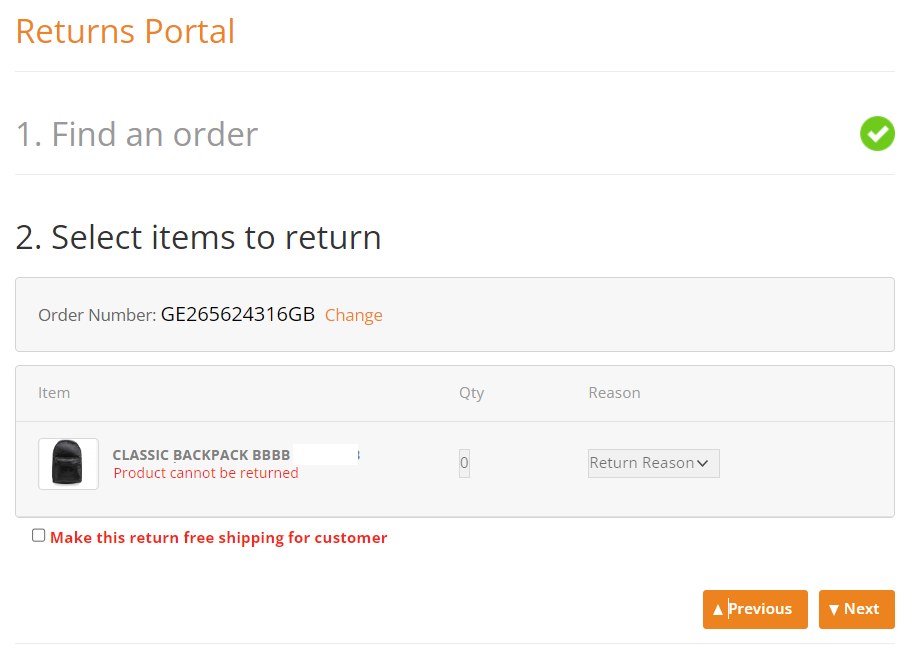
Virtual products : Virtual Products (Products.IsVirtual = 1) cannot be returned.
Virtual products are products that are delivered electronically, without the need for physical shipping. Examples of virtual products supported by Global-e can include gift cards and vouchers: These are typically sent via email or other electronic means and can be used to make purchases on a website or in-store.
Recycled goods: Recycled goods are generally non-returnable unless the merchant allows the products to be returned after a number of days (configurable) based on the return reason. For example, a product can be returned after 100 days because it was “worn enough“. The merchant can compensate customers for recycling, for instance, in the form of a membership reward (10% coupon or Loyalty Points).
To support recycling, request that Global-e sets the
SendCartProduct Attribute as recyclable.If allowed by the merchant, the shopper can return the item with the “recycle” reason (the name is configurable) as long as the feature is enabled and the return date is within the date range.
On the Merchant Portal, when viewing the details of an order, the MinimumRecycledPerial appears under the product name (in the items ordered section). Global‑e can change this text as required.
Example of recyclable products:
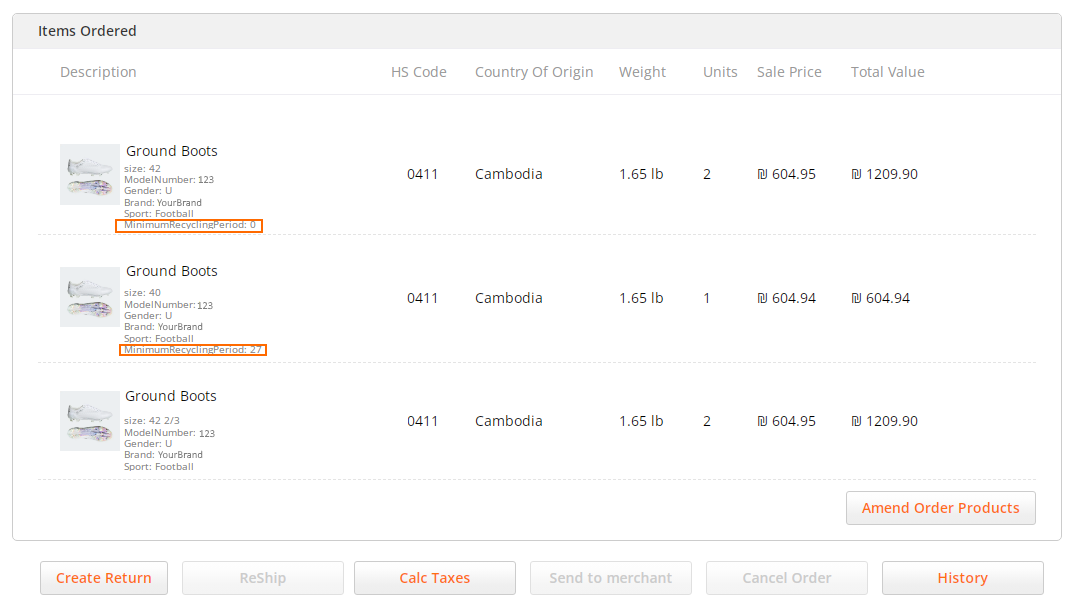
Default Return Reasons
Note
Global‑e can customize the following list per merchant.
In addition, Global‑e can control the order display by configuring MapMerchantReturnReasons.DisplaySortOrder. This requires that Global‑e pre-maps this in the database.
Default Return Reasons
Arrived too late
Wrong Product
Damaged on arrival
Changed my mind
Faulty item
Too big
Too small
Ordered more for choice
Not as photo
Not as described
Replacement
Step 3 – Create Return label
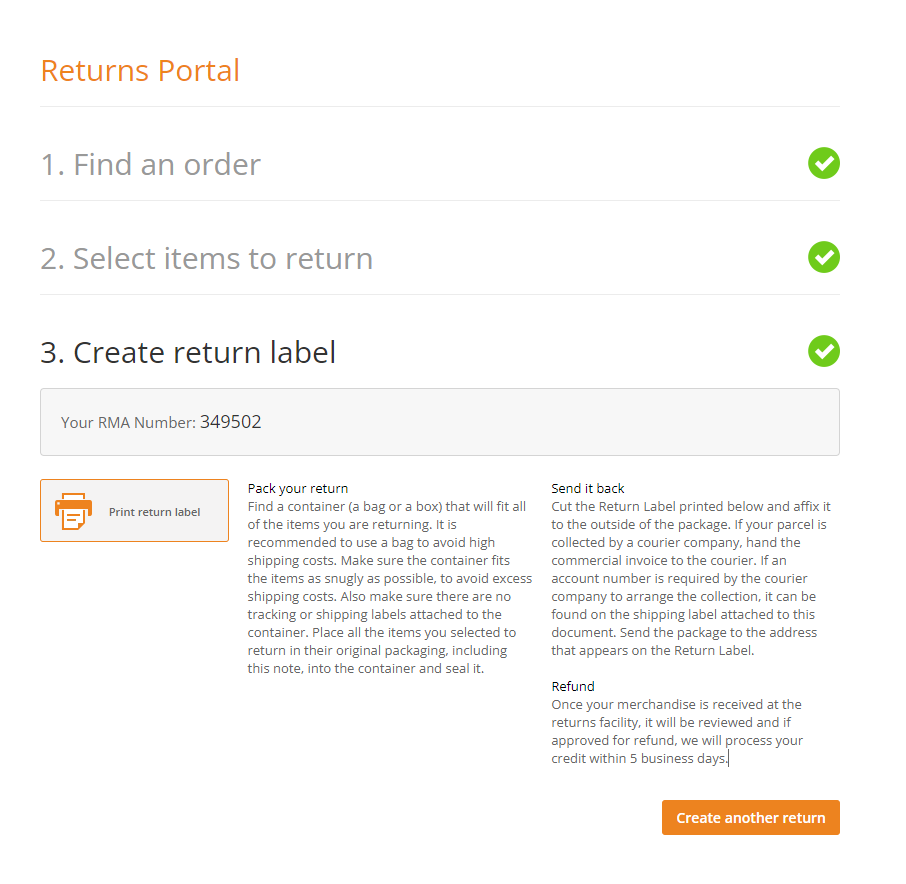
An RMA is created. The RMA and the return instructions are sent directly to the shopper's email address used when placing the order.
To download the RMA, click Print return label.
The self-postage flow ends here.