- Documentation Portal
- eCommerce Integration
- Shopify Native
- Offboarding Process
Offboarding Process
The offboarding process removes the Global-e integration and all its components. To offboard, contact Support or your CSM for instructions.
Hidden Section
Per TD-1129, this section houses all of the content on this page in the event that we want to reinstate it in the future.
Step 1. Remove the Global‑e Payment App
From the Shopify Admin, go to Settings > Payments.
Click on the Global-e Payments section.
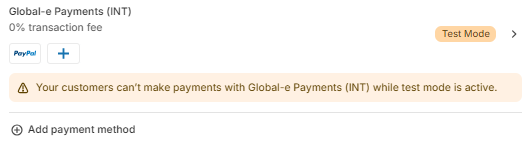
At the bottom of the Global‑e Payment screen, click Deactivate.

The deactivations window opens.
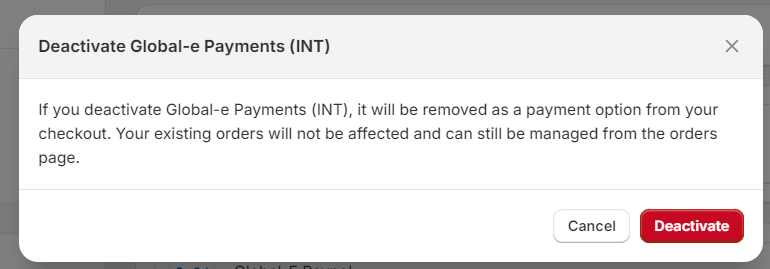
Click Deactivate.
A message pops up confirming that the app is deactivated.
Step 2. Remove the Global‑e Onsite Payment App
From the Shopify Admin, go to Settings > Payments.
In the Global-e Onsite Payments section, click Manage.
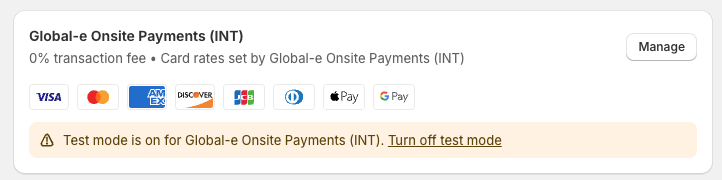
Scroll to the bottom of the page and click Deactivate.
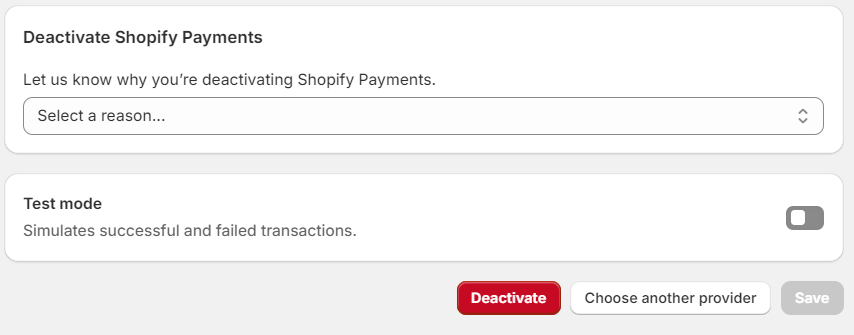
The Deactivate Global-e Onsite Payments (INT) window opens.
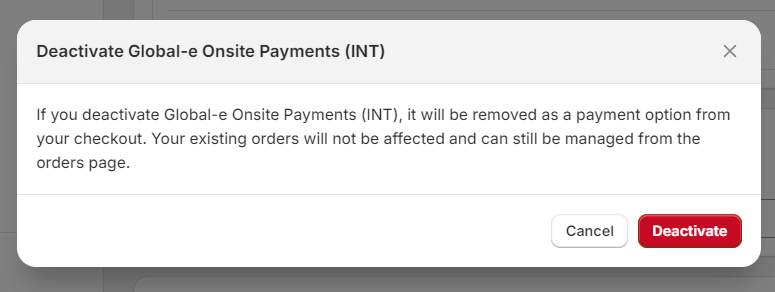
Click Deactivate.
A message pops up confirming that the app is deactivated.
Step 3. Enable the control of market management (enable the Market screen).
Go back to Settings.
If Markets is disabled, contact Global‑e to enable Market management.
Caution
Do not proceed before Global‑e has enabled Markets; if you do, Global‑e may not be able to enable market management.
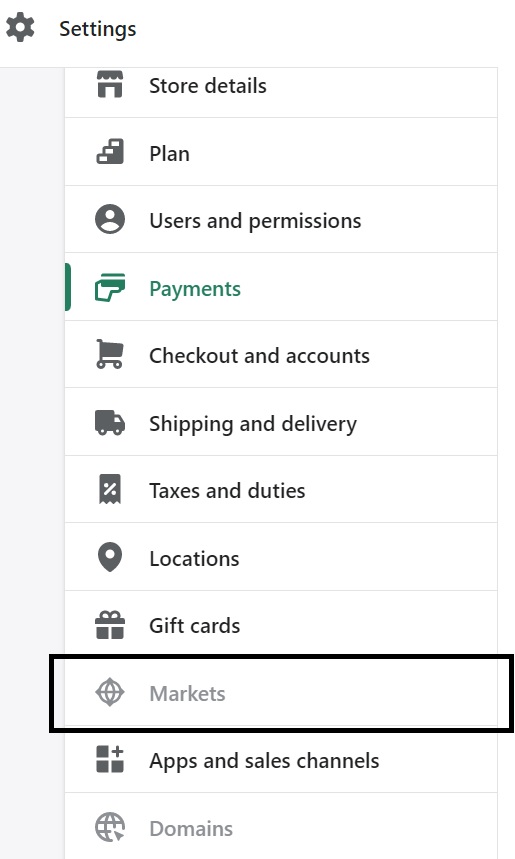
.
Step 4. Remove the Global‑e CrossBorder App
From the Shopify Admin, go to apps > Global‑e CrossBorder > Settings.
At the top right of the screen, select [...] (three dots) > App Settings.
Scroll down to the bottom of the Global‑e CrossBorder screen and click Delete app.
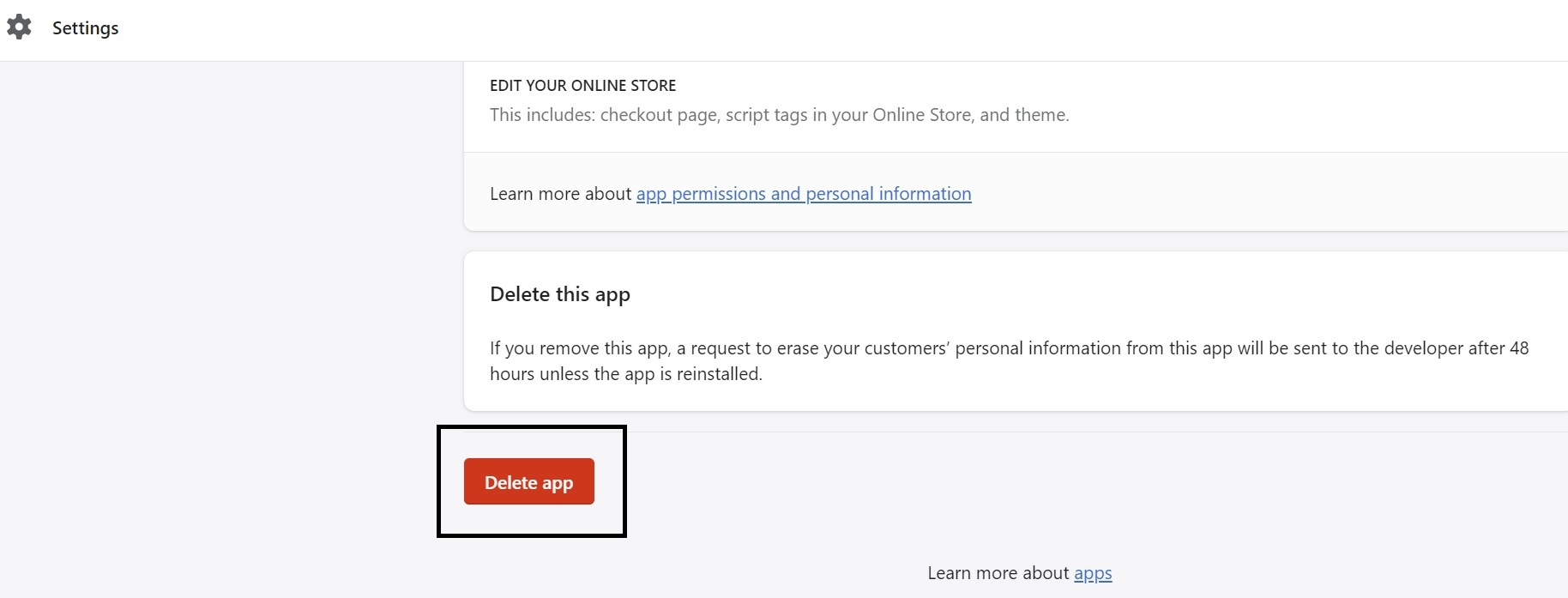
The Global‑e integration has now been entirely removed.
Make sure to restore the shipping zone configuration.