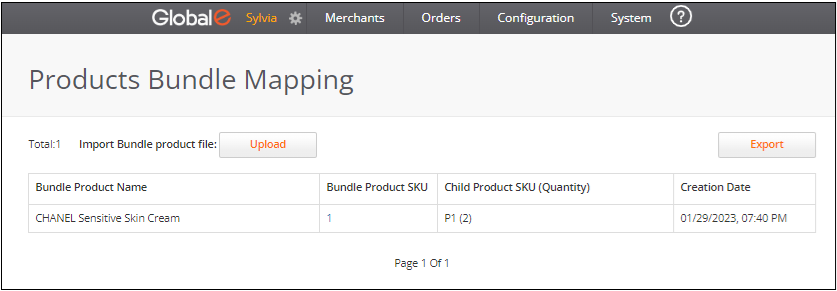Product Management
Restricted Products
Restrictions Due to Regulatory Issues
Product restrictions due to regulatory issues are based on custom regulations in the destination country. Global‑e generally initiates these restrictions at the product, category, or sometimes at the universal Harmonized Commodity Description and Coding System (HS) codes level.
The HS is an international nomenclature for the classification of products. It allows participating countries to classify traded goods on a common basis for customs purposes. At the international level, the HS for classifying goods is a six-digit code system.
For example:
Wooden products are regulated in Australia.
Sunglasses required an FDA permit in the US. Merchants that do not have the required FDA permit are not allowed to sell sunglasses to the US.
Product Bundle Mapping
You can create product bundles to group products so that they can be sold together, The Product Bundle Mapping screen lets you import and process products in bundles and handle the mapping to a parent SKU on the Bundle Product Management page. This screen establishes a relationship between a bundle product that exists in the products table with the bundled child SKUs, as they are expected to pass through the Get Shipping Documents (GSD) request.
To import products in bundles:
Navigate to Merchants > Product Management > Product Bundle Mapping from the top menu.
Select a merchant from the Merchant menu.
Download the Bundle template file by clicking File Format Example.
Populate the Bundle template file with the following values:
BundleSKU - The parent SKU as it exists on the products table.
ChildSKU - The child SKU as it should be passed by the merchant in the GSD request.
Quantity - The quantity of the child SKU items for this bundle.
Fill out a row for each par or parent bundle SKU and child bundle SKU.
If the import succeeded, the following information is shown, containing all the saved records: