Installation
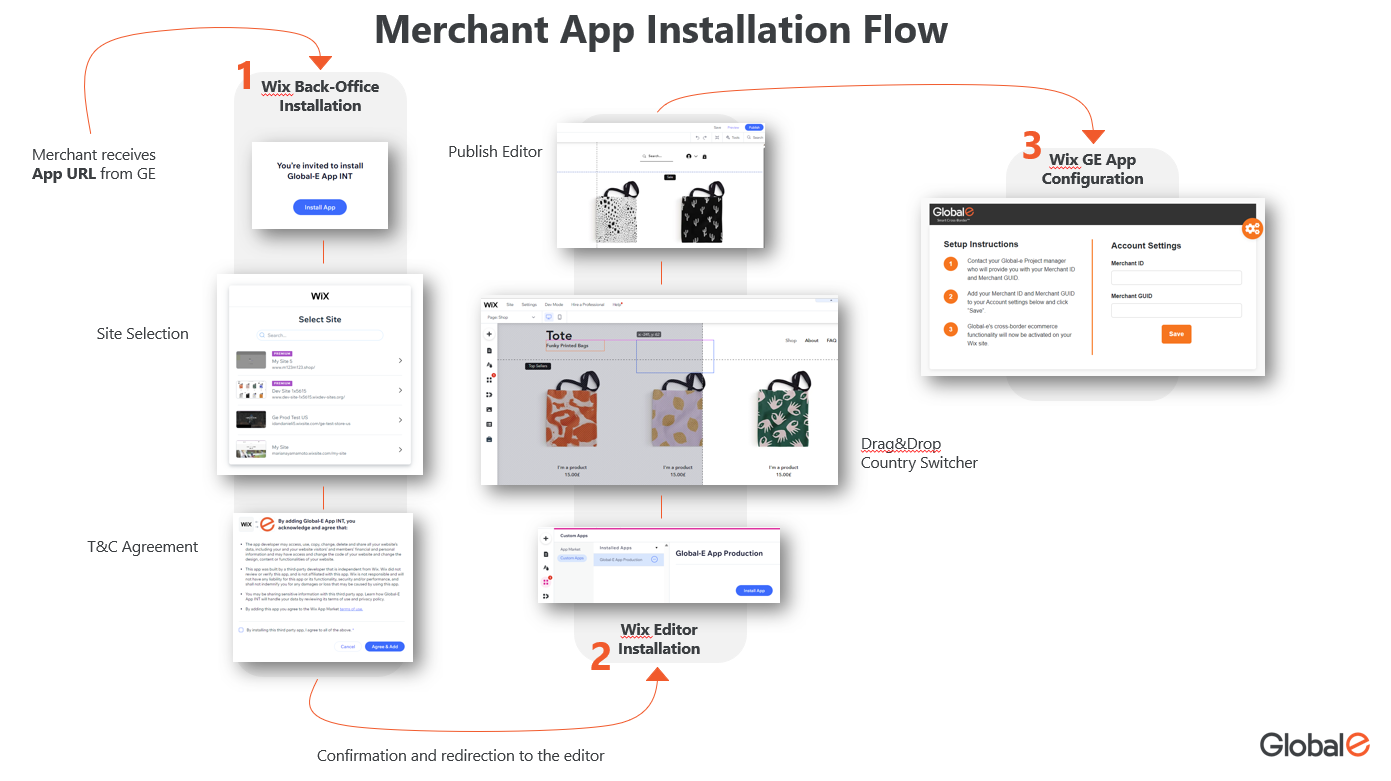
Prerequisites
The Global-e Wix application requires:
A Wix store account.
A Global-e Merchant account.
A Global-e Merchant ID and a Merchant GUID (provided to you by Global-e).
An administrator account for the Platform’s back-office of the store.
Store Access
If you need assistance from Global-e with your store, you must provide your CSM with store access by adding them to the Global-e Team in Wix.
Navigate to Settings > Team Management.
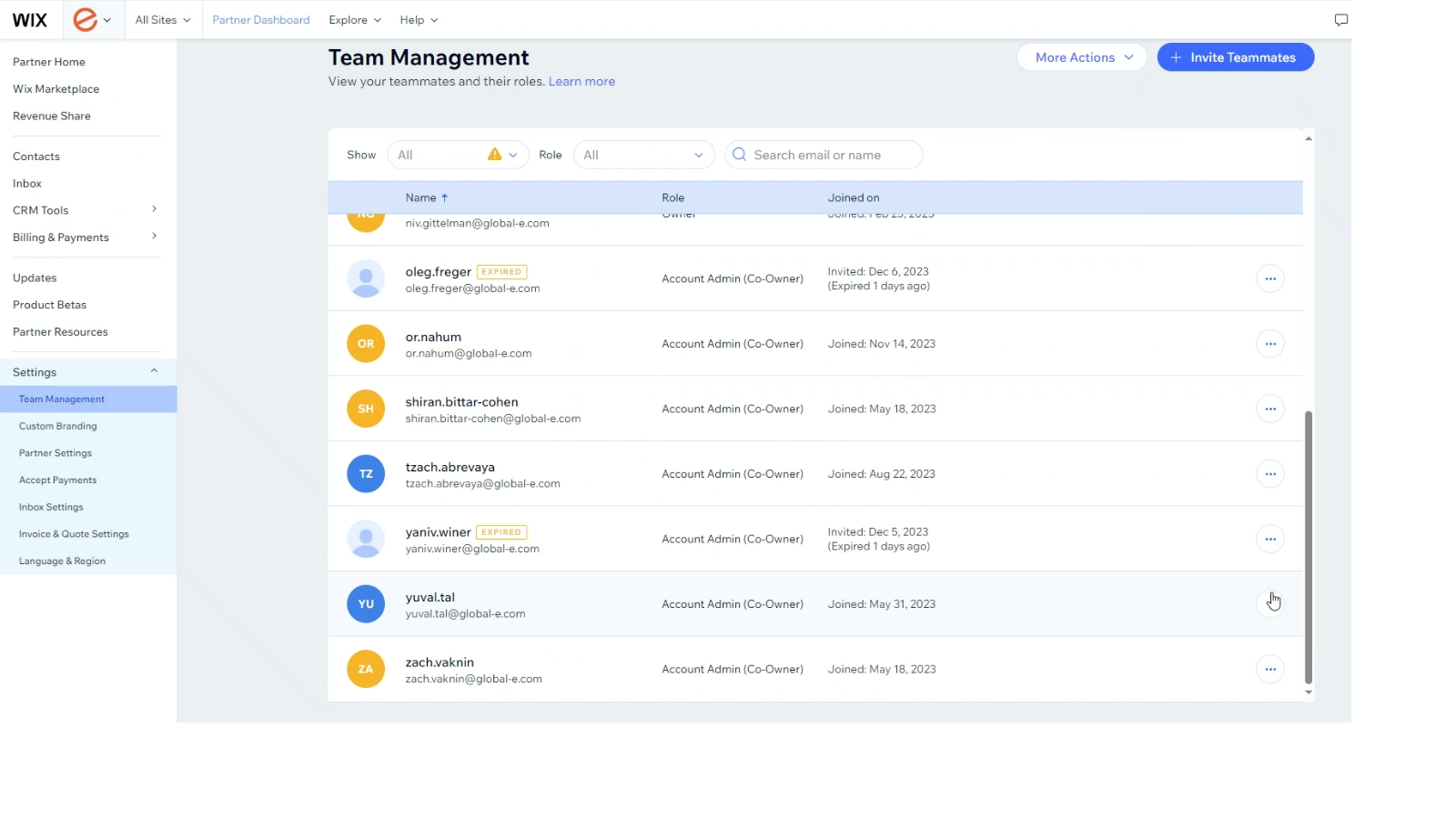
Click Invite Teammates.
The Invite Teammates page opens.
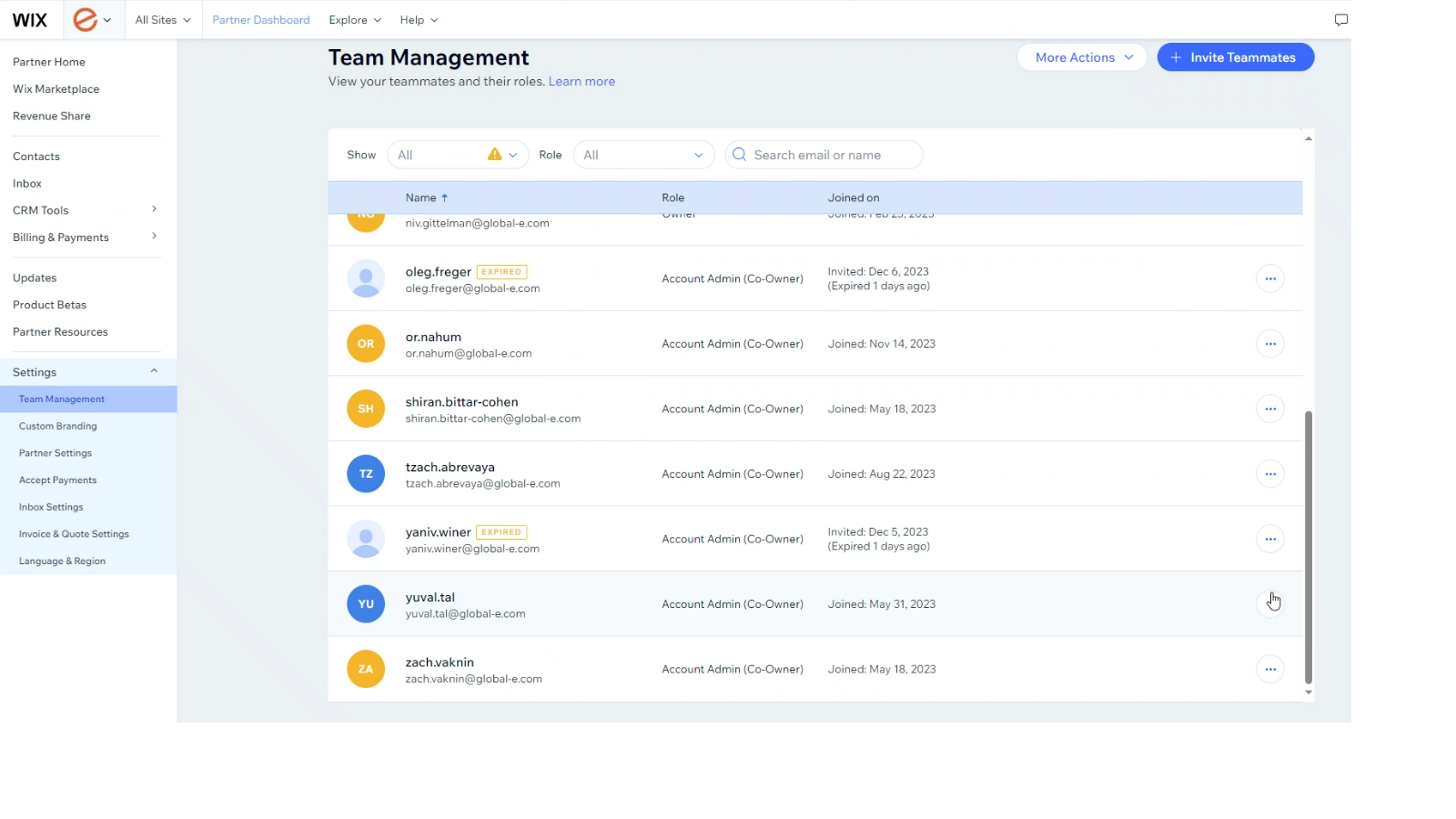
Input your CSM's email address.
Click Send Invite.
Back-Office Installation
Click the relevant installation link:
QA-INT Application - http://wix.to/KcmB081
Production Application - http://wix.to/yURrd21 (Integration is tested in GEM hidden mode)
A message opens asking you to install the application on your site.
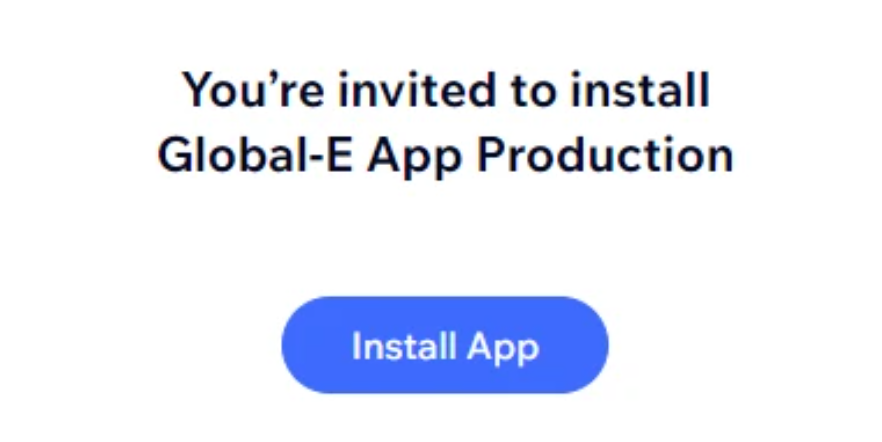
Click Install App.
Select the store where you wish to install the application.
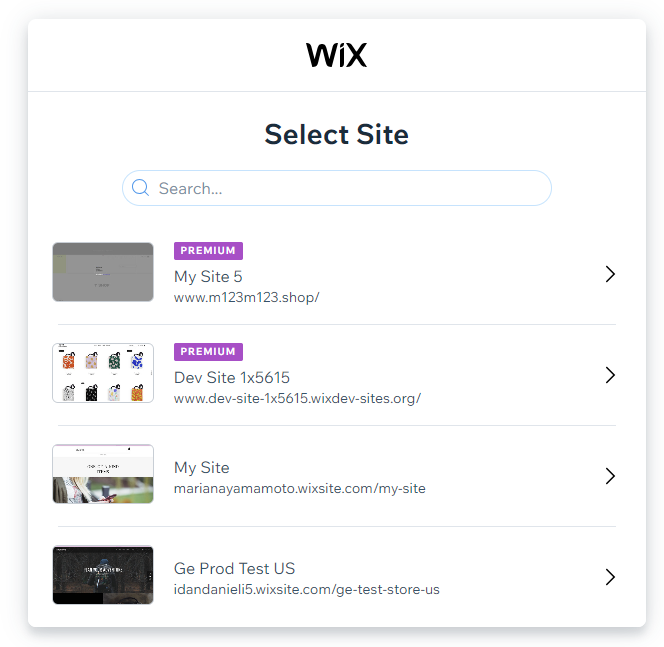
A message opens asking you to approve the application permissions.
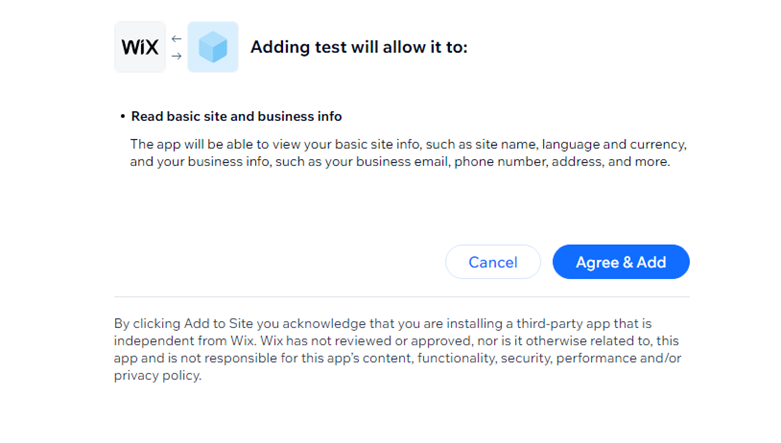
Click Agree & Add.
You are automatically redirected to the editor section of your site.
Editor Installation
Navigate to Custom Apps > Installed Apps.
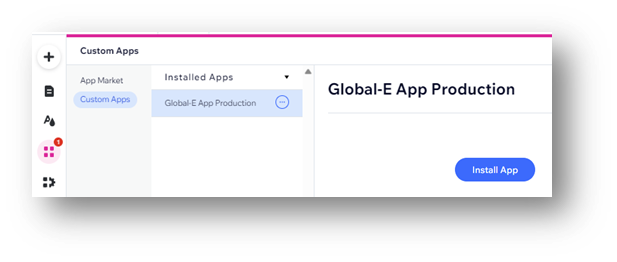
Select Global-e App Production and click Install App.
At the top-right click the + sign.
Select App Widget
Select the Country Switcher widget and drag it to the section where you want it to be located (this is usually the header).
Click Publish to save the changes.
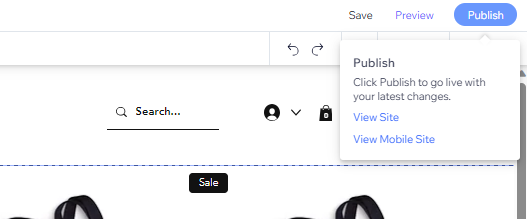
App Configuration
Add your merchant ID and GUID to your account settings to complete the installation.
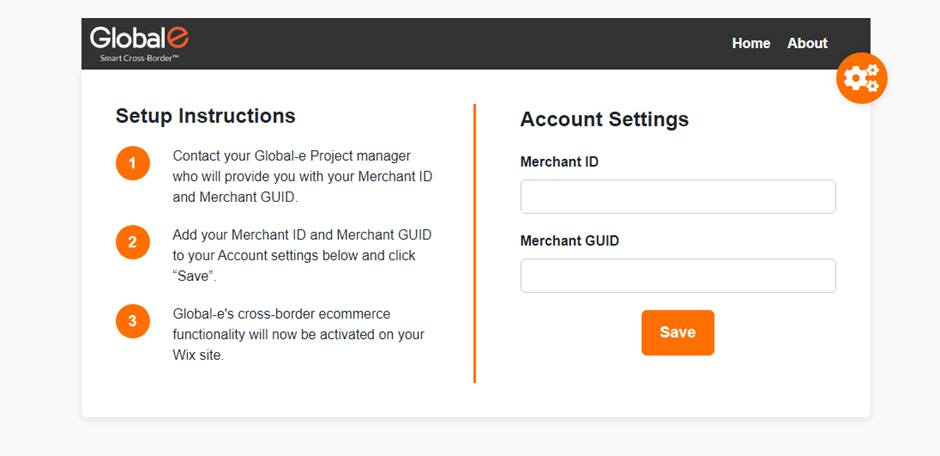
To Uninstall the App
Follow the steps below to uninstall the Global-e app from your website.
Navigate to Apps > Manage Apps.
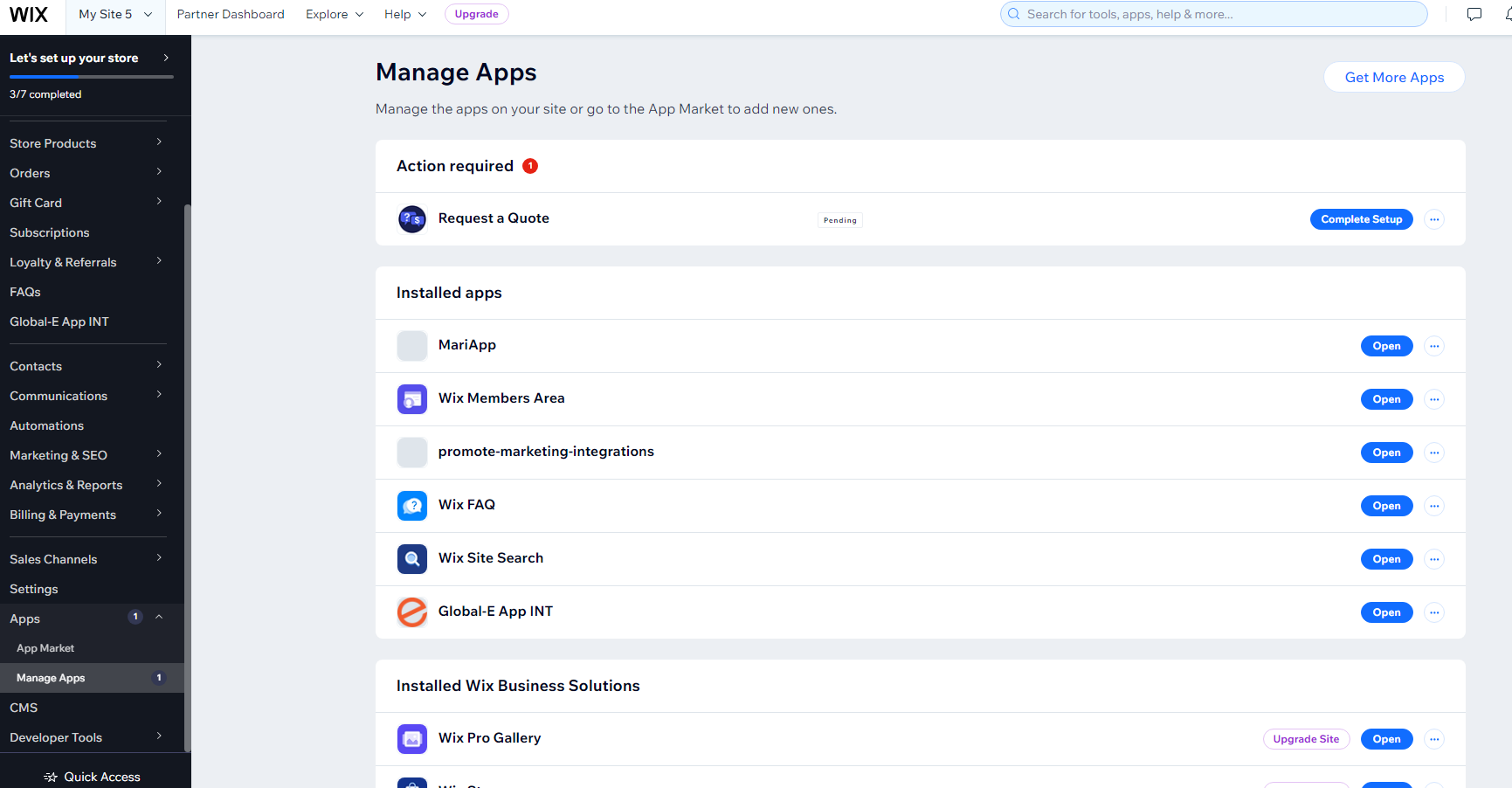
Go to Global-E App INT and click on the three dots.

Click Delete.
A message pops up confirming your request to delete the app.
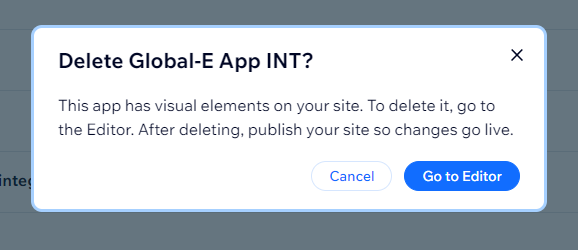
Click Go to Editor.
A second confirmation message opens asking for your reason for installing the app.
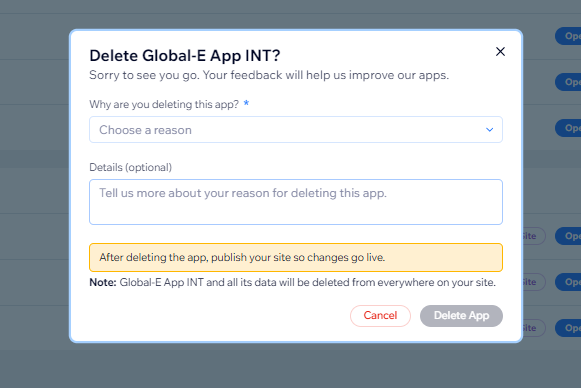
Complete the mandatory fields and click Delete App.
Publish to save the changes.