Installation
Prerequisites
The extension setup requires:
A WordPress administrator account
A Global-e merchant account
Installation
Global‑e provides you with a zipped file for installing the WooCommerce extension. Make sure you have your Merchant information available to perform this installation.
You can install the Global-e WooCommerce extension using one of the following methods:
Method 1: Extract the zip file to the server
Extract the Global‑e WooCommerce extension's zip file on the server on which WordPress is installed.
Copy:
woocommerce-globale-pro/.To:
<wp_root>/wp-content/plugins/
The Global‑e plugin is now installed under WooCommerce > Plugins > Installed Plugins > and the Global‑e includes are activated.

To deactivate and reactivate the extension after installation:
if required, you can deactivate and reactivate the Global-e includes:
WooCommerce > Plugins > Installed Plugins >Under WooCommerce GlobalE PRO Integration:
Click Deactivate to remove the plugin Global--e CSS and JavaScript includes from WooCommerce. (removes or disables?) - or -
Click Activate to install the plugin Global--e CSS and JavaScript includes in WooCommerce.
Method 2: Upload the file as a plugin
Log in to Woocommerce admin and go to Plugins.
Select Add New Plugin.
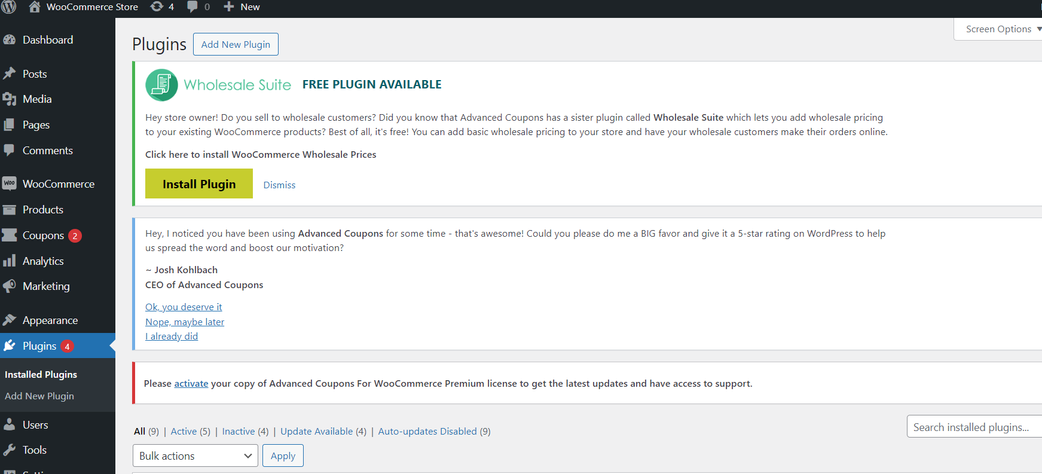
Click Upload Plugin.
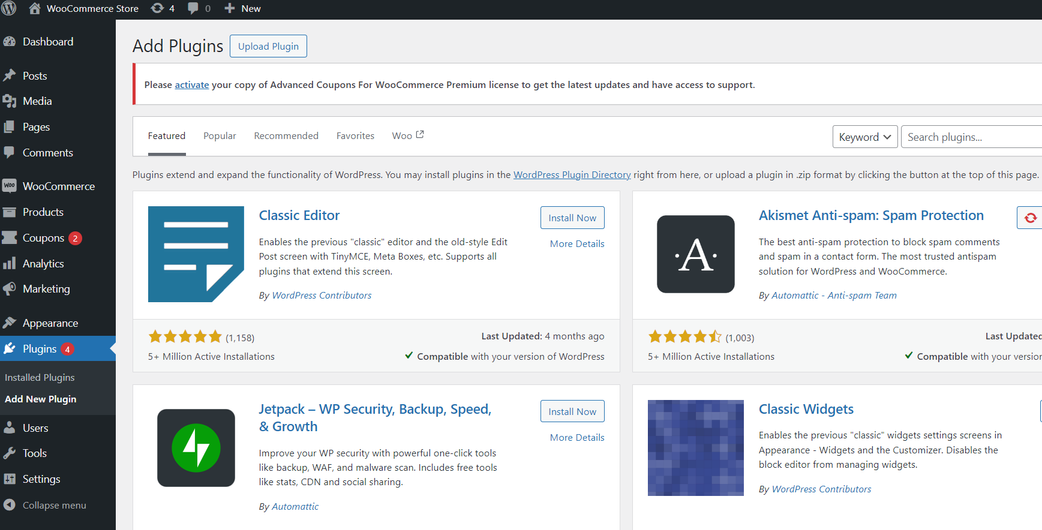
Click Choose File and select the WooCommerce zip file.
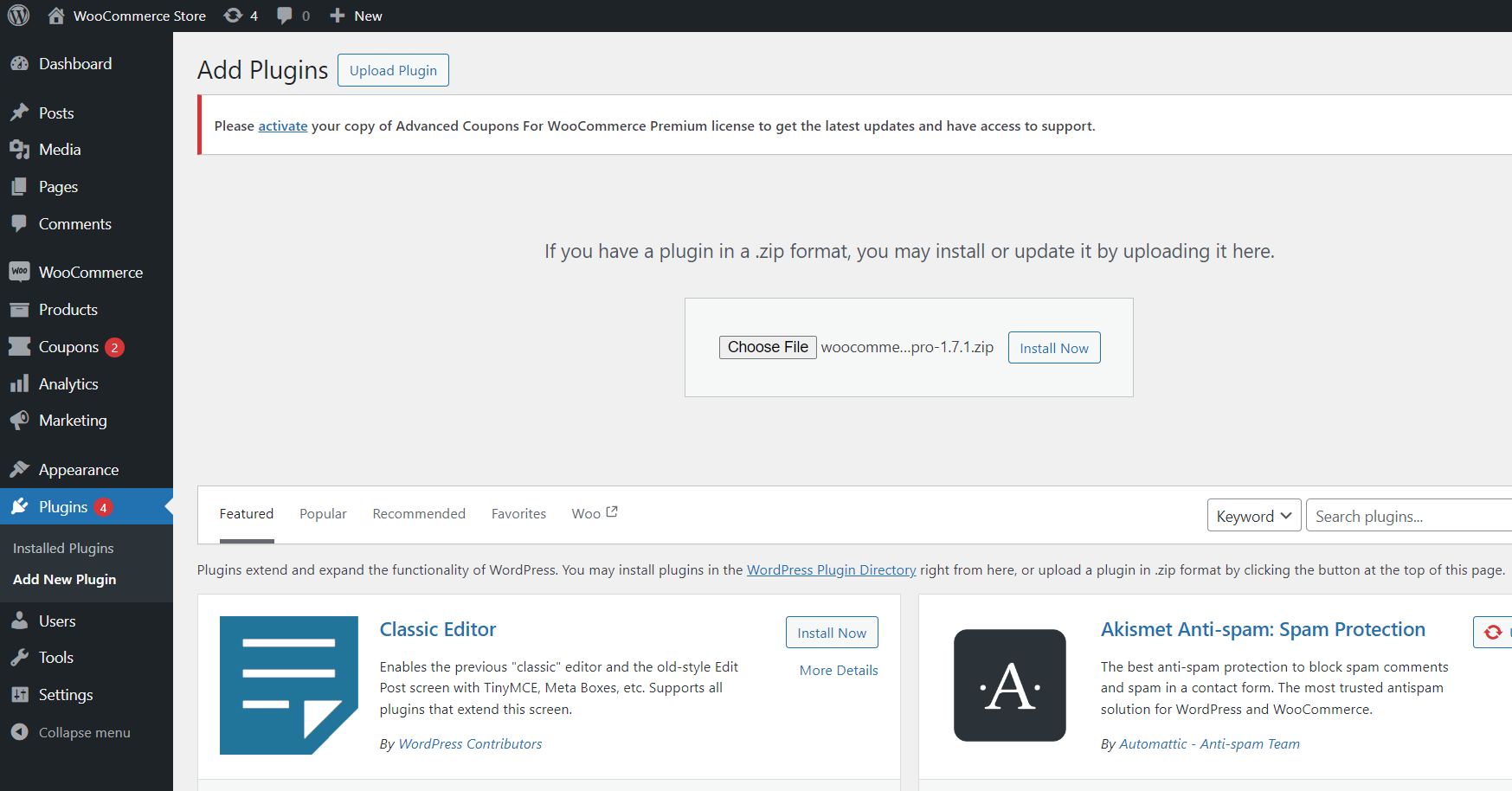
Click Install Now.
Method 3: Install the plugin from the WordPress Marketplace
Log into WordPress admin.
Go to Plugins > Add new Plugin and search for Global-e Cross-Border integration for WooCommerce.
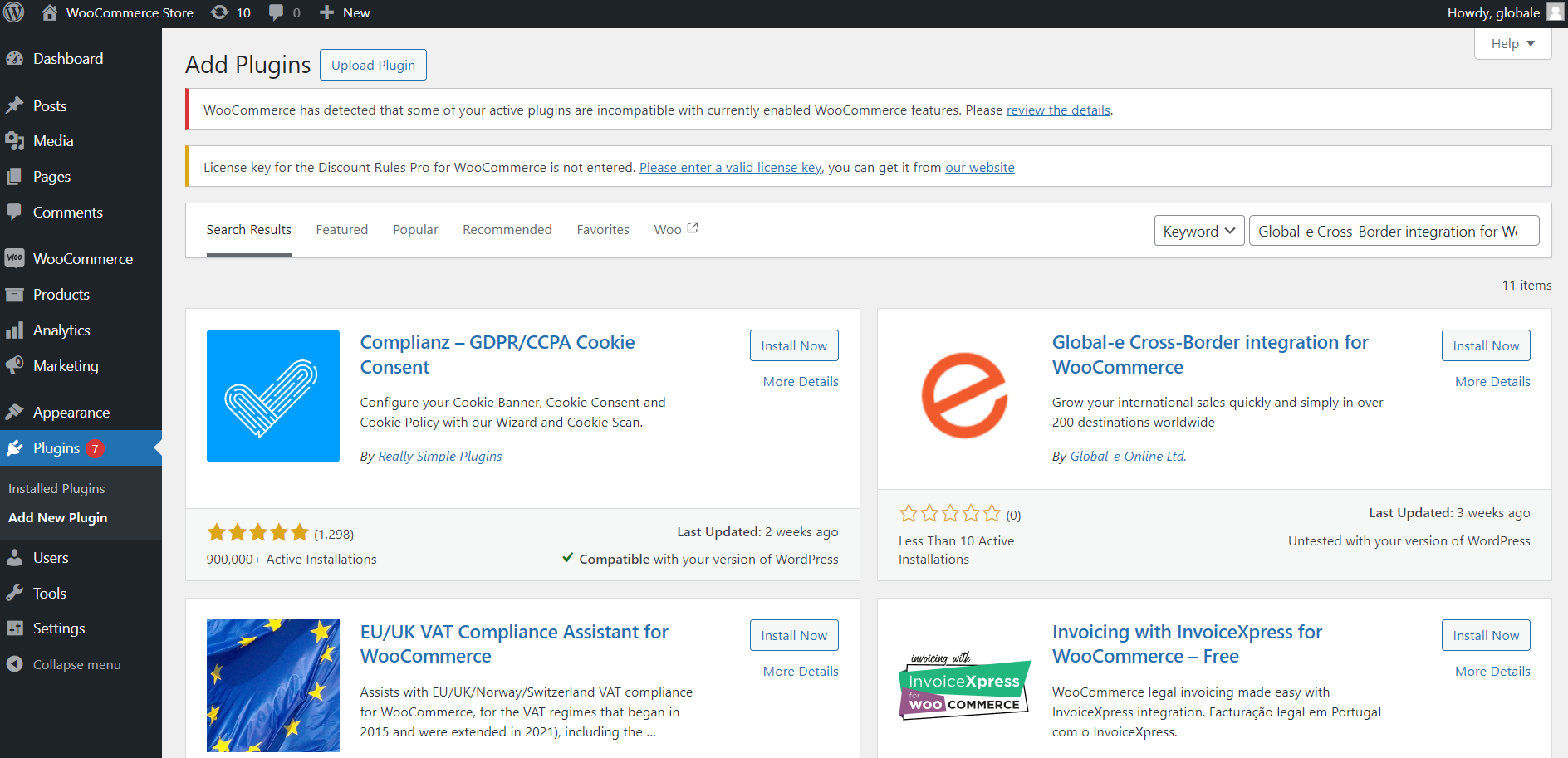
Locate the Global-e Cross-Border integration for WooCommerce app and click Install Now.
Note
If you are using the old version of WooCommerce GlobalE PRO Integration plugin, please disable it before installing the new version. The new version, Global-e Cross-Border integration for WooCommerce, adopts the existing settings.
Upgrade The Global-E Plugin
When a new version of the Global-e Plugin for WordPress is released in the Marketplace, a notification appears in Plugins.
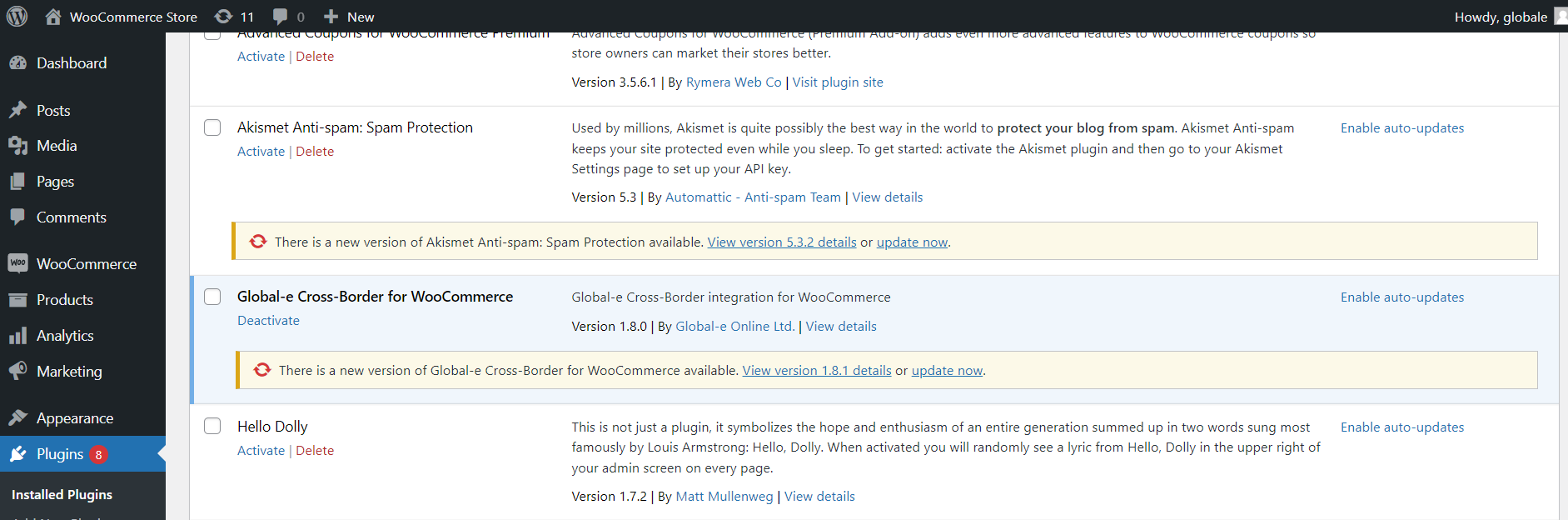
To download the newest version of the app:
Click on Plugins.
Locate the Global-e Cross-Border for WooCommerce app and click Update Now.