Installation
Prerequisites
An administrator account for your Platform
A Global‑e Merchant account
Your Global-e Merchant ID and Merchant GUID (provided to you by Global-e)
To integrate your BigCommerce Store with Global-e, install and configure the Global-e Application.
To install the Global-e Application:
Click: https://www.bigcommerce.com/apps/global-e
Alternatively, go to the BigCommerce store, and find and open the Global-e app.
Click Get this app.
The Global-e Account Info screen is displayed, prompting you to fill in your merchant information.
This information is provided to you when you sign up with Global-e.
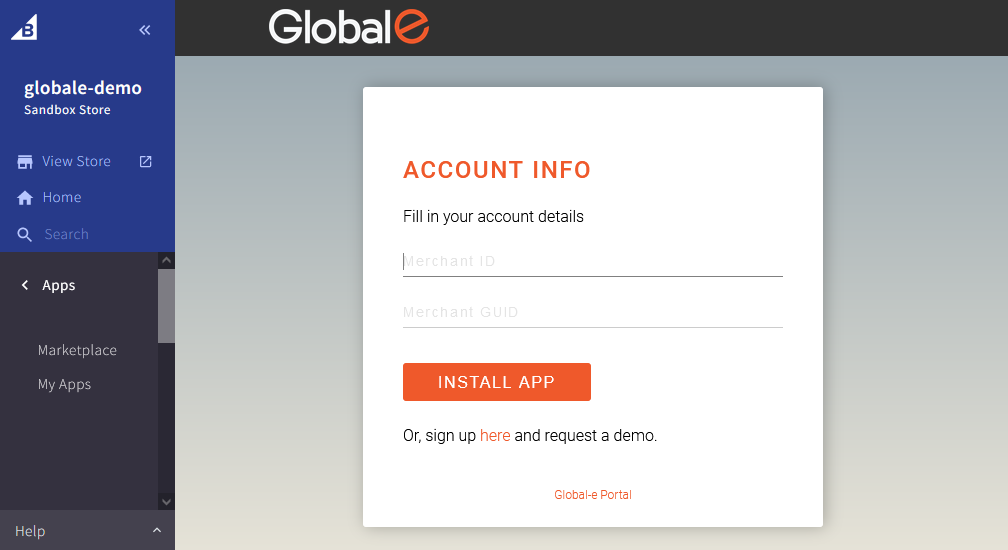
In the ACCOUNT INFO, fill in:
Merchant ID
Your Merchant Account ID, as recorded in the Global-e system. Example: 899
Merchant GUID
The private key of your Merchant Account ID in the Global-e system.
Example: F978DFEB-FF8C-4EE1-BFDA-68FB1B78E217
This information is provided to you when you sign up with Global-e.
Click INSTALL APP.
The Global-e Application is now installed.
After installation, configure the app to complete the integration.