Shipping Documents API
Introduction
Global‑e's Shipping API provides merchants with fully integrated shipping capabilities in getting the relevant shipping labels and documentation to ship straight from their own warehouses or through a 3PL. For this purpose, the integration is based on implementing the Global‑e shipping solution akin to a simplified carrier integration.
This API works seamlessly across Global-e direct integrations and Shopify Markets Pro merchants.
This document describes the implementation of the API calls required to perform the required shipping activities.
Shipping Model Scenarios
To fulfil a cross-border order, use the Global-e APIs to generate shipping documents, including labels and commercial invoices. This ensures accurate and compliant documentation for the shipment, enabling duty guarantee.
Global‑e supports the following document and document formats:
Shipping labels in 6x4 format, available in PDF/ZPL/EPL for specific UK carriers.
Commercial Invoices in 8.5x11 inch letter size or A4 format, provided only when a carrier and country do not support Paperless Trading (PLT).
Global‑e offers various shipping models to leverage our extended carrier network with specialised services through the Global‑e facility.
Scenario | Documents Returned by the API |
|---|---|
Direct dispatch from the warehouse with final mile carrier |
|
Shipping via the Global‑e Hub |
|
Integration Overview
Ensuring an accurate description of the shipment contents on both the label and Commercial Invoice (CI) is crucial to avoid potential overcharges for duties and taxes. The information declared in the API must align with the actual contents of the parcels being shipped.
The shipping process and its integration are built based on the following logic:
Receive and identify Global‑e operated orders.
Declare orders fulfilled and ready for dispatch in API call #1.
Retrieve shipping documents as a response to API call #1.
The carrier label
The commercial invoice (for non-paperless countries)
Other documents, such as the Dangerous Goods note
Declare effective dispatch of orders in API call #2.
Retrieve the carrier manifest for carrier sign-off as a response to API call #2.
Declare the fulfillment back to the eCommerce platform.
The following diagrams illustrate the standard fulfillment and dispatch flow through the end-to-end API process.
Declare Order Fulfilment and Retrieve Shipping Documents
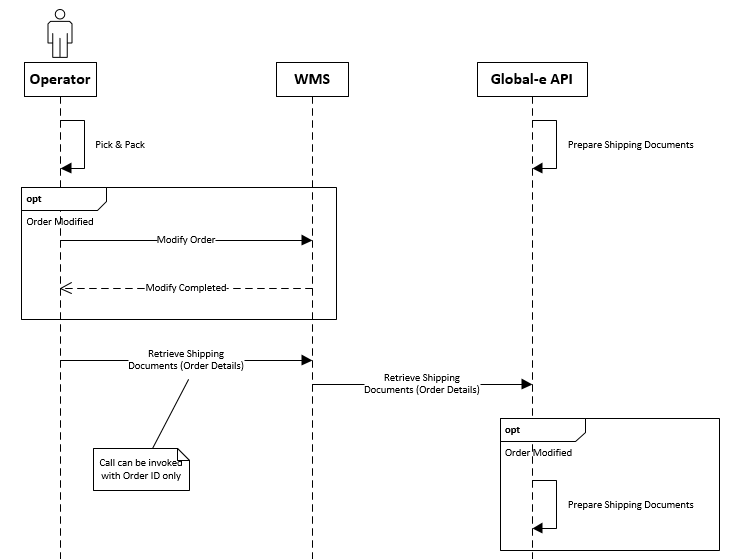 |
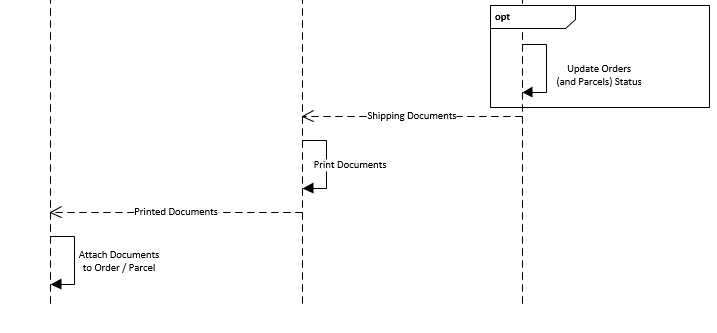 |
Orders Dispatch Notification
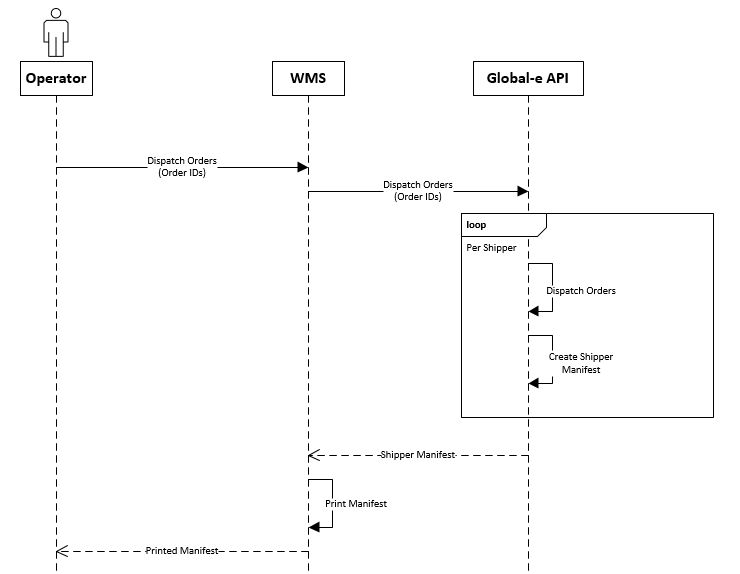 |
Prerequisites
The Merchant Order Management System (OMS) or Warehouse Management System (WMS) should be familiar with and support the following features, either directly or through an escalation process:
Display the complete list of items in the order
Enable the selection of items for dispatch
After completing the pick & pack and necessary actions in the OMS/WMS, follow the integration steps outlined in this document to process orders for dispatch.
Integration Steps
Identify Orders Processed via the Global‑e API
You can receive orders directly on your eCommerce platform or via 3rd party integrations.
Accordingly, the following scenarios should be supported to associate orders with the Global‑e integration to generate shipping documentation:
Shipping/Carrier code as provided in the order payload received
In Shopify’s context, such indication is available via the order
shipping_linescode or title field. Mapping of values presented in these fields should allow mapping orders to the Global‑e integration.Outside Shopify, standard carrier mapping as currently performed should be used.
Additionally when using a direct integration with Shopify to retrieve orders, for example Shopify Markets Pro, the merchant_of_record_app_id field will be provided. When Global‑e is responsible for an order, this value will be set to 2745565185. However, if you are an independent merchant doing this integration, you may choose either of the methods above per your integration.
The
merchant_of_record_app_idfield is available on Shopify webhooks, RESTful GET Orders calls or GraphQL queries. Version 2022-10 or later of the Shopify API is required for this field to be present.
Both methods should be implemented to comply with different merchant setups in pushing orders to the WMS/3PL.
Orders will arrive via the same channel as all other orders for a merchant. It’s important to map such orders and prevent them from being shipped via means other than Global‑e.
Declare Order Fulfilment and Get Documents
From the orders indicated as fulfilled with possible exceptions, the Global‑e API will return the required shipping documentation as a base64 encoded byte array and URL for printing.
From the orders indicated as fulfilled with possible exceptions, the Global‑e API will return the required shipping documentation as a base64 encoded byte array and URL for printing
API endpoint (POST request): GetShippingDocuments
POST https://{globale_api_domain}/Order/GetShippingDocumentsPARAMETERS: Processing attributes
UpdateOrderDispatchRequest | Description |
|---|---|
| “eCommerce order number” as passed down in the order payload, For Shopify, should be either:
|
| Additional informative dispatch reference |
(optional) | When dispatching from multiple hubs, indicates for a given call which hub the related shipment will be dispatched from |
List <Parcel> Parcels | |
→ ParcelCode (Required & MAX 20 characters) | Unique identifier for each parcel(/package) to be shipped Can be freely generated in any range as long as unique and no longer than 20 characters. |
→ List <Product> Products | ProductCode (Required) Product reference from the merchant as available in the eCommerce platform. For Shopify, should be either: Shopify SKU or Barcode for the product to be shipped |
→ → DeliveryQuantity (Required) | Quantity of a product to be shipped |
→ ShippingAdditionalInformation (Optional) | Details about additional shipping information. If a shipment contains one or multiple items with the exact same |
→ → name | Name of additional information item, for example |
→ → value | Value of additional information item. |
RESPONSE:
OrderDocumentsResponse | Description |
|---|---|
| Indicates whether the API call was successful. |
| Description of the error for getting documents. |
List< (optional) | List of |
→ | Base64 encoded byte array representing the document file content. |
→ | URL of the document. |
→ | Note: For PLT countries, the commercial invoice is not returned in the response. Document type code, this value can be:
|
→ | Document type name such as AWB, CommercialInvoiceAndPackingList or Manifest |
→ | Document extension (pdf, zpl, epl) |
→ | Description of the error for this entity (order/parcel) if it happened. |
→ | The parcel code related to the document. |
List< (optional) | The list of |
→ | The tracking number used by the selected international shipping method for this parcel. |
→ | Full tracking URL including ParcelTrackingNumber used by the selected international shipping method for this parcel. |
→ | Parcel code |
Merchant.TrackingDetails TrackingDetails (optional) | Order tracking information. |
→ | The tracking number as the shipper has specified. |
→ | The shipping method name. |
→ | Full tracking URL including the |
List< (optional) | List of |
→ | |
→ | Commercial invoice number of the parcel if it exists on the parcel level, otherwise order commercial invoice number. Can be null if a commercial invoice does not exist for the order. |
→ | Value of all products in the parcel. |
→ |
|
EXAMPLE: POST Request
UpdateOrderDispatchRequest
{
"OrderId": "GE123874638GB",
"HubCode": "hub001",
"DeliveryReferenceNumber": "123756483",
"Parcels": [
{
"ShippingAdditionalInformation":[
{
"name":"ITNNumber",
"value":"X202487492387"
}],
"ParcelCode": "123454321",
"Products": [
{
"DeliveryQuantity": 1,
"ProductCode": "sku121212",
},
{
"DeliveryQuantity": 2,
"ProductCode": "sku131313"
}
]
}
]
}EXAMPLE: SUCCESS RESPONSE
OrderDocumentsResponse with List<OrderDocument> Documents
{
"IsSuccess": true,
"ErrorText": null,
"Documents":
[
{
"DocumentTypeCode": "4",
"DocumentTypeName": "AWB",
"DocumentExtension": "zpl",
"URL": "https://assets.global-e.com/documents/478D-AA72-1EB8BBDD7C27.zpl",
"DocumentData": "JVBERi0xLjUNCiW1tbW1DQoxIDAgb2[...]mDQoxNDgzNDkNCiUlRU9G"
},
{
"DocumentTypeCode": "1",
"DocumentTypeName": "CommercialInvoiceAndPackingList",
"DocumentExtension": "pdf",
"URL": "https://assets.global-e.com/documents/AE09-FAB014DAA421.pdf",
"DocumentData": "JVBERi0xLjUNCiW1tbW1DQoxIDAgb2[...]mDQoxNDgzNDkNCiUlRU9G",
"ErrorMessage": null
}
],
"ParcelsTracking": [
{
"ParcelTrackingNumber": "9895722141",
"ParcelTrackingUrl": " https://mydhl.express.dhl/us/en/tracking.html#/results?id=9895722141",
"ParcelCode": "123454321"
}
]
}ERROR RESPONSES
HTTP Error code as 500, 400 (or 200)
General API error as
ErrorInfo:{ "Code": "error code", "Error": "error message", "Description": "error description" }Object processing error as
OrderDocumentsResponse:{ "IsSuccess": false, "ErrorText": "Could not retrieve documents and/or process order. Either order is in wrong status (Cancelled) or partial information provided.", "Documents": null, "ParcelTracking": null, "TrackingDetails": null, "Errors": [ { "OrderID": "GE3008553US", "ErrorCode": "A200", "ErrorText": "Could not retrieve documents and/or process order. Either order is in wrong status (Cancelled) or partial information provided.", "MerchantOrderID": null } ] }
The response of the Get Shipping Documents API call (GSD) will include the tracking information of the shipment(s). Tracking information includes:
Shipper Name (order level)
Tracking Number (for each parcel and order level)
Tracking URL (for each parcel and order level)
Tracking should always be stored from the ParcelsTracking array by matching the relevant parcel code tracking.
If the tracking is done on the order level, the tracking information of the order (Tracking Number and URL) will be populated on the parcel level as well (with the same values).
OrderDocument DocumentTypeCode list
Use DocumentTypeCode to identify the type of document returned by the API and how to print it.
Labels for Zebra/Thermal Printer
DocumentTypeCode | Description | Paper format | Notes |
|---|---|---|---|
4 | Carrier Label | 6x4 | For direct dispatch |
7 | GELabel | 6x4 | |
9 | ArchiveLabel | 6x4 | Only for specific |
A4 / Letter Size for Laser printer
DocumentTypeCode | Description | Paper format | Notes |
|---|---|---|---|
1 | CommercialInvoice | A4 / Letter Size | Provided only for destinations not supporting electronic customs declarations |
5 | VATInvoice | A4 / Letter Size | legacy |
6 | DangerousGoods | A4 / Letter Size | Only for merchants shipping Dangerous Goods |
10 | Delivery Advice | A4 / Letter Size | For specific UAE Free Trade Zones requirements |
Notify Order Dispatch and Retrieve Carrier Manifest
The DispatchOrders API provides the necessary carrier manifest, encoded as a base64 byte array, and a printing URL for all orders with printed labels since the last DispatchOrders call. Non-Shopify orders are tagged as Dispatched to Customer and set up to send tracking notification emails.
The DispatchOrders API provides the necessary carrier manifest, encoded as a base64 byte array, and a printing URL for all orders with printed labels since the last DispatchOrders call. Non-Shopify orders are tagged as Dispatched to Customer and set up to send tracking notification emails.
API ENDPOINT (POST request): DispatchOrders
POST https://{globale_api_domain}/Order/DispatchOrdersPARAMETERS: Processing attributes
UpdateOrderDispatchRequest | Description |
|---|---|
(optional) | When dispatching from multiple hubs, indicates for a given call which hub the related shipment will be dispatched from |
List <String> | “eCommerce order number” as passed down in order payload For Shopify, should be either : Shopify Order Name (default), eg. #12345 Shopify Order Number, eg. 12345 |
EXAMPLES
Request
{
"OrderIds": [
"GE11111111GB", "GE2222211GB"
],
"HubCode": "hub001"
}Response: OrderDocumentsResponse
{
"IsSuccess": true,
"ShipperManifests":
[
{
"DocumentTypeCode": "3",
"DocumentTypeName": "ShipperManifest",
"DocumentExtension": "pdf",
"URL": "https://assets.global-e.com/documents/04552836-ED8F-4362-AE09-FAB014DAA421.pdf",
"DocumentData": "JVBERi0xLjUNCiW1tbW1DQoxIDAgb2[...]mDQoxNDgzNDkNCiUlRU9G",
"ErrorMessage": null
},
{
"DocumentTypeCode": "3",
"DocumentTypeName": "ShipperManifest",
"DocumentExtension": "pdf",
"URL": "https://assets.global-e.com/documents/8F0B8A31-B424-478D-AA72-1EB8BBDD7C27.pdf",
"DocumentData": "JVBERi0xLjUNCiW1tbW1DQoxIDAgb2[...]mDQoxNDgzNDkNCiUlRU9G"
}
]
}Response
OrderDocumentsResponse | |||
|---|---|---|---|
IsSuccess | - | Indicates whether the API call was successful | |
ErrorText | - | Description of the error for getting documents | |
List<OrderDocument> ShipperManifests List of OrderDocument objects that hold shipper manifest documents. (Optional) | DocumentData | Base64 encoded byte array representing the document file content | |
URL | Url for the document | ||
DocumentTypeCode | ** For PLT countries: commercial invoice won’t be returned in the response** | Document type code, this value can be:
DeliveryAdvice = 10 | |
DocumentTypeName | Document type name, e.g. AWB, CommercialInvoiceAndPackingList or Manifest | ||
DocumentExtension | Document extension (pdf, zpl, epl) | ||
ErrorMessage | Description of the error for this entity (order/parcel) if it happened | ||
ParcelCode | The parcel code related to the document | ||
ShippingServiceName | The name of the shipping service for this document | ||
List<Merchant.ParcelTracking> ParcelsTracking List of Merchant.ParcelTracking objects, each object holds parcel tracking number and full tracking URL for the relevant shipper (with the parcel tracking number). (optional) | ParcelTrackingNumber | Tracking number used by the selected international shipping method for this parcel. | |
ParcelTrackingUrl | Full tracking URL including ParcelTrackingNumber used by the selected international shipping method for this parcel. | ||
ParcelCode | Parcel code | ||
Merchant.TrackingDetails TrackingDetails Order tracking information. (optional) | TrackingNumber | The tracking number as the shipper has specified. | |
ShipperName | The shipping method name. | ||
TrackingURL | Full tracking URL including TrackingNumber used by the selected international shipping method. | ||
List<DeliveryAdviceInformation> DeliveryAdviceInformation(optional)List of DeliveryAdviceInformation objects that hold information required for “Delivery Advice” document. List of DeliveryAdviceInformation objects that hold the information required for the Delivery Advice document. | ParcelCode | Code used to identify the Parcel on the Merchant’s site | |
CommercialInvoiceNumber | Commercial invoice number of the parcel if it exists on the parcel level, otherwice order commercial invoice number. Can be null if commercial invoice doesn’t exist for the order. | ||
TotalValue | Value of all products in the parcel | ||
CurrencyCode | TotalValue 3-char ISO currency code |
Mark the Order Fulfilled
Once a label has been used to ship a set of goods, update the fulfillment state back to the merchant platform to complete the workflow.
Status: Success
Tracking Company: Use the
ShipperNamereturned by theGetShippingDocumentscallTracking Number: Use the
ParcelTrackingNumberreturned by theGetShippingDocumentscallItems: Only those items that have shipped with this label should be identified
Use Cases
Examples of request body as UpdateOrderDispatchRequest
Order description for this section :
product-A in quantity 1
product-B in quantity 2
Single Parcel Shipping
Single call
{
"OrderId": "100018322",
"Parcels": [
{
"ParcelCode": "100018322-1",
"Products": [
{
"ProductCode": "product-A",
"DeliveryQuantity": 1
},
{
"ProductCode": "product-B",
"DeliveryQuantity": 2
}
]
}
]
}Multi Parcel
Single call
{
"OrderId": "100018322",
"Parcels": [
{
"ParcelCode": "100018322-1",
"Products": [
{
"ProductCode": "product-A",
"DeliveryQuantity": 1
}
]
},
{
"ParcelCode": "100018322-2",
"Products": [
{
"ProductCode": "product-B",
"DeliveryQuantity": 2
}
]
}
]
}Split Parcels
First call (“day 1”)
{
"OrderId": "100018322",
"Parcels": [
{
"ParcelCode": "100018322-1",
"Products": [
{
"ProductCode": "product-A",
"DeliveryQuantity": 1
},
{
"ProductCode": "product-B",
"DeliveryQuantity": 1
}
]
}
]
}
Subsequent call (“day 2”)
{
"OrderId": "100018322",
"Parcels": [
{
"ParcelCode": "100018322-2",
"Products": [
{
"ProductCode": "product-B",
"DeliveryQuantity": 1
}
]
}
]
}Country Of Origin, Parcel Weight & Dimensions
Important
When using Global-e Enterprise services for shipping, consult with your account manager about the availability of this feature.
You can send the product's country of origin, parcel weight, and parcel dimensions to DHL and Aramex via the ship request, according to the data you provided via GetShippingDocuments.
If any of the following attributes are not specified, this information is taken from the default value provided in the product catalogue, as part of the ecommerce integration :
Product Country of Origin
Parcel Weight: For Global‑e Enterprise, the weight of the products within the parcel is calculated according to the parcel weight with the simple average method.
Example: For a parcel weighing 1000 Grams with two items, each item will weigh 500 Grams.
Note
The weight is always in Grams in
GetShippingDocuments.Parcel Dimensions: For Aramex, Global-e provide the parcel dimensions according to the first parcel even for consolidated shipment (in the current implementation, the dimensions exist at the shipment level and not per parcel).
Note
The dimensions are always in Centimetres in
GetShippingDocuments.{ "OrderId": "{Order_id}", "Parcels": [{ "ParcelCode": "123454321", "Length": 37.5, "Width": 24, "Height": 13, "Weight": 1300, "Products": [{ "DeliveryQuantity": 1, "ProductCode": "sku121212", "OriginCountryCode": "IL" }, { "DeliveryQuantity": 2, "ProductCode": "sku131313", "OriginCountryCode": "US" } ] } ] }
Error Handling
Processing Exception Scenarios
Normal Operation – No issues
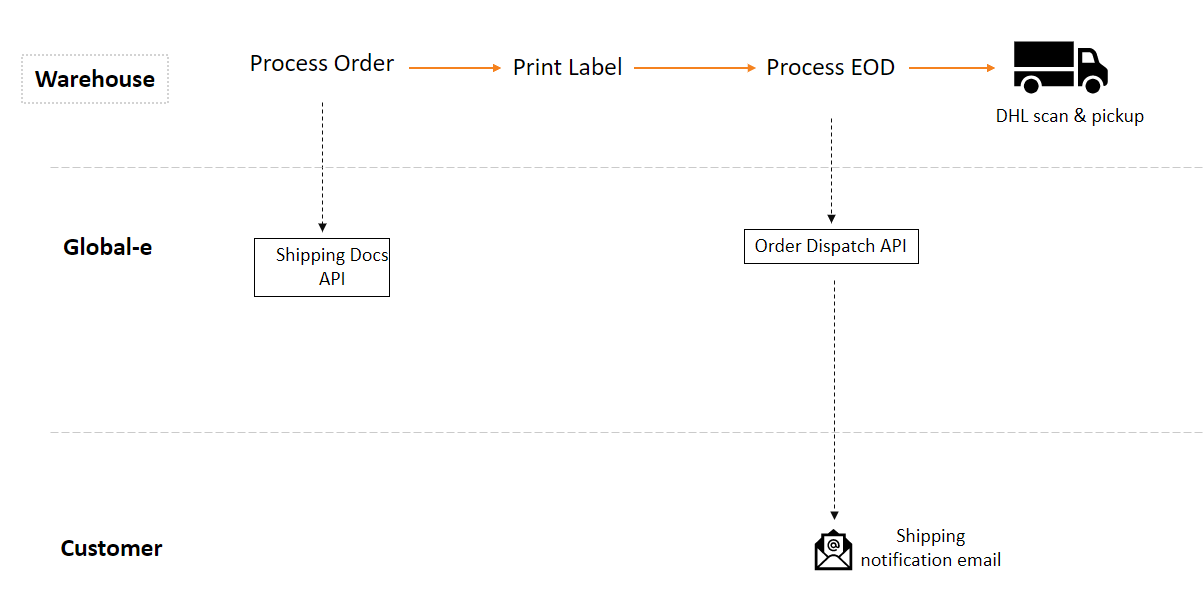 |
With Error Handling
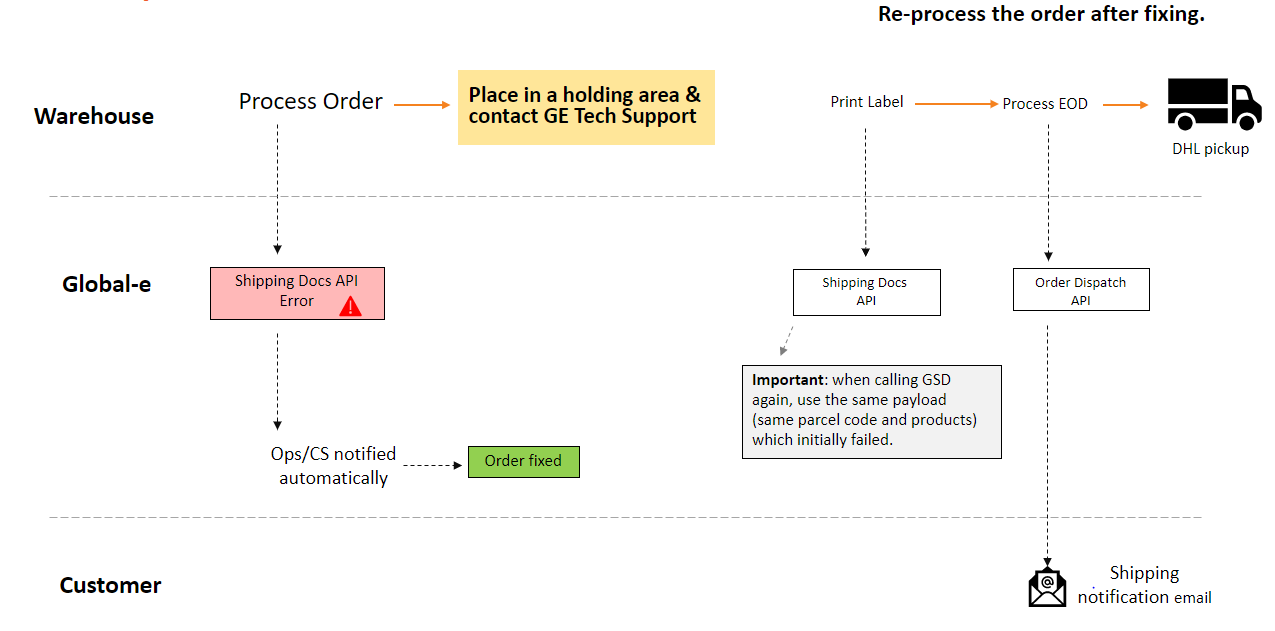 |
Scenario: Order to be Cancelled after a Failed API request
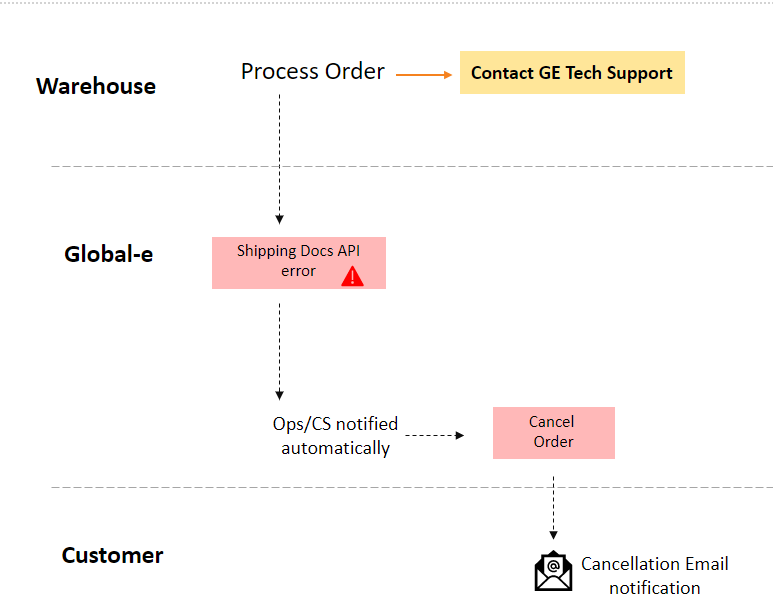 |
Scenario: End-of-day Manifesting
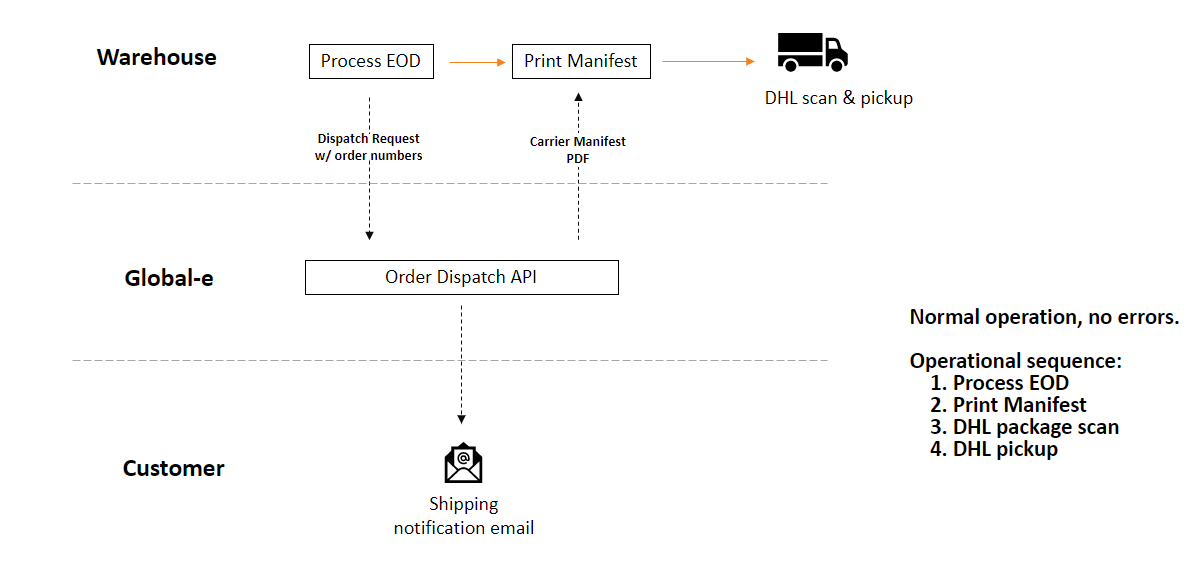 |
Scenario: End-of-day Manifesting with Possible Errors
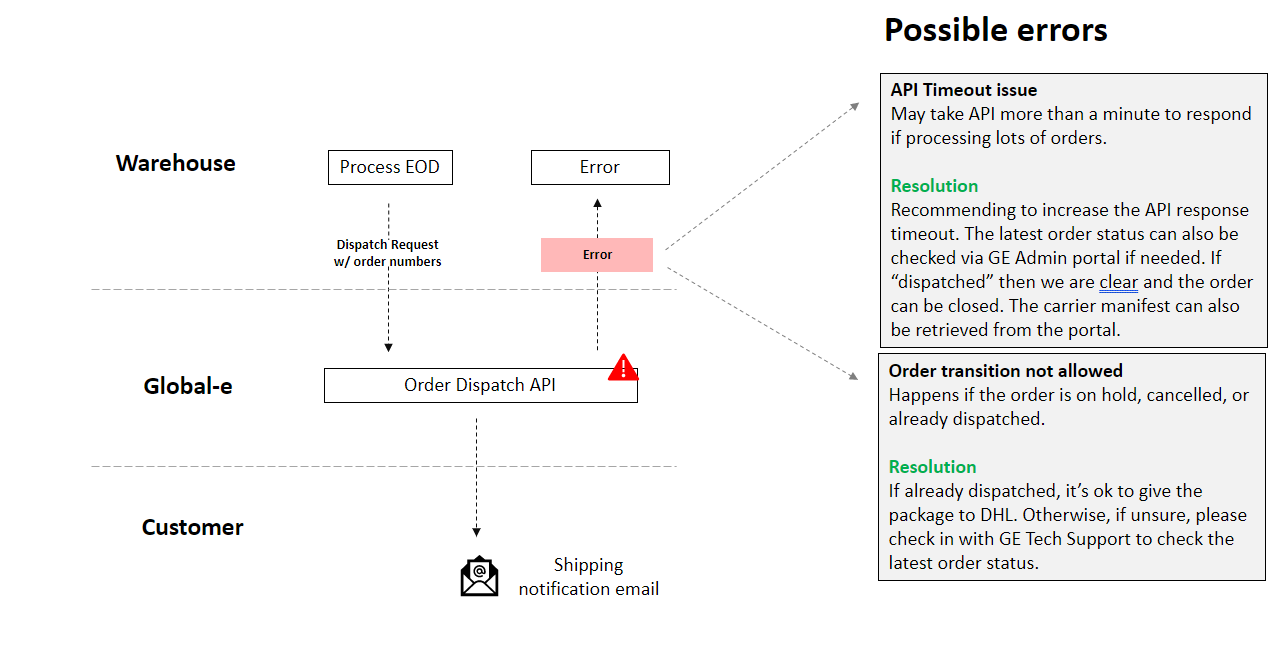 |
Scenario: End-of-day Manifesting with Possible Errors and Error Handling
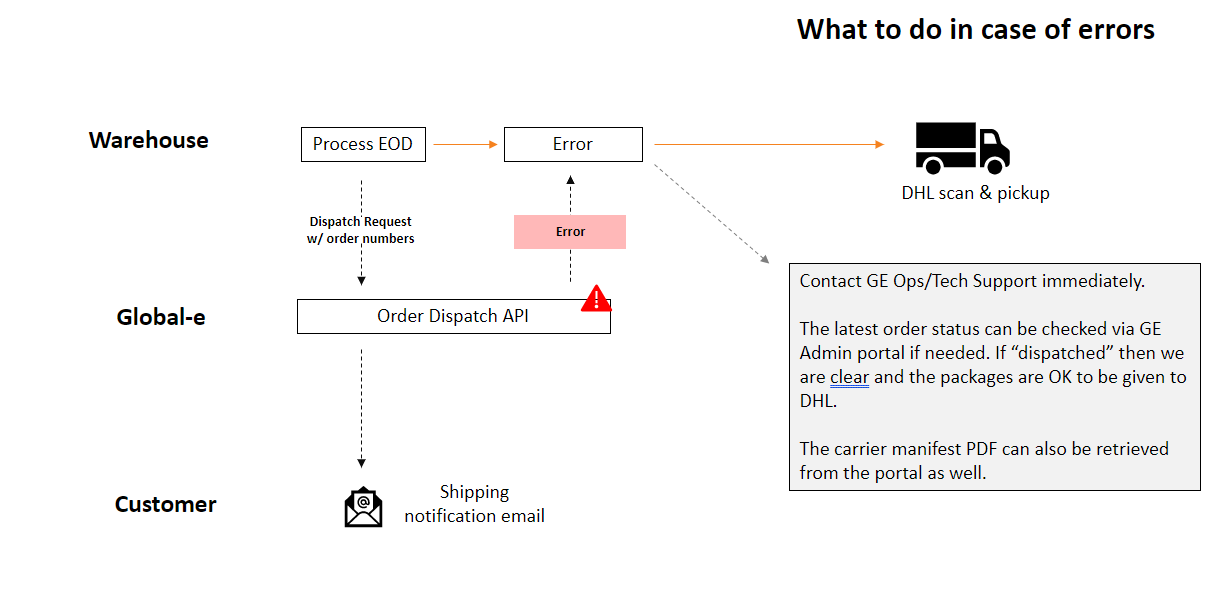 |
GetShippingDocuments Error Codes
Error Code | Error Text in response | Description |
|---|---|---|
A100 | Invalid information schema. | Relevant for technical errors. For example, wrong JSON object structure |
A200 | Could not retrieve documents and/or process orders. Either the order has the wrong status or partial information is provided. | Relevant for logical errors. For example, the order has the wrong status |
A300 | There is at least one SKU that was not part of the original order. Please use only SKUs which were originally ordered. | Relevant for cases in which the fulfilled SKUs contain an SKU not originally ordered (and SKU validation is turned on) |
A400 | Either there are no valid SKUs to place in parcels or parcels could not be created. | Relevant for cases in which ALL fulfilled SKUs were not originally ordered and if we were to amend there will be no item to put in parcels (and SKU validation is turned off) |
A500 | SMB API returns an error | There was an error generating a label via the Global-e SMB Bridge |
A018 | Failed to generate an AWB with {shipper name} | When a ship request fails |
A019 | The order was canceled and cannot be shipped | When the order is in ‘Cancelled’ status |
DispatchOrders Error Codes
Error Code | Error Text in response | Description |
|---|---|---|
B100 | There are no orders valid for dispatch. | Relevant for dispatch requests that do not contain any valid order for dispatch |
B200 | Could not determine the destination hub. Either none or more than one hub was found. | Relevant for consolidated shipment dispatch requests that contain orders associated with more than one hub |
B300 | The number of outer boxes cannot be greater than the number of parcels. The total number of parcels is %Number of Parcels% and the number of outer boxes is %Number of outer boxes% | |
B400 | Could not create the manifest | Relevant when the hub manifest cannot be created |
B500 | Could not create AWB | Relevant when the consolidated AWB cannot be created |
B600 | Configuration error. Cannot determine source hub. Please contact Global‑e TechSupport | There is a configuration error on the Global-e side, more than one merchant hub is configured |
B700 | Unknown failure | Relevant for general errors and unhandled exceptions |
B800 | Hub Code is required | Merchant is configured to use multiple hubs per order but did not send hub code |
B001 | Order ID not found | Refers to Order ID provided by the merchants but it does not exist |
B002 | Order cannot be dispatched. Order and/or parcels have the wrong status. | Possible reasons :
|
B003 | Order must be dispatched as part of a consolidated shipment | For consolidated post orders |
B004 | Order must NOT be dispatched as part of a consolidated shipment | For NON-consolidated post orders |
Void Parcel
Introduction
The Void Parcel API lets you take out a declared parcel if you do not intend to send it or if it needs to be updated due to changed shipment requirements.
Note: At least one order ID should be provided in the request, Global-e OrderId or the merchant's MerchantOrderId.
Integration Overview
Method/URL
POST https://{globale_api_domain}/Parcel/VoidParcelPARAMETERS:
string
OrderId(mandatory) - Order unique identifierstring
ParcelCode(mandatory) - Code used to identify theParcelCodeto void.string
MerchantOrderId- The merchant's order unique identifier.
Example
Request:
{
"OrderId": "#12354", "ParcelCode": "454234", "MerchantOrderId": "#1138"
}Response:
{
"IsSuccess":true, "Errors":[]
}Error Handling
Error Code | Error Text | Additional Information |
|---|---|---|
C100 | The parcel cannot be voided due to the status of the parcel. For a Global‑e operated hub, only the following statuses can be voided: Failed Transfer To Shipping Shipped By Merchant | This is the error in case the hub is operated by Global-e and the parcel has the wrong status. |
C101 | The parcel cannot be voided due to the status of the parcel. For merchant-operated hubs, only the following statuses can be voided: Failed Transfer To Shipping Shipped By Merchant Received In Hub | This is the error in case the hub is operated by the Merchant and the parcel has the wrong status. |
C102 (Log) | The parcel was voided, but the shipper's API to cancel the shipment failed. The following information is available from the shipper. Error code: Error text: | The API success ( Add it to the log and to the relevant field in the response |
C103 | Internal unknown failure | - |
C104 | The parcel code was not found, or the parcel was already voided | - |
Appendix – Shopify Markets Pro
Testing Shopify Markets Pro Integration
To do an end-to-end test for Shopify Markets Pro orders, you need to use a Shopify Shop that has Shopify Markets Pro enabled, we recommend that you use a separate test shop. You can also reuse an existing test shop by simply enabling Shopify Markets Pro.
Build a New Shopify Shop
A new developer shop should be created and connected to your software or warehouse management system.
This shop should have at least one physical product in its catalogue.
Set up the location of a USA-based warehouse and allocate products to it so that orders can be placed.
Enable Shopify Payments.
Be aware that sandbox shops cannot be promoted to production shops.
Enable Shopify Markets Pro
Contact Shopify support. Let them know you are testing an SMP shipping integration, what your shop’s myshopify.com domain is, and some of your existing Shopify merchants. Make it clear you would like to make a sandbox integration – this will allow you to test using test credit cards and test carrier accounts.
You should be given access to create an application for Markets Pro. Fill this out to the best of your ability. As this is a sandbox shop, accurate data is not required to be accepted.
After creating an application, you will soon get an email indicating that your application has been accepted. Click the link in this email and you will be walked through the process of enabling Shopify Markets Pro.
You will also receive a
merchantGUIDfrom Shopify.Adding a country picker to your shop template can help streamline the testing of international orders, but is not required.
Testing Shopify Markets Pro
You must place an order via standard checkout and not a draft order, created through Shopify Admin.
Create a new Incognito window every time you submit a test order to avoid previous addresses being reused in the checkout.
If you added a country picker, you can select the country you want to test.
Any physical product may be purchased.
You will need to provide an accurate international country, city, state and postal code at checkout; name and address can be anything.
Use the following test credit card data:
Card Number: 4111 1111 1111 1111
Name: Any Name
Expiration: 03/2030
CVC: 737
You should see the order in Shopify Admin immediately.
The order should also appear in your Warehouse Management system, correctly flagged as either a Shopify Markets Pro order (if it’s an international order) or as a standard order (if it’s domestic).
Example Test Orders
Destination France: (75001, Paris)
This should be a Shopify Markets Pro order.
Ensure that the label is correct and that a Commercial Invoice (CI) was recorded.
The label should print at 4”x6”.
France allows Paperless Trading (PLT) and the CI need not be printed.
Destination Brazil: (Rio de Janeiro, Rio de Janeiro)
This should be a Shopify Markets Pro order.
Ensure that the label is correct and that a Commercial Invoice (CI) was recorded.
The label should print at 4”x6”.
Brazil is not a PLT country – the CI should be printed at 8.5”x11”.
Destination USA (Domestic):
This is not a Shopify Markets Pro order.
Ensure that your standard operations for assigning carriers and printing labels still apply to this order.