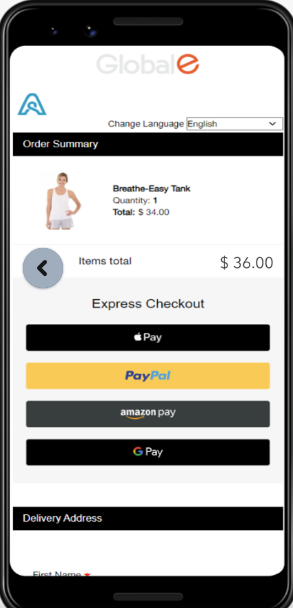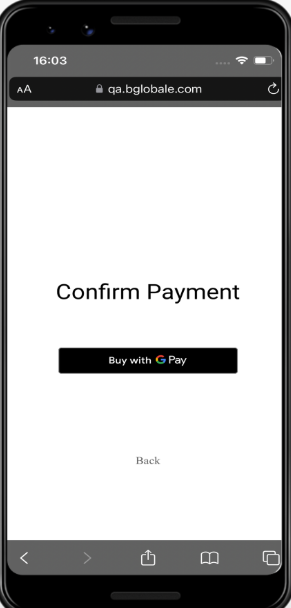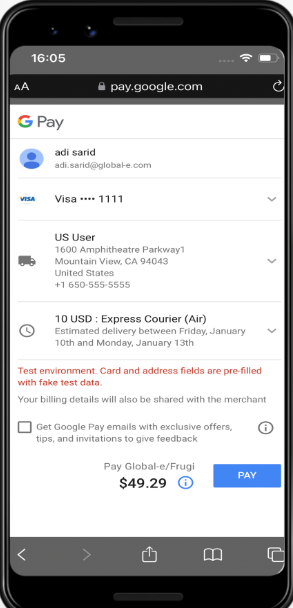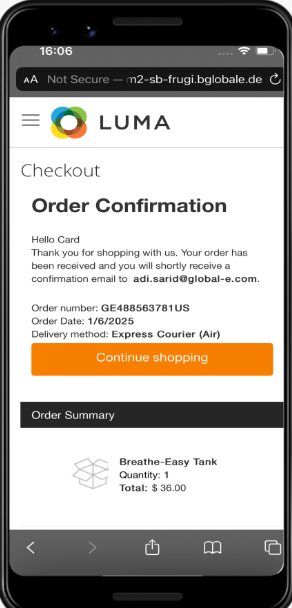Express Google Pay
Introduction
Express Google Pay streamlines the checkout process, allowing shoppers to complete their purchases quickly and securely.
How it works
When shoppers click the Express Google Pay button on the checkout page, they are redirected to the Google Pay wallet widget. Here, they can confirm their billing and shipping addresses, and contact details, and view the total amount, including shipping and taxes.
In the case of Optional DDP, the customer pays D&T on checkout.
The Customer Journey
Follow the steps below to pay with Express Google Pay.
1. Select Google Pay from Checkout page. | 2. Confirm Google Pay. | 3. Enter/Select your payment method and shipping address. | 4. And that’s it! Your order is confirmed. | ||||
|
|
|
|
Supported Regions
Express Google Pay is only available in countries with languages with Latin characters.
# | Country Name | # | Country Name | # | Country Name |
1 | United States | 21 | Greenland | 41 | Portugal |
2 | Canada | 22 | Guernsey | 42 | Romania |
3 | Australia | 23 | Hungary | 43 | San Marino |
4 | New Zealand | 24 | Iceland | 44 | Serbia |
5 | Armenia | 25 | Ireland | 45 | Slovakia |
6 | Austria | 26 | Isle of Man | 46 | Slovenia |
7 | Azerbaijan | 27 | Italy | 47 | Spain |
8 | Belgium | 28 | Kazakhstan | 48 | Sweden |
9 | Bulgaria | 29 | Jersey | 49 | Switzerland |
10 | Croatia | 30 | Latvia | 50 | Ukraine |
11 | Cyprus | 31 | Liechtenstein | 51 | United Kingdom |
12 | Czechia | 32 | Lithuania | 52 | South Africa |
13 | Denmark | 33 | Luxembourg | ||
14 | Estonia | 34 | Malta | ||
15 | Faroe Islands | 35 | Moldova | ||
16 | Finland | 36 | Monaco | ||
17 | France | 37 | Montenegro | ||
18 | Georgia | 38 | Netherlands | ||
19 | Germany | 39 | Norway | ||
20 | Greece | 40 | Poland |
Limitations
Note the following limitations:
Shipping Options: "Pick from store"/ “Store Collection” is not supported.
Additional Requirements: If additional consent or ID information is required on the checkout page, Express Google Pay will not be available as this data cannot be collected from the wallet widget.
Test Payments with Google Pay
To test payments using Google Pay, as detailed in Test card suite | Google Pay API forAndroid | Google for Developers, a testing email address should be added to the group ourtest card suite group.
Perform the following steps:
Click our test card suite group. The following screen is displayed:
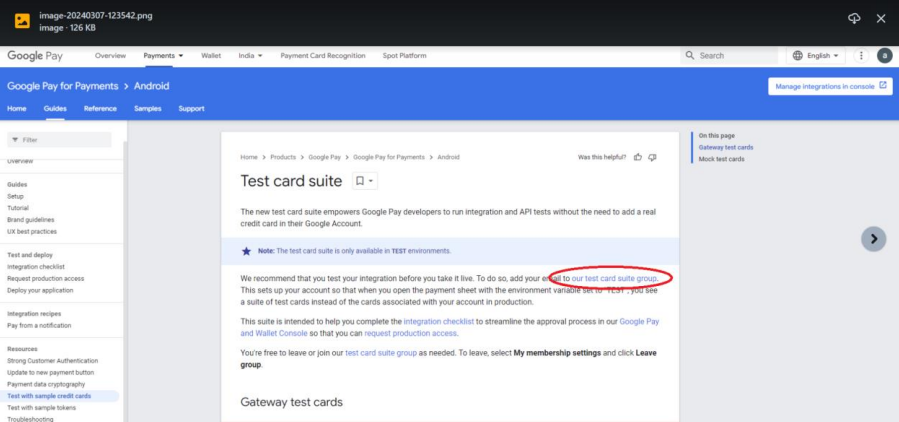
Login to your email account (does not have to be Gmail).
The following screen is displayed:
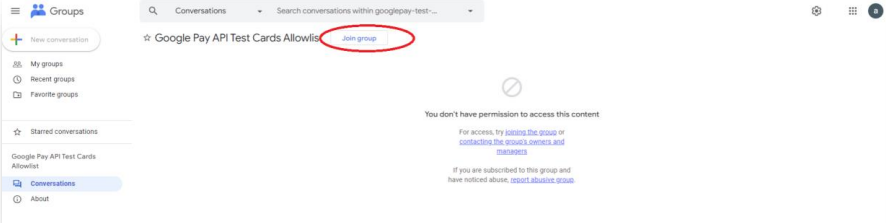
Click to join the group.
Simulate the payments:
To simulate the Google Pay payment method:
Go to the online store.
Fill your cart.
Go to the Checkout page.
Select Google Pay.
Select the test credit card type and simulate transactions.
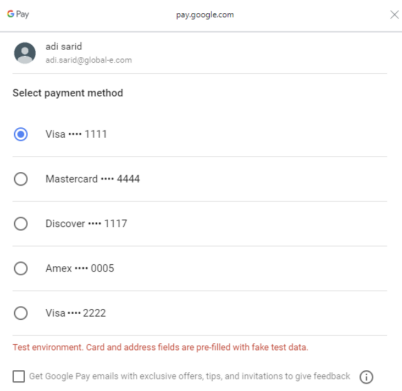
The confirmation page will display your payment details, as follows:
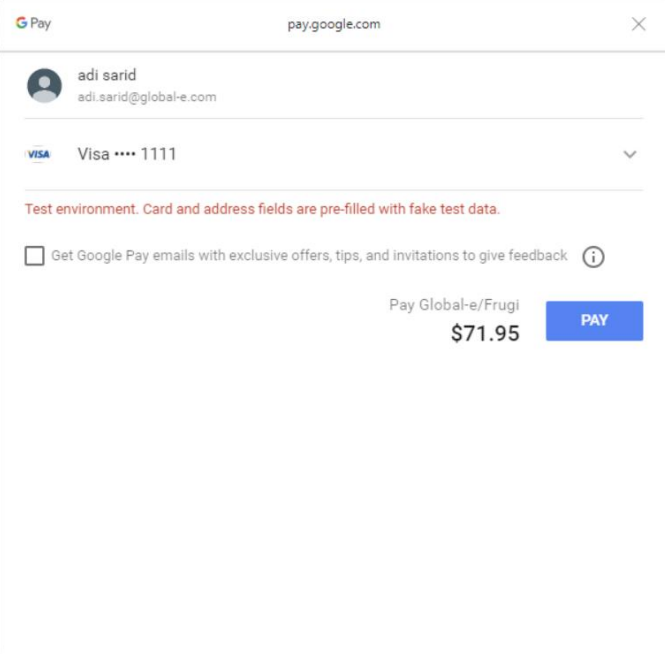
Note
To simulate 3DS flow - use Amex and Discover cards.