Returns Portal
Overview
If you support returns via Global‑e, the shopper can use the Returns Portal to return goods or a dedicated merchant role can use the Merchant Portal to support the shopper.
In this document, the dedicated role is called Admin. If you have a collection point, depending on your country's settings and rates, the shopper can return goods directly to the store.
Returns Portal
As part of the integration process, Global‑e delivers a Returns Portal branded with the merchant logo and theme as well as a unique URL to access your Returns Portal.
This document describes the Returns Portal options and Returns flows supported by Global-e.
Note
The basic return flow is the same for the shopper and for the Admin. The shopper uses the Returns Portal to perform the return. The Admin uses the Merchant Portal to perform the same procedure and configure the advanced options. The additional configuration options are highlighted in this document.
The following diagram provides a high-level return flow performed by the customer via the Returns Portal.
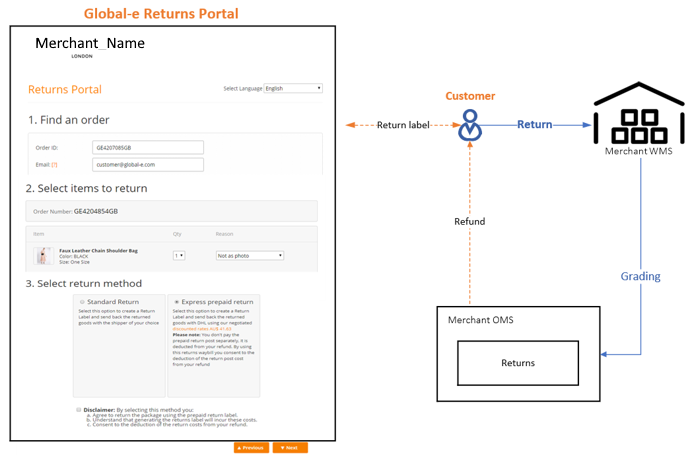 Return Flow |
As a Merchant, it is up to you to share the URL to the Returns Portal with shoppers.
If you share the URL to the Global‑e Returns Portal, shoppers can use it to create RMAs and generate the required labels.
Alternatively, your authorized personnel (Admin) can perform the return on behalf of the customer via the Global‑e Merchant Portal Returns screen. This could be applicable for instance, if you decide not to share the URL of the return site with the shopper.
Prerequisites
Before getting started, make sure that you meet the following requirements:
The Merchant must support returns via Global-e.
Global‑e Merchant roles to access the Global‑e Merchant Portal and handle or configure returns:
The Merchant Operator and/or the Merchant Admin (or dedicated role).
Before Performing a Return
Make sure to have the following information handy:
The Global‑e Order ID or the Merchant Order ID.
The email address that was used to place the order.
The order must comply with the Return Policy so that the goods can be returned.
The order must have one of the following statuses: Dispatched to Customer or Delivered to Customer.
Overview of the Return Process and Options
Global‑e offers several return options, each of which generates an RMA and a shipping label.
The user flows depend on the selected configuration (Self Postage Returns and Prepaid Returns) the Returns Portal shows either 3 or 4 steps.
Self-Postage
This option allows shoppers to generate a self-postage label that can be used with any shipper chosen by the customer. This is the most basic return option; It is always displayed in the Returns Portal.
Flow 1: Self-postage Return
Step 1 - Find the order: This step applies to both, self-postage and prepaid flows.
The shopper accesses the Returns Portal and enters the order ID and email address.
The Admin accesses the Merchant Portal > Orders and creates an order return.
Step 2 - Select the items to return:
This step applies to both, self-postage and prepaid flows.
The shopper or Admin chooses the products to return and the reason for the return.
Step 3 - Select the return method:
This step depends on the returns options configured for the relevant country.
If there are no prepaid returns, this is when the return labels are created and sent to the shopper by email and the flow ends here.
Prepaid
This option enables the shopper to generate a prepaid shipping label via DHL. The return is routed directly to your merchant returns facility.
The Returns Portal shows the cost of the return but the customer is not charged when the RMA is created.
The prepaid return cost is deducted at the time of the order refund from the refund amount.
Flow 2: Prepaid Courier Returns
Step 1 - Find the order • This step applies to both, self-postage and prepaid flows. The shopper accesses the Returns Portal and enters the order ID and email address. The Admin accesses the Merchant Portal > Orders and creates an order return.
The shopper accesses the Returns Portal and enters the order ID and email address.
The Admin accesses the Merchant Portal orders and creates an order return.
Step 2 - Select the items to return This step applies to both, self-postage and prepaid flows. The shopper or Admin chooses the products to return and the reason for the return.
The shopper or Admin chooses the products to return and the reason for the return.
Step 3 - Select the return method:
This step depends on the returns options configured for the relevant country.
If prepaid options are configured per merchant or country, this step is when the shopper selects a return option; for example, self-postage or prepaid.
Step 4 - Create a return label:
If the shopper has selected the prepaid courier return option, this step is when labels are generated.
This step allows the shopper to generate the RMA and shipping label. (Get the required documents and follow the instructions to initiate the return).
Notes
Global‑e adds a branded merchant logo on the Returns Portal for the shopper per merchant request.
The Return Portal is fully translated and supports multiple languages.
Note
The Self-Postage Label supports English only.
The Return Note is partially translated.
The Return Instructions are translated.