Users
This page describes the user's roles and permissions, and the authorized operations allowed on each permission level.
Roles and Associated Permissions
The following table describes the relationships between the user types and their common roles:
Role Type | Level 1 | Level 2 |
|---|---|---|
Merchant Management | Merchant Admin:
| |
Customer Service | Merchant Customer Service (lower-level CS role):
| Merchant CS Admin (highest-level CS role)
|
Operations | Hub Operator Comment: (lowest-level Hub role):
| Hub Admin (highest-level Hub role) |
Note
If you are creating or replicating an internal Global-e employee's permissions, view another Global-e user’s setup and copy it.
User Roles
The following table describes the user roles:
Users | Common Role Combinations |
|---|---|
Full Merchant Permissions | Merchant Admin + Merchant CS Admin + Hub Admin ( +Store Roles If Applicable) |
Hub Processor (Merchant’s Own Warehouse Team) | Merchant Admin + Hub Admin |
Hub Processor (3PL Team’s Lead) | Hub Admin |
Hub Processor (3PL Team) | Hub Processor |
CS Lead | Merchant Admin + Merchant CS Admin |
CS Team | Merchant Admin + Merchant CS |
Merchant Portal Roles and Permissions
Menu Item | Page | Sub Page | Actions | Merchant CS | Merchant CS Admin | Merchant Admin | Hub Admin | Hub Operator |
Orders | √ | √ | X | X | X | |||
View Orders | √ | √ | X | X | X | |||
Search Bar | √ | √ | X | X | X | |||
Search for orders | √ | √ | X | X | X | |||
General tab | Display Invoice | √ | √ | X | X | X | ||
Display Printed Documents | √ | √ | X | X | X | |||
Create Return | √ | √ | X | X | X | |||
Cancel Order | X | √ | X | X | X | |||
Export Order list | √ | √ | X | X | X | |||
√ | √ | X | X | X | ||||
View Documents | √ | √ | X | X | X | |||
√ | √ | X | X | X | ||||
√ | √ | X | X | X | ||||
Edit Merchant Order Id | √ | √ | X | X | X | |||
Edit Merchant Internal Order Id | √ | √ | X | X | X | |||
√ | √ | X | X | X | ||||
√ | √ | X | X | X | ||||
Add an Order Comment | √ | √ | X | X | X | |||
√ | √ | X | X | X | ||||
Amend Order Products | X | √ | X | X | X | |||
Create a replacement | X | √ | X | X | X | |||
Refunds Tab | √ | √ | X | X | X | |||
√ | √ | X | X | X | ||||
Create a Refund | X | √ | X | X | X | |||
Delivery Tab | √ | √ | X | X | X | |||
√ | √ | X | X | X | ||||
√ | √ | X | X | X | ||||
√ | √ | X | X | X | ||||
√ | √ | X | X | X | ||||
Shipping & Billing | √ | √ | X | X | X | |||
√ | √ | X | X | X | ||||
√ | √ | X | X | X | ||||
Edit Shipping Address | X | √ | X | X | X | |||
Save edited address | X | √ | X | X | X | |||
Returns | √ | √ | X | X | X | |||
Search for orders | √ | √ | X | X | X | |||
Open RMA screen | √ | √ | X | X | X | |||
Add Return notes | √ | √ | X | X | X | |||
Global‑e Hub | X | X | X | √ | X | |||
Process Orders | X | X | X | √ | X | |||
Search for an order | X | X | X | √ | X | |||
Process Order | X | X | X | √ | X | |||
Place on Hold | X | X | X | √ | X | |||
Reprint Order | X | X | X | √ | X | |||
Process Returns | X | X | X | √ | X | |||
Process Return | X | X | X | √ | X | |||
Process EOD | X | X | X | √ | X | |||
Process EOD for hubs | X | X | X | √ | X | |||
View older manifests | X | X | X | √ | X | |||
Process PUDO EOD | X | X | X | √ | X | |||
Process EOD for hubs | X | X | X | √ | X | |||
View older manifests | X | X | X | √ | X | |||
Process Stores EOD | X | X | X | √ | X | |||
Process EOD for hubs | X | X | X | √ | X | |||
View older manifests | X | X | X | √ | X | |||
Process Returns EOD | X | X | X | √ | X | |||
X | X | X | √ | X | ||||
Select Hub | X | X | X | √ | X | |||
Process EOD for hubs | X | X | X | √ | X | |||
View older manifests | X | X | X | √ | X | |||
PUDO Distribution | X | X | X | √ | X | |||
Process EOD for hubs | X | X | X | √ | X | |||
View older manifests | X | X | X | √ | X | |||
Stores Distribution | X | X | X | √ | X | |||
Filer orders | X | X | X | √ | X | |||
Merchant Hub | X | √ | X | √ | √ | |||
Process Orders | X | X | X | √ | √ | |||
X | X | X | √ | √ | ||||
Bulk Process Orders | X | X | X | √ | √ | |||
Process orders | X | X | X | √ | √ | |||
Export to Excel | X | X | X | √ | √ | |||
Print Orders | X | X | X | √ | √ | |||
Process EOD | X | X | X | √ | √ | |||
Process EOD for hubs | X | X | X | √ | √ | |||
View older manifests | X | X | X | √ | √ | |||
Process Orders: Non GE Carriers | X | √ | X | √ | X | |||
Process orders | X | √ | X | √ | X | |||
View Process Orders | X | X | X | √ | X | |||
Reprint Labels | X | X | X | √ | X | |||
Reprint in bulk | X | X | X | √ | X | |||
Canceled Orders | X | X | X | √ | X | |||
Reprint Labels | X | X | X | √ | X | |||
View order info | X | X | X | √ | X | |||
Failed Transfer to Merchant | X | √ | X | √ | X | |||
Resend Orders | X | √ | X | √ | X | |||
Resend in Bulk | X | √ | X | √ | X | |||
Failed Orders | X | X | X | √ | X | |||
Reprint Labels | X | X | X | √ | X | |||
Pickup Request | √ | √ | X | √ | √ | |||
Select Hub | √ | √ | X | √ | √ | |||
Select Merchant | √ | √ | X | √ | √ | |||
Request a Pickup | √ | √ | X | √ | √ | |||
Same Day Dispatch Orders | √ | √ | X | √ | √ | |||
Mark as Received in Hub | √ | √ | X | √ | √ | |||
System | X | √ | X | √ | X | |||
Users | X | √ | X | √ | X | |||
Search for users | X | √ | X | √ | X | |||
Edit User | X | √ | X | √ | X | |||
Merchants | X | √ | X | X | X | |||
Product Management | X | √ | X | X | X | |||
Restricted Products | X | √ | X | X | X | |||
Search for a product | X | √ | X | X | X | |||
Upload product list | X | √ | X | X | X | |||
Restrict a product | X | √ | X | X | X | |||
Remove restriction | X | √ | X | X | X | |||
Product Price Feed | X | √ | X | X | X | |||
Upload a list | X | √ | X | X | X | |||
Configure the list | X | √ | X | X | X | |||
Generate a feed | X | √ | X | X | X | |||
Configuration | X | X | √ | X | X | |||
Marketing Proposition | X | X | √ | X | X | |||
Marketing Proposition | X | X | √ | X | X | |||
X | X | √ | X | X | ||||
X | X | √ | X | X | ||||
Select a merchant | X | X | √ | X | X | |||
Edit shipping rates | X | X | √ | X | X | |||
Edit Country Coefficient | X | X | √ | X | X | |||
Save changes | X | X | √ | X | X | |||
Campaign | X | X | √ | X | X | |||
X | X | √ | X | X | ||||
Add campaign | X | X | √ | X | X | |||
Save changes | X | X | √ | X | X | |||
Returns | X | X | √ | X | X | |||
X | X | √ | X | X | ||||
Edit rates | X | X | √ | X | X | |||
Change History | X | X | √ | X | X | |||
X | X | √ | X | X | ||||
Search per date | X | X | √ | X | X |
Users Management
This section applies to the Store Admin. As the Admin, you can create new users for Merchant stores with which the Merchant is associated in the Global‑e system. You can also edit these users.
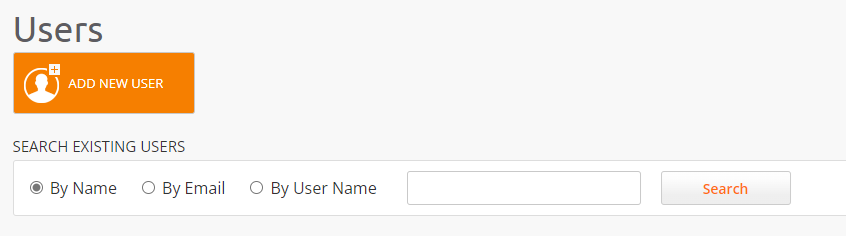
User Management Main Screen
Searching Users
From here you can search existing users, including those that you've just added.
Navigate to System > Users from the top menu.
Select one of the following parameters:
By Name
By Email
By User Name
Type the information according to your selection in Step 2 in the field to the right, and click Search.
A screen is displayed showing the following user information (if defined):
First name
Last name
Email
Assigned roles
User name
IP of last login
Status
Cell phone number
Fax number
Phone number
Adding a New User
From here you can add new users into the Global-e platform. Note that you need admin permissions to add or edit users.
Click ADD NEW USER.
Provide the required information from the ADD NEW USER panel,
Assign the required roles:
Merchant Admin
Hub Admin
Hub Operator
Click Save.
Editing Users
This page describes how to edit existing users.
The following users can edit existing users:
Global admins
Merchant, CS, and Hub admins with adequate permissions for the specific feature.
For more information, see Merchant Portal Roles and Permissions.
Search for a user in the Search field, that you need to edit.
Select one of the following:
By Name
By Email
By User Name
Type the relevant information in the search field, based on your selection above
Click Search.
The user is displayed in the search results area.
Click Edit User at the end of the row.
The Edit User screen is displayed.
Edit the fields as required, including:
Personal information
Add, remove, or change roles as required
Click Reset Password to reset your password
Click Save.
Blocking and Unblocking Users
Users with Admin permissions can block or unblock users by clicking  (block) or
(block) or  (unblock).
(unblock).