Operational Models
Global-e supports the following shipping options:
Global-e Hub: Shipping from the Global-e hub.
Merchant Hub: Shipping from your own hub.
Hybrid: Shipping from both the Global-e and merchant hubs.
WYOL: Shipping with your own carriers.
Global-e Hub Process
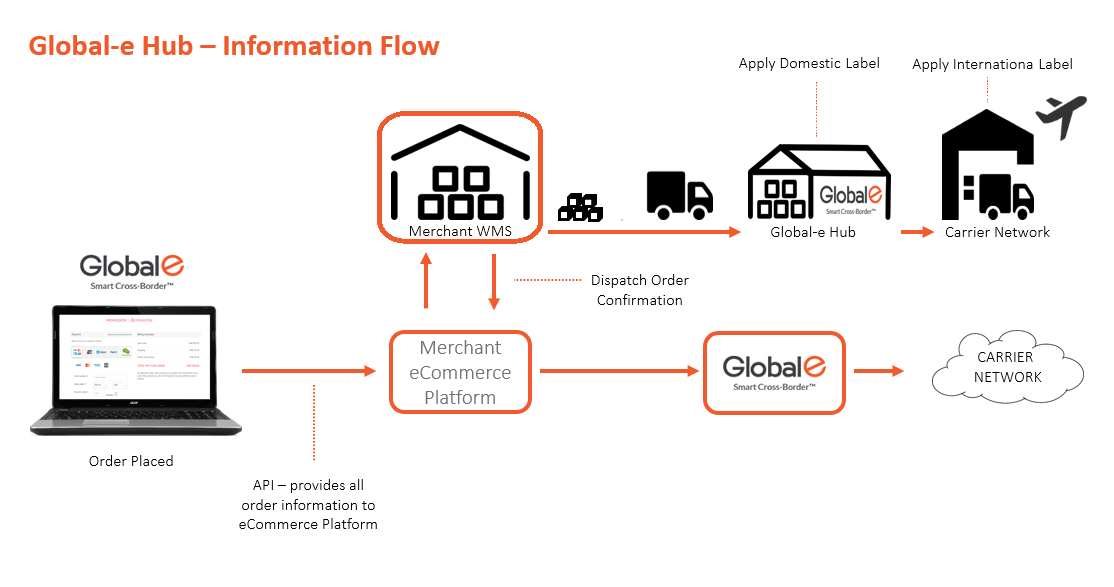
The process for shipping from the Global-e hub.
Pick and Pack process: At the Merchant hub, products are packed and labeled for shipping.
Shipping to the Global-e hub:
Merchants ship orders to the nearest Global-e hub.
Shipping frequency varies: larger merchants may ship daily, while smaller merchants may ship less often.
Merchants bear the cost and responsibility of shipping to Global-e.
Arrival and Scanning:
Upon arrival, parcels are scanned and processed, which triggers a status update.
The shipment and shipping costs are now the responsibility of Global-e
Shipping documents are printed out.
Shipments are relabeled with the final carrier label and relevant export documentation (no repacking).
Processing:
Single Parcel or Non-Consolidated Orders:
Cross-docked and handed to the carrier the same day if received before the cut-off time.
Multi-Parcel Orders with Consolidated Carriers:
The first parcel is scanned and held until the remaining parcels arrive.
If all parcels arrive on the same day before the cut-off time, they are cross-docked and shipped together.
If not, the remaining parcels are held until all arrive.
Note
Parcels can arrive in consolidated boxes or pallets, but each must have a scannable barcode linked to an order or parcel in the Global-e Admin.
Hubs operate under a "CLEAN FLOOR" policy—no parcels stay overnight.
Exceptions:
Parcels arriving after the cut-off time may not be shipped the same day, particularly during peak periods.
Orders with issues like invalid addresses or failed transfers will be held in the exception area.
Global-e has a 3-day rule for address confirmation; parcels will return to the merchant if no response.
Merchants must manifest shipments to Global-e; failure to do so can result in delays or the return of parcels at the merchant’s expense.
Multi-parcel orders with consolidated carriers will only ship once all parcels have arrived.
Merchant Hub Process
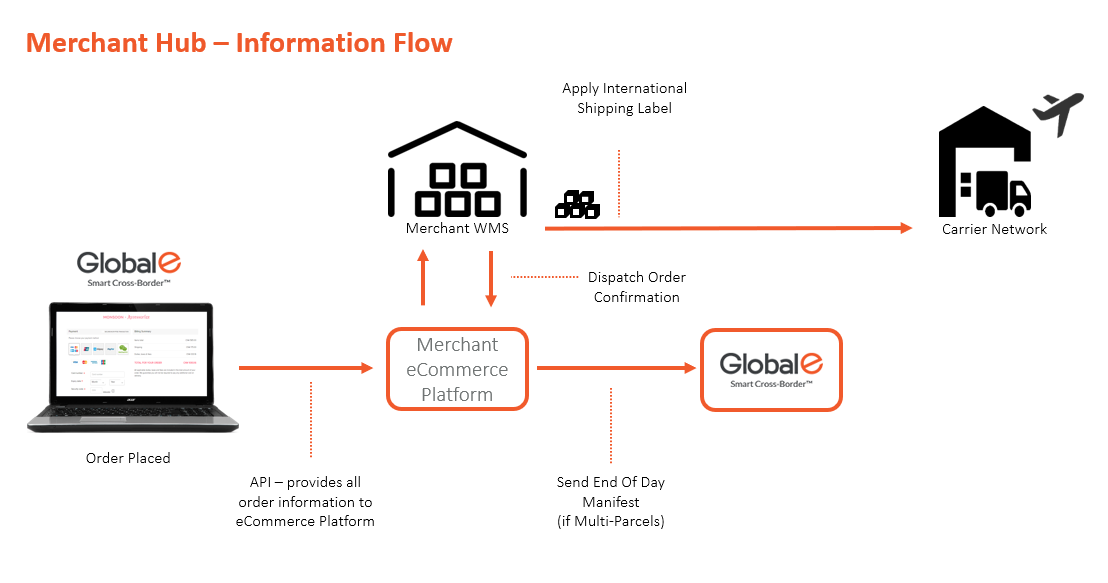
Process for shipping from the merchant hub
Final Labeling and Documentation: After the merchant’s pick and pack process, the Global-e system generates the final carrier labels and relevant export documentation. These are printed and applied within the merchant’s warehouse.
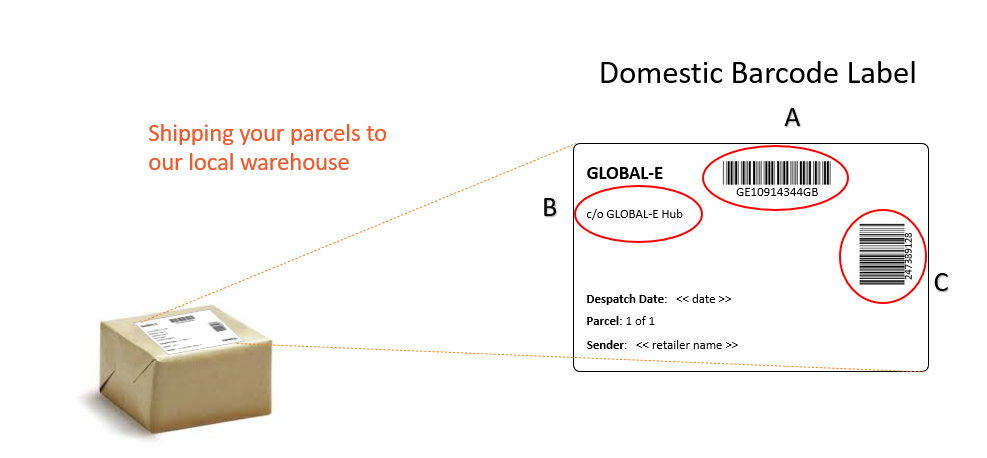
Collection Arrangement: Global-e coordinates collection directly from the merchant’s warehouse for the relevant carriers.
Carrier options:
DHL: Collection available with no volume limit.
DPD: Requires pre-approval from Global-e/DPD. Merchants must have a minimum of 100 parcels per week with DPD, excluding Blue DPD (local network) volumes. Requests must be sent to UK Ops for ex-UK merchants, including a completed form.
Note
If a merchant does not have sufficient volume for daily collections, they must coordinate individual collections directly with DHL or DPD.
Change of Address Procedure
If a merchant changes their hub location within the same country they must take the following steps to update their address.
Notify Global-e immediately.
Global-e informs the logistics team, which updates the carrier with the new pick-up address, including phone number, contact details, opening/closing times, and any site restrictions.
Important
Failure to update the address may result in delays due to missed collections
Hybrid Model
With the hybrid model, merchants can ship some shipments directly (for example - express), and forward the rest to the nearest Global-e hub for processing (for example - tracked post).
WYOL Process
Merchants can choose to ship using their own carrier accounts rather Global-e logistics in a model called Work Your Own Logistics (WYOL).
In this model:
Global-e is not managing the carrier's relationship and will not be the first-line customer service.
Global-e-operated orders still involve Global-e being the Merchant Of Record and therefore liable for D&T in Tax collected Markets (below the threshold) for D&T calculation at checkout. and we still care about proper clearance, customer experience and compliance
Full vs. Partial WYOL
There are two options for implementing WYOL - Full or partial.
Definition | Notable Impact | |
|---|---|---|
Full WYOL | Merchant generates shipping documentation (labels and invoices) themselves. |
|
Partial WYOL | Merchant uses the Global-e system (API/Admin) to generate shipping documentation. | Only available for Global-e integrated carriers. |
Note
Full WYOL cannot be supported when using 3rd party Shipping Software such as ShipStation or other non-customizable integrations with Shopify.
Returns
Global-e is unable to provide Global-e logistics for orders shipped under WYOL
The Global-e returns portal can still be used for supported carriers to generate customer labels: DHL, Fedex, DPD UK, DPD NL, Colissimo (EU) and Shipa/iMile (GCC).
Multi-Country Operations
Global-e offers the following operating models:
One centralized warehouse for all regions :One warehouse to ship all orders in a cross-border model worldwide.
Ship to and return in an international shop (owned or franchised) is supported in all models - Ability to add stores location for delivery in checkout as well as returns.
Ship to Shop
Global-e supports shipping to both owned and franchised international stores from the Global-e or Merchant Hub.
When this option is enabled, customers see relevant stores based on their location at checkout, including store hours for pick-up availability.
Store Collection at Checkout
When a customer arrives at Checkout they can select Store Collection under the Delivery Address section.
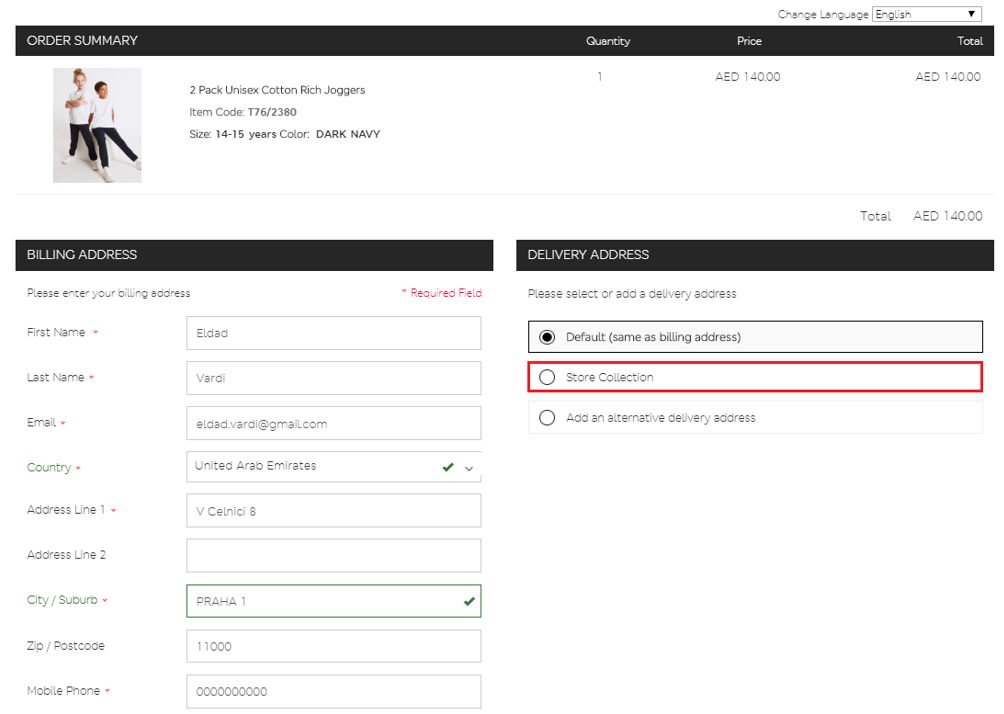
A window opens displaying a list of stores where the customer can choose to pick up their order.
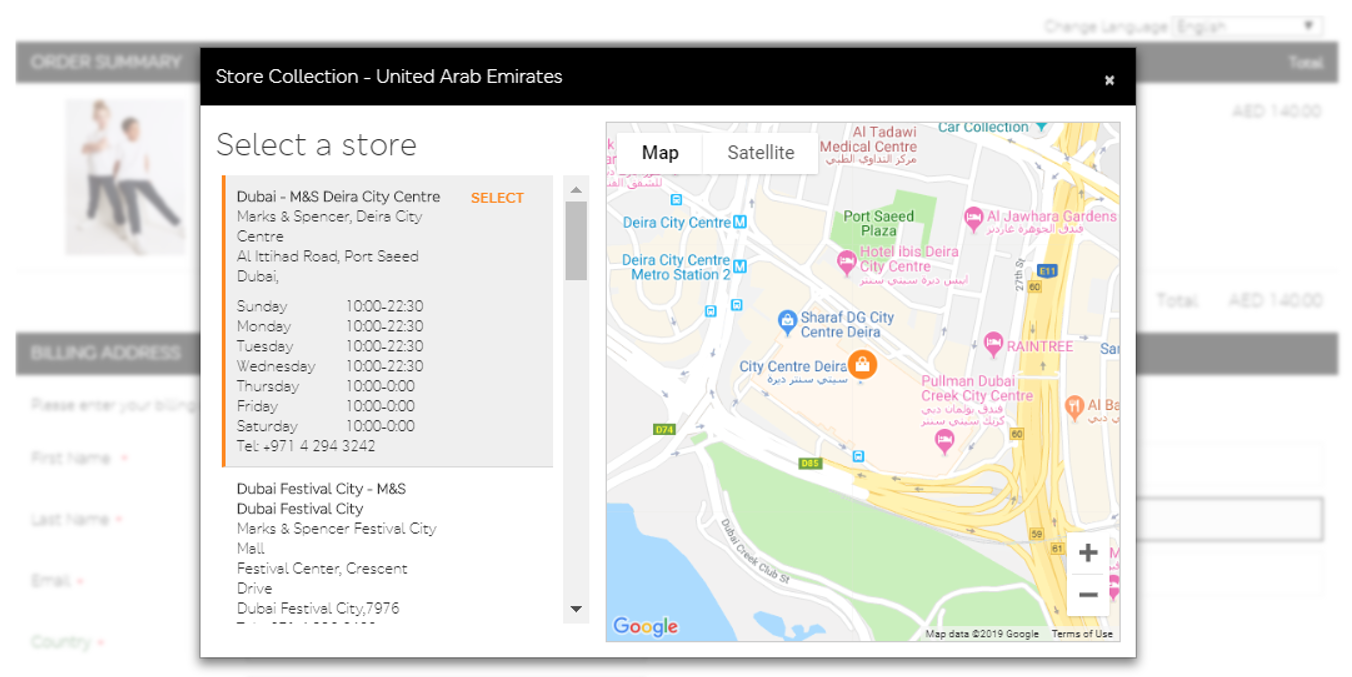
Receiving an Order in Store
Operators attach Ship to Store labels on each parcel before orders are delivered to the store by a carrier.
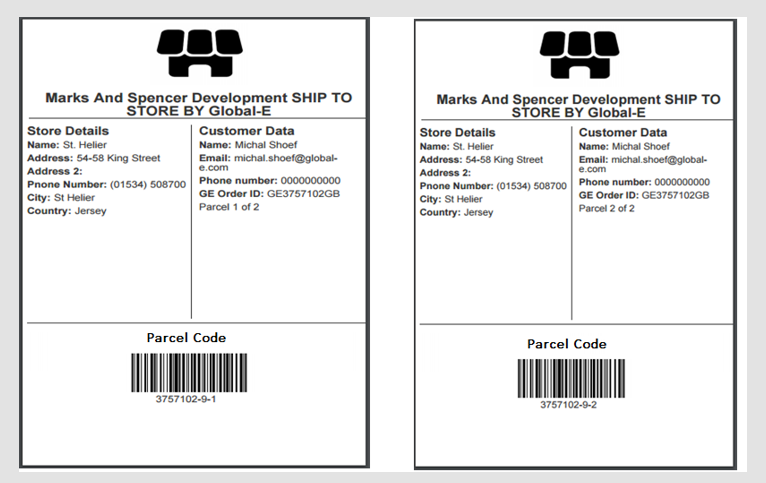
Store staff scans parcels using the Global-e portal, updating the order status to "Delivered to Store."
Customers receive an automatic email notification when their order arrives.
Once the customer collects the order, the store staff marks it as "Collected" in the Global-e admin, changing the order status to "Delivered to Customer."
Note: Stores must have access to the Global-e admin portal, which requires a PC or laptop and an internet connection.
Setting Up or Updating Ship-to-Store Configuration
To set up or update your ship-to-shop configurations speak with your CSM.
The CSM will:
Provide you with a template to complete.

Open a ticket with the COOR team and attach the completed template.
Arrange training for you with the Technical Operations team.
This process typically takes about 1.5 weeks.
Note
Orders not collected within a predefined time will be marked as "Uncollected" in the Global-e admin, and an email notification will be sent to the customer. These orders will then be processed as returns and shipped back to the you.
For multi-parcel orders, each parcel must have a Ship-to-Store label.
Store collection is free for the customer.
If store staff need assistance, they should contact the store's regional manager. If the issue persists, escalate to the business lead, and then to Global-e Tech support if necessary.