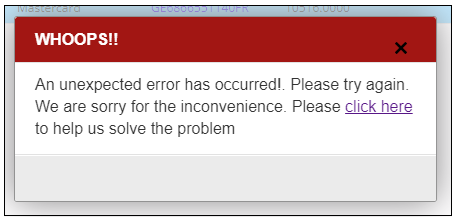Transactions
The Transactions feature lets you view information about past transactions, such as its currency and change status. Only Admins have access to the Transactions feature.
Confirm above about users.
This page describes the following:
Accessing the Transactions Feature
Navigate to Payments > Transactions from the top menu.
Search for transaction using one or more of the parameters described in Using the Transactions feature above.
Click Search.
Using the Transactions Feature
From here you can search all previous transaction details using the following search parameters:
|
|
Each row in the top portion of the figure above corresponds to one of the transactions associated with the order ID, each with its own ID. Clicking more info at the far right of the page expands the row to show the following information:
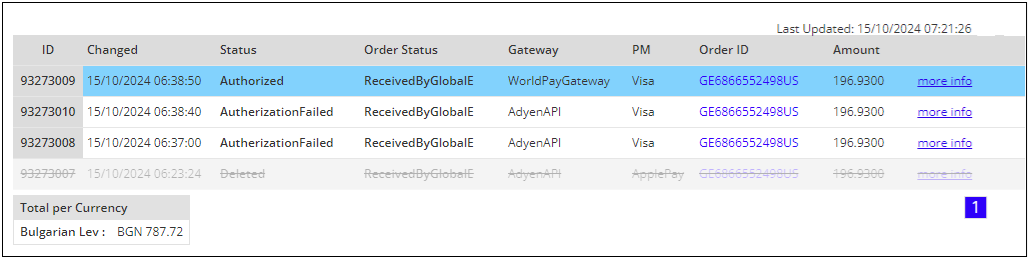
|
|
The Total per Currency is shown below the ID results.
Note that an error message is displayed when you search for a number that doesn't exist. This message also appears when you accidentally include a space or other incorrect character in the Order ID or Transaction ID search parameters: