Billing and Order Summary
Product Bundles
The Bundles feature allows merchants to sell individual items together as a bundle.
This functionality is ideal for offering related products as a promotion or providing customers with a convenient way to purchase complementary items together.
The Bundles feature enhances the checkout and post-purchase experience by treating a bundle as a single product during the customer journey while maintaining the flexibility to manage child products individually after order confirmation. This capability allows for seamless handling of refunds, replacements, or returns for individual products within the bundle.
Bundles appear as single products throughout the checkout process, reducing complexity for the customer. Merchants can handle refunds, replacements, and returns for individual products without affecting the entire bundle. Pricing, including discounts, is automatically distributed between child products based on their value or equally when child products are zero-priced.
For Merchants, separate handling of child products reduces complexity in order management. Clear pricing and flexible handling of bundled items improve the post-purchase experience. Merchants can tailor the bundle presentation to align with their branding and operational needs.
For customers, Bundles can appear as a single product with clear pricing, simplifying the shopping process. After purchase, Child products are visible for operational purposes, such as returns or replacements.
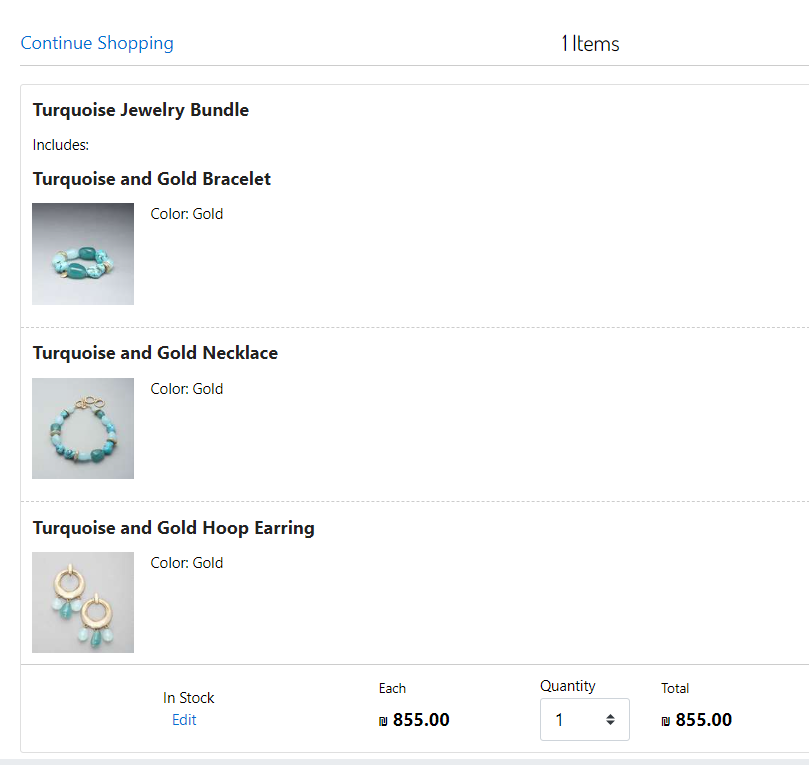
Example of a product bundle
Bundle types
There are two types of bundles:
Convenience Bundle: This bundle aggregates multiple products under one product for quick and easy customer selection.
Discount Bundle: This bundle is a collection of multiple products under one discounted product.
To create a product bundle
In the Merchant Dashboard select Product Management > Product Bundle Mapping.
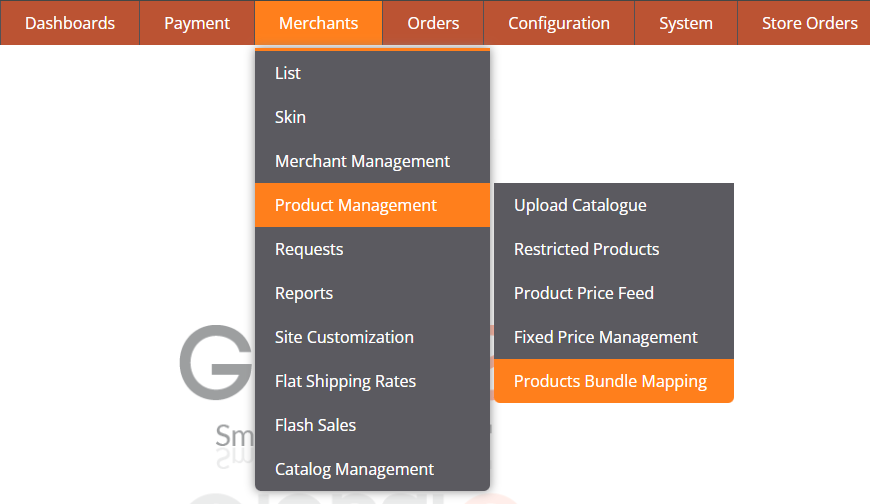
The Products Bundle Mapping page opens.
At the top right click File Format Example to download the template file.
Fill in the product details as shown in the image below:
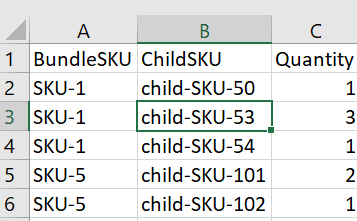
BundleSKU Holds the parent SKU as it exists on the products table.
ChildSKU Holds the child SKU as it should be passed by the merchant in the GSD request.
Quantity Holds the quantity of the child SKU items for this bundle.
Upload the file and import the mapping file into the Admin.
After the file is uploaded successfully the table with all the records appears at the bottom of the page.
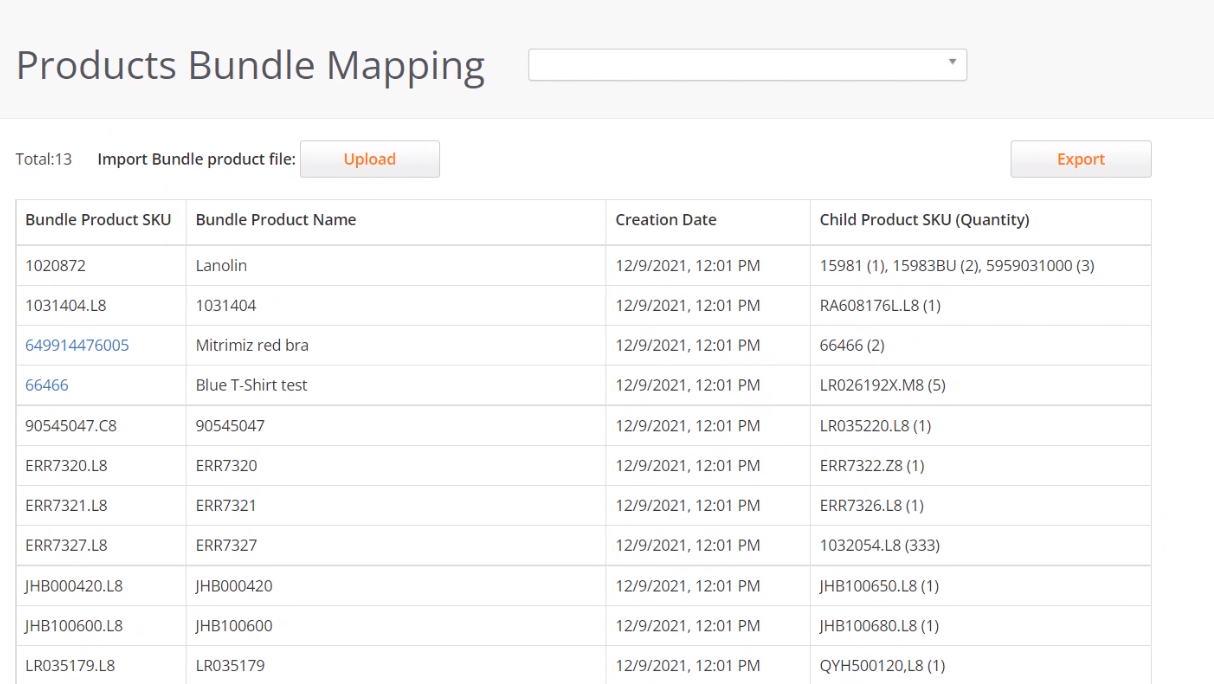
The table displays all mapped bundles with a link to the product page (if it exists), the product name, the date of bundle mapping creation date, and the child SKUs with quantities.
Bundle Display Options
Merchants can customize how bundles are displayed during checkout, on confirmation pages, and in customer emails.
Bundles can appear as:
A single product (only parent display)
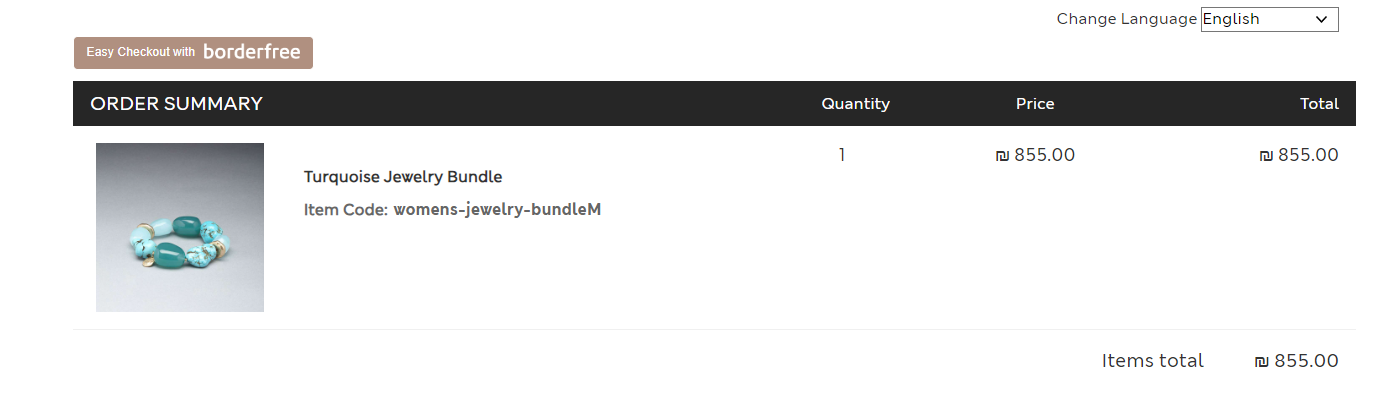
A detailed list showing each individual item within the bundle (parent and child display)
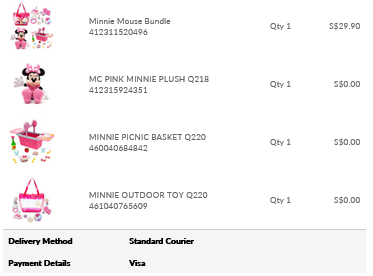
Possible Configurations
Parent-Child Display Options:
Show Parent and Child Products in checkout and confirmation emails.
Display Parent Product Only in checkout, confirmation emails, and subsequent customer-facing touchpoints
Pricing Distribution:
If child products are zero-priced: The parent product's price is evenly distributed among child products.
If child products are priced: The parent product's price (after discounts) is divided proportionally based on the child products' relative prices.
Merchant Configurations:
BundleV2MerchantSupport: Enables dynamic price distribution and separate storage of bundle-related data.HideChildProductsForBundlesInCheckoutAndConfirmationPage: Ensures child products are hidden in the checkout and initial confirmation emails but displayed in dispatch and post-purchase emails.
Checkout & Confirmation Page Display
Bundles are presented as a single product with the total price displayed. Customers see a simplified order summary, ensuring clarity.
Email Display
The Parent Product appears in confirmation emails.
The Child Products are shown in dispatch and post-purchase emails to aid with order fulfillment and customer service.
Post-Purchase Handling
Child Product Management: Each child product can be refunded, returned, or replaced independently.
Flexible Shipment Options: Bundles can be shipped in multiple parcels as needed.
Product Bundle Pricing Examples
Zero-Priced Child Products (No Discount)
Parent Price: $1004
Child Products: $0 each
Post-Purchase Price Per Child: $25 each
Zero-Priced Child Products (With Discount)
Parent Price: $100
Discount: $20
Post-Purchase Price Per Child: $20 each
Priced Child Products (No Discount)
Parent Price: $100
Child Products: $$20, $30, $40, $60
Post-Purchase Price Per Child:
Product A: $13.33
Product B: $20
Product C: $26.66
Product D: $40
Priced Child Products (With Discount)
Parent Price: $100
Discount: $20
Child Products: $$20, $30, $40, $60
Post-Purchase Price Per Child:
Product A: $10.66
Product B: $16
Product C: $21.33
Product D: $32
Display Savings
The Display Savings feature shows customers the price of items after discounts, along with the total discounts applied. This provides greater transparency, improving the customer experience and reducing uncertainty about discounts.
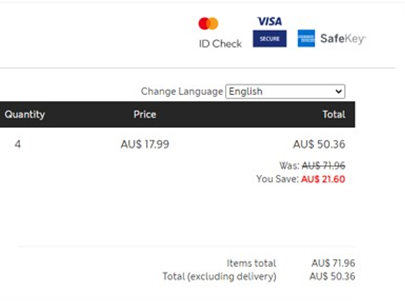
This feature can be added to different areas of the Checkout page.
Display savings in Order Summary
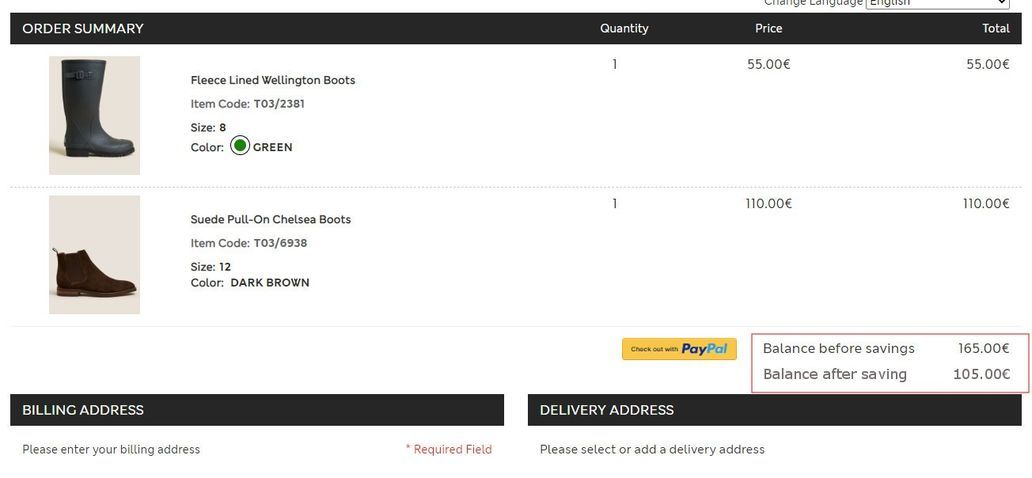
Display savings in Billing Summary
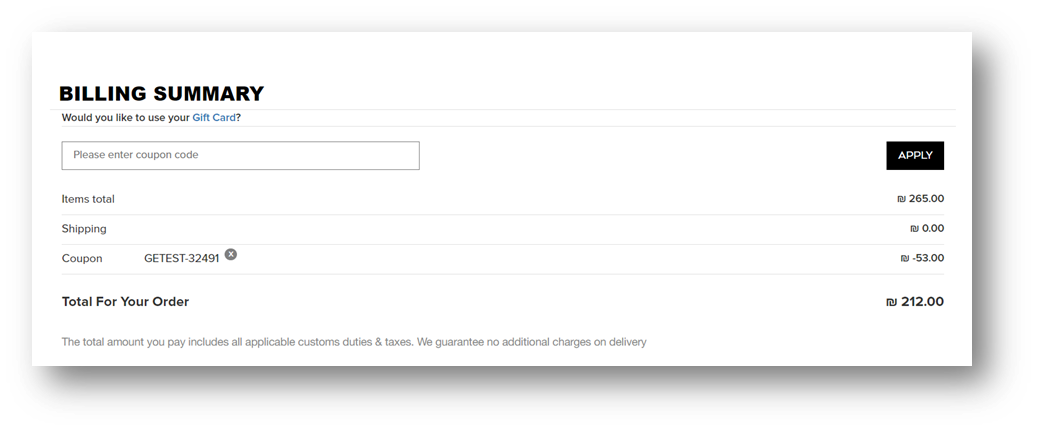
Display Savings fields
Two fields are displayed below the Items Total field, based on merchant configuration:
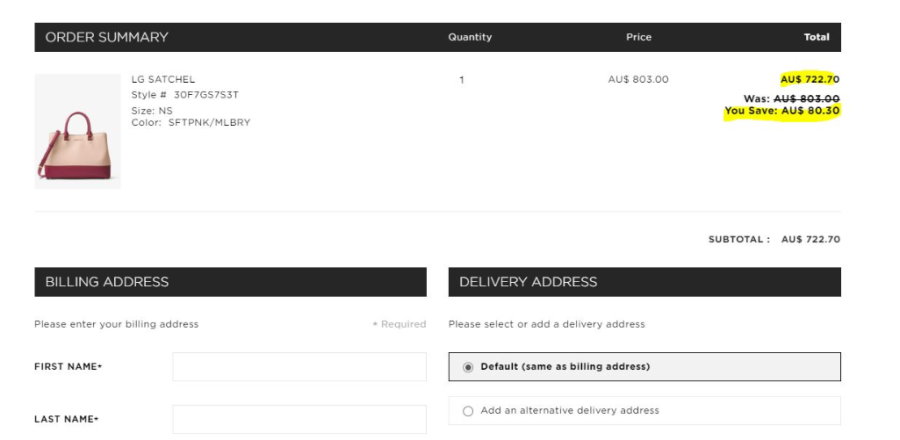
Items total after discount:
Shows the total price of items after applying order-level discounts affecting products only (excludes shipping and duties & taxes unless HFDDP).
Includes deductions from both product-level and order-level discounts if applicable.
For optional DDP, once the customer accepts DDP, the price remains unchanged.
Total discounts :
Displays the combined total of product-level and cart-level discounts.
Configurable text can be used to display this field.
When there are both order level and product level discounts, the field displays the price deducting both types of discounts.
Merchants can configure the fields and text.
Display savings in emails
Merchants can also enable the Display Savings feature in emails to provide consistency between the checkout and email experience.
When enabled, Order discounts will be prorated on product price
Display Discounts
Merchants can display each discount type as a separate line in the billing summary section of the checkout and customize their labels. Displaying discounts separately enables Merchants to showcase various discount types distinctly within the billing summary of the classic Checkout page. This improves customer understanding of applied discounts and boosts checkout completion rates.
By itemizing discounts, customers better understand their savings, reducing confusion. Clearly visible discounts emphasize the savings customers receive, making promotions more impactful. Aligning discount labels with branding enhances the customer experience and supports marketing campaigns.
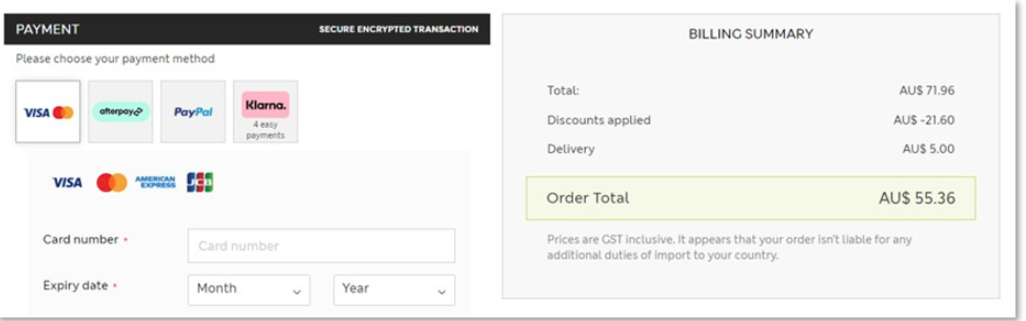
Merchants can define and display specific discount types, such as promotions, loyalty points, or special offers, as separate line items. Clear labels are configurable to align with merchant branding and messaging.
Merchants can group similar discounts into one line (for example Special Promotion) or display them individually for greater detail, with the flexibility to present discounts tailored to customer expectations and business needs. The feature is available for all Merchants using the classic Checkout, requiring minimal setup effort.
Customers can see a detailed breakdown of discounts applied to their orders. A detailed billing summary emphasizes the value customers receive. Merchants can use this feature to reinforce promotional campaigns by prominently displaying relevant discounts. Highlighting loyalty rewards and personalized discounts strengthens relationships with repeat customers.
During seasonal sales, merchants can display discounts labeled Holiday Sale alongside loyalty rewards to emphasize combined savings. Merchants can highlight loyalty points used during checkout as a distinct line, reinforcing the value of their loyalty programs. Merchants can showcase targeted discounts, such as referral bonuses, to emphasize personalized offers.
Merchants can activate this feature via Campaign and Discount Management in the Merchant Portal.
Merchants can customize the discount types to display, configure the discount labels, and choose whether to group or itemize discounts. In the image below, there are two discounts listed:
Discounts
Sparks points
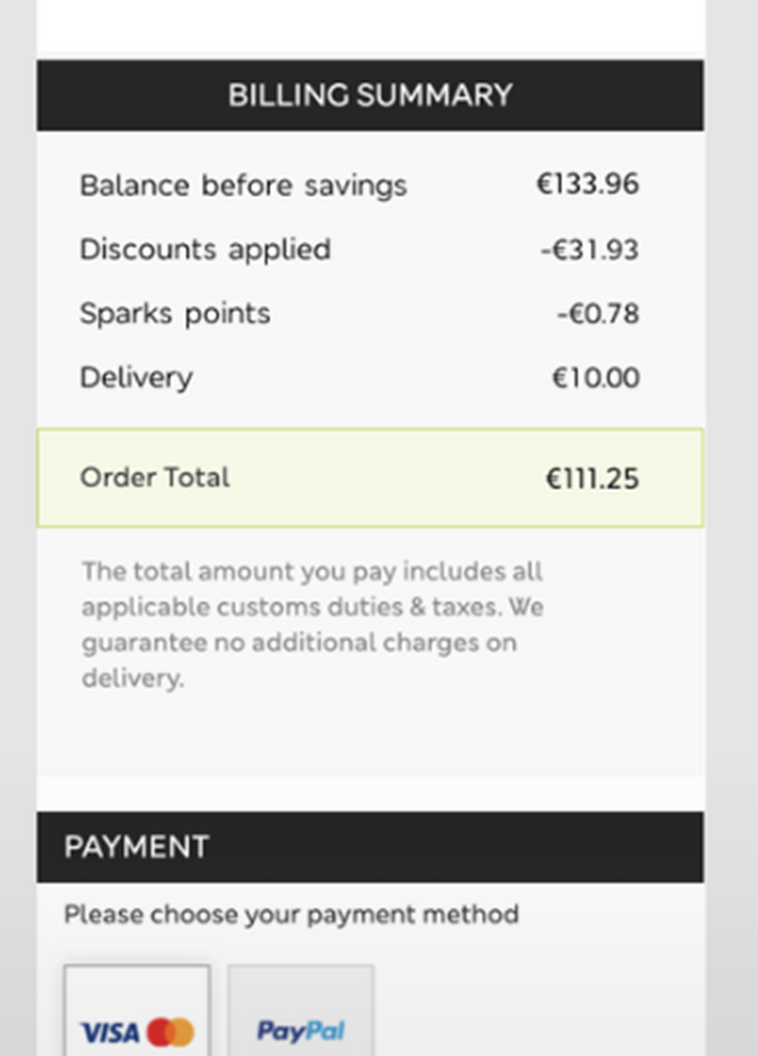
Express Payment
Gift Cards
Gift cards are purchasable as a virtual product with a stored value. They can be used in payment for products, shipping, and duties. Gift cards support multi-currency and cross-border use, and value conversion between currencies is supported. Validation is performed by API with balance checks.
Customers can check their gift card balance directly from the Checkout page and apply a partial or full amount toward their purchase. This promotes transparency, flexibility, and convenience, driving higher sales conversion rates while reducing customer support inquiries. Customers no longer need to guess their gift card balance or abandon the Checkout to confirm it elsewhere. A seamless process for checking balances and applying funds helps ensure higher conversion rates and fewer support issues, leading to a stronger overall checkout experience.
Customers have the flexibility to apply a portion of their gift card balance to the current purchase, and the remaining balance can be preserved for future purchases. The order summary dynamically updates to reflect the applied gift card amount and new total. Simplifying gift card application encourages customers to complete their purchases. Customers may spend beyond their gift card balance, combining it with other payment methods. Automating balance checks and partial usage reduces inquiries related to gift cards.
Gift card usage is reflected in the invoice as a payment tender. Refunds are supported, and credits can be refunded back to a gift card via API.
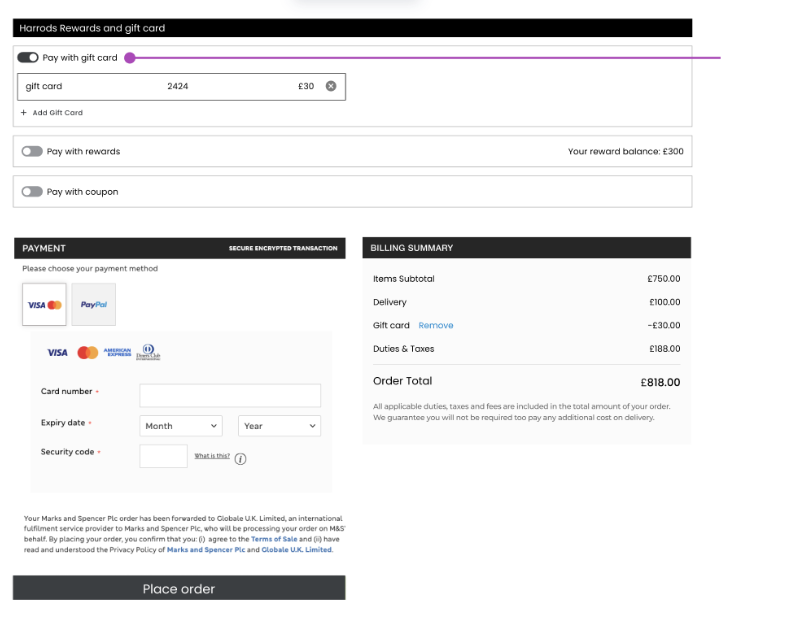
To check the card balance
Customers can do this when unsure of available funds in a gift card and want immediate confirmation within the checkout process. Or a customer may wish to apply part of their gift card balance to a large purchase, saving the remainder for another order.
In the Gift Card section, the customer clicks Check Available Balance.
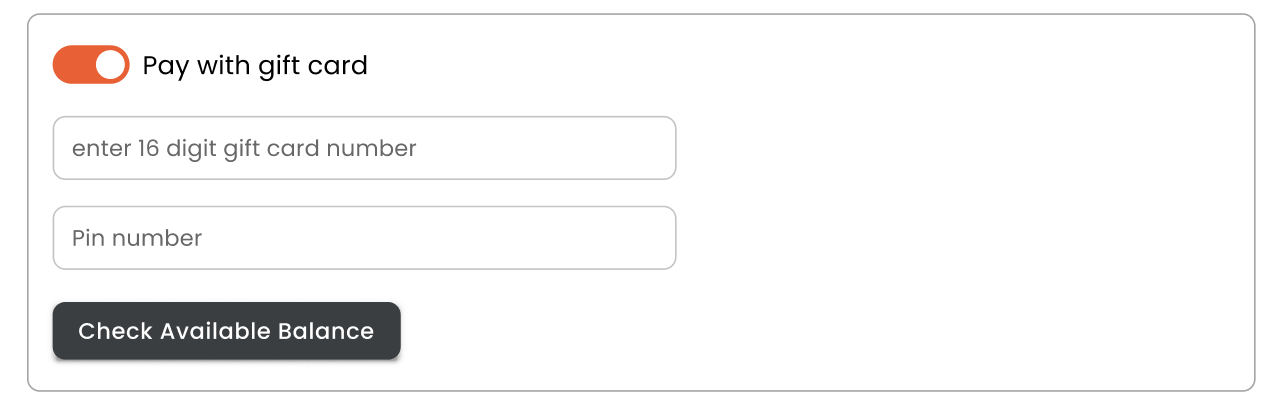
The gift card is validated and the available balance is displayed.
The customer enters the amount they wish to use for their purchase in the Set amount to use field and clicks Apply.
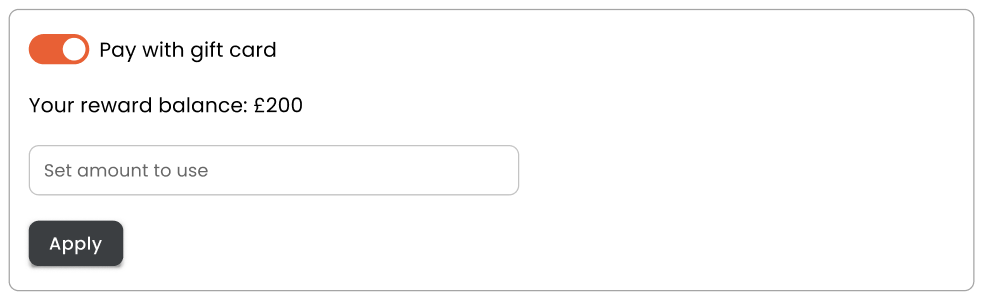
Coupon Field
A Coupon Input Field can be added to the Checkout page, allowing customers to use coupons for their purchases.
The Coupon Input Field functionality allows customers to apply Merchant-provided coupon codes directly on the Checkout page. This feature simplifies the discount application process, improving the overall customer experience and driving increased sales conversion rates.
Coupons can be applied as cart- or product-level discounts and can be limited to discounts on specific items or carts. Note that coupons are shown in invoices as a discount, which may skew invoices. There is no refund mechanism for coupons.
Customers expect quick and hassle-free ways to redeem coupons during checkout. A visible coupon input field reinforces marketing campaigns and encourages higher coupon usage. Transparent validation and immediate feedback build customer confidence in the platform.
Easy-to-use coupon functionality streamlines the checkout process. Coupons encourage customers to complete purchases by providing clear savings. Merchants can drive marketing campaigns with coupon-based promotions. The platform automates coupon validation, reducing manual errors and inquiries and provides Merchants with a seamless way to integrate promotions.
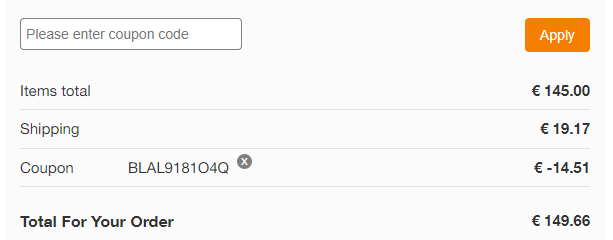
Customer Journey
The customer inputs the coupon code in the designated field and clicks “Apply”.
The system validates the coupon code through the ValidateCoupon API. The platform validates the coupon against Merchant-provided data.
If the coupon is valid, the Checkout page reloads with the coupon discount applied. The Checkout page displays the updated pricing and discount details. A negative value representing the discount appears in the billing summary.
If the coupon is not valid, an error message displays, informing the customer that the coupon could not be validated. A clear error message is provided to guide the customer.
Free Shipping
A free shipping coupon can also be applied, but it is displayed as a free shipping option and not a coupon.
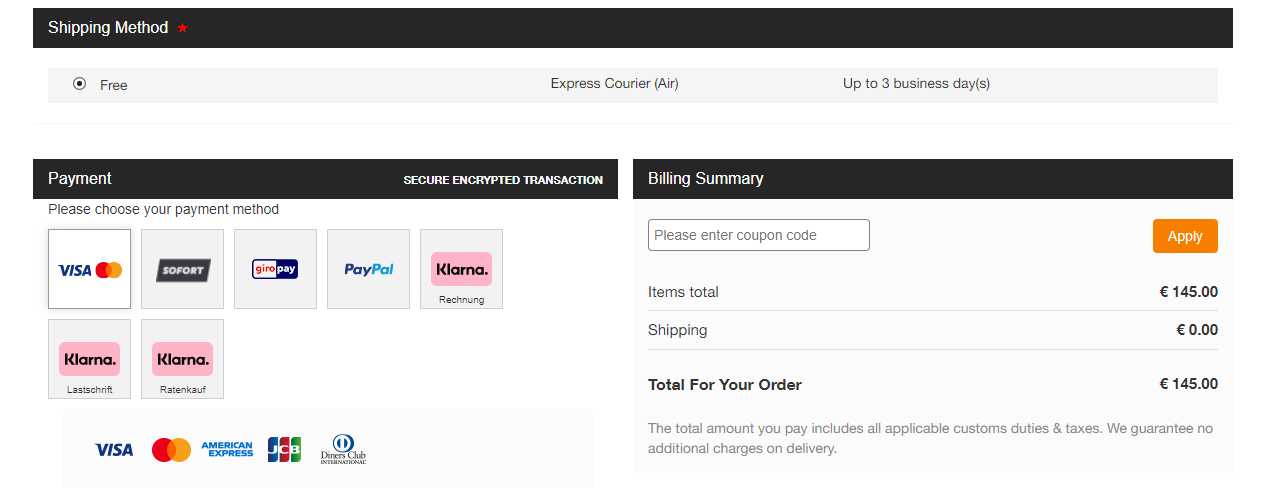
Discounts in Order Summary
Merchants can display product prices after discounts in the order summary, creating transparency and improving customer confidence during Checkout. Both product-level and order-level discounts are supported for display.
The following discounts displays are supported for the Order Summary:
Items Total After Discount: Displays the total price of items after applying product-level and order-level discounts (excluding shipping or D&T unless HFDDP is applied).
Total Discounts: Displays the total amount of cart and product-level discounts applied to the order.
These fields are configurable and can include custom text for the labels, as well as dynamic updates depending on the availability of discounts.
Discounts Configuration
The total in the billing summary supports the following variations:
No Discount: Displays the standard total.
Discount Applied: Displays the pre-discount total with a clear label, for example, Balance before savings.
Merchants can customize the discount types to display, configure the discount labels, and choose whether to group or itemize discounts. For example, in the image below, there are two discounts listed, discounts and spark points.
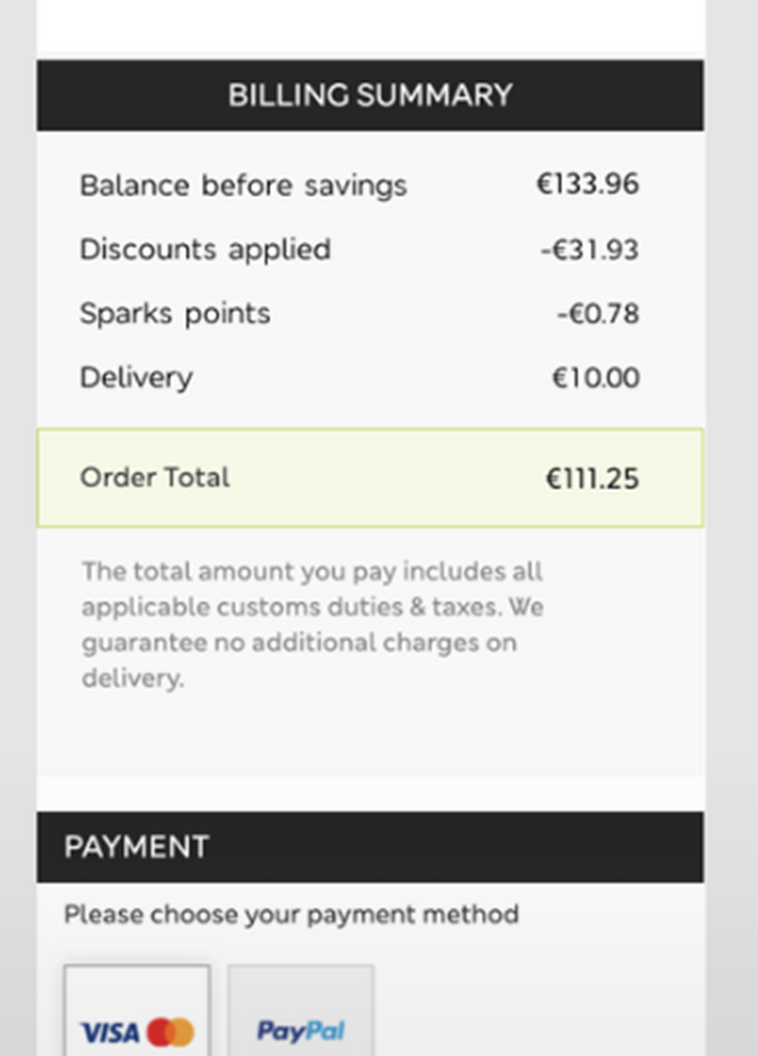
Payment Method Discounts
Merchants can incentivize specific payment methods by offering discounts during the checkout process. This functionality supports marketing campaigns in collaboration with payment providers, ultimately enhancing customer engagement and increasing the usage of preferred payment methods. Discounts can be applied as either coupon-based discounts or automatic discounts, offering flexibility in terms of implementation and user experience. Discounts are configurable according to Merchant, payment method, and country, and support both cart-level and order-level discounts.
Payment method discounts offer several benefits to customers. By itemizing discounts, customers better understand their savings, thus reducing confusion. Clearly visible discounts emphasize the savings customers receive, making promotions more impactful. Further, aligning discount labels with branding can enhance the customer experience and support marketing campaigns. Benefits to Merchants include the ability to create campaigns that incentivize customers to use preferred payment methods, increasing payment method usage, as well as reducing cart abandonment by offering financial incentives. Payment method discounts also support dynamic and targeted marketing campaigns tied to specific payment providers.
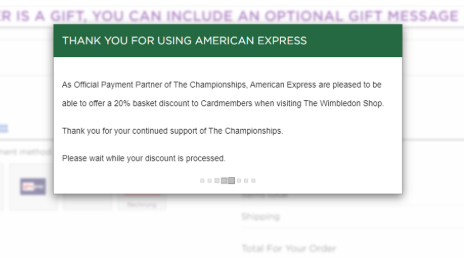
Manual Discounts
Customers enter a coupon code at the cart or checkout stage to activate the discount. The discount applies exclusively to purchases made using the designated payment method. The payment method is validated at checkout to ensure eligibility. For credit cards, the Bank Identification Number (BIN) of the card is verified. For alternative payment methods, the platform ensures compliance with the campaign's requirements.
Customer Journey for Manual Discounts
The customer enters the coupon code in the cart or checkout.
The platform validates the coupon and applies the discount.
If the payment method matches the coupon requirements, the order proceeds.
If the payment method does not match coupon requirements, the customer is notified and prompted to either choose a different payment method or remove the coupon and proceed without the discount.
Automatic Discounts
Automatic discounts reduce the need for manual input, making checkout faster and easier. Clear notifications ensure customers understand why discounts are applied or removed. Incentives encourage customers to use preferred payment methods, providing financial benefits. With automatic discounts, the discounts are automatically applied when the customer selects the designated payment method. No manual coupon input is required, simplifying the process. The discount is applied dynamically when the customer selects a qualifying payment method. The platform validates the payment method and updates the checkout elements (order summary, billing summary, etc.). A notification informs the customer that the discount has been successfully applied.
Customer Journey for Automatic Discounts
The customer chooses the eligible payment method during checkout.
The platform validates the payment method and applies the discount automatically.
Checkout elements dynamically refresh to reflect the applied discount.
If the customer switches to a non-eligible payment method, the discount is removed, and a notification is displayed.
Billing Summary Display
Payment method discounts are displayed as a distinct line in the Billing Summary for the applied discount. The discount can be labelled with customizable text resources per campaign, such as VISA Discount Applied.
Error Notifications
If customers attempt to use a payment method that is not eligible for this discount, the platform provides an error notification to inform customers. The platform will prompt customers to select an eligible payment method or remove the discount.
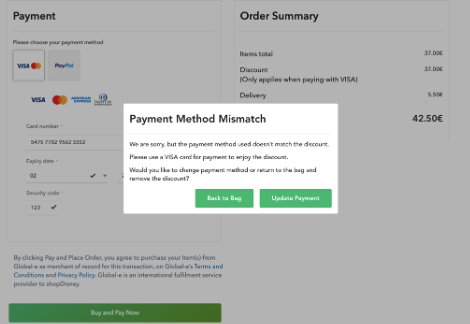
Dynamic Updates
Checkout elements refresh dynamically when discounts are applied or removed, preserving user inputs.
Business-to-Business VAT Exceptions for European Union Orders
The Business-to-Business (B2B) VAT exemption feature allows business customers within the European Union (EU) to benefit from VAT exemptions for eligible orders. This capability ensures compliance with EU regulations and provides a seamless, efficient checkout experience for B2B transactions.
A VAT exemption is offered based on the customer's location and shipping country within the EU. Merchants can enable or disable the VAT exemption feature based on their business requirements. The feature supports a wide range of languages to accommodate global merchants and shoppers. The VAT Exception works seamlessly with various shipping methods, including merchant-specific logistics solutions.
Compliance & Reporting
VAT-exempt orders automatically include the required tax details on invoices, such as the customer’s VAT registration number and exemption statement. Regulatory alignment insures adherence to EU regulations for cross-border B2B transactions.
VAT Exceptions Process
Business customers can provide their company name and VAT registration number directly in the checkout process. Relevant fields appear only when necessary, reducing clutter and improving usability. The system validates the provided details to confirm eligibility for VAT exemption. Upon successful validation, VAT is removed from the cart instantly, ensuring a transparent shopping experience.
Business customers can provide their details for accurate representation on invoices, even if VAT exemption is not applicable.
Examples
Cross-Border Transactions: A French business ordering from a German merchant can receive VAT exemption by providing valid company details.
Domestic Business Transactions: In countries supporting domestic reverse charge, businesses can also benefit from VAT exemption for local transactions.
Custom Invoicing Needs: Businesses that require their company name on invoices can easily include this information during checkout.