Flat Shipping Rates
Marketing Proposition
The following image shows the Marketing Proposition main screen:
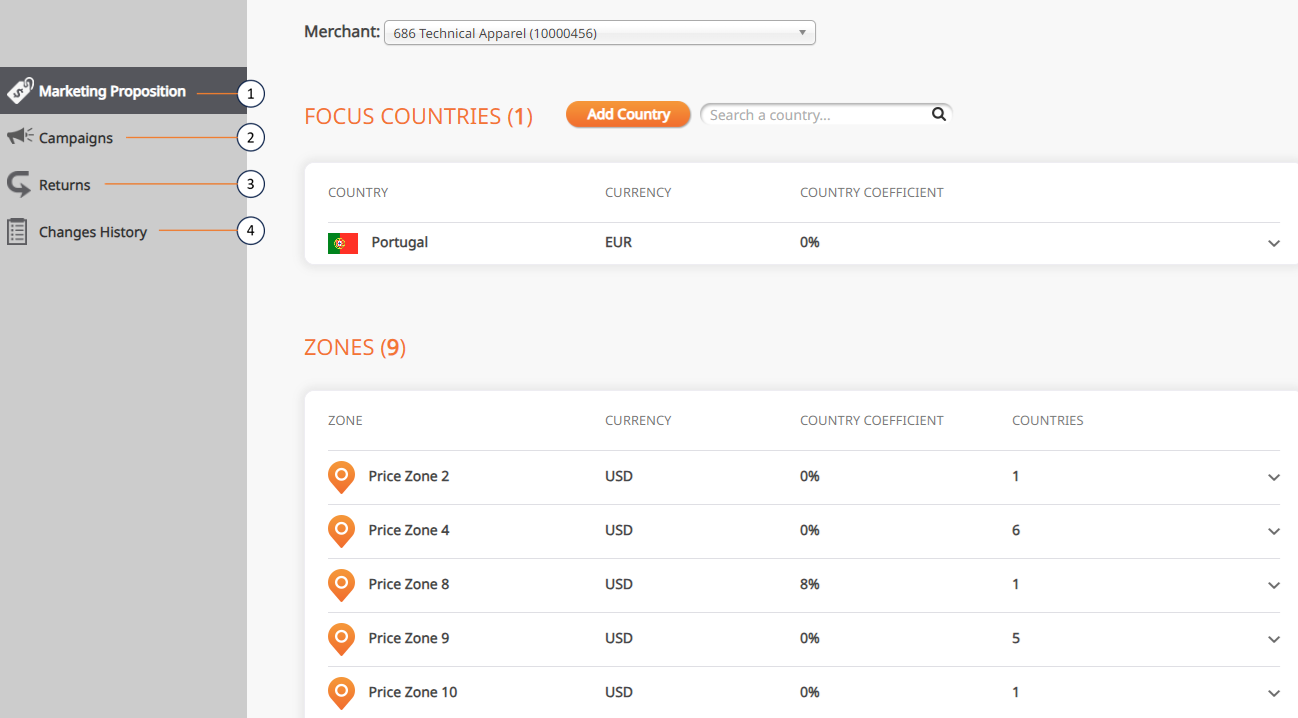
Marketing Proposition Main Screen
The following table describes the Marketing Proposition main screen elements:
No. | Element | Description |
|---|---|---|
1 | Displays a list of your focus countries. (These countries were defined as your focus countries during the on-boarding process with Global‑e.). | |
2 | Lets you change the default shipping rates and cart range over a specified time period. | |
2 | Lets you search your returns. | |
4 | Lets you view the history of all the changes made to the default settings (established during the configuration process with Global‑e). |
Focus Countries
Marketing Propositions Screens
The following figure shows the Marketing Propositions screen:
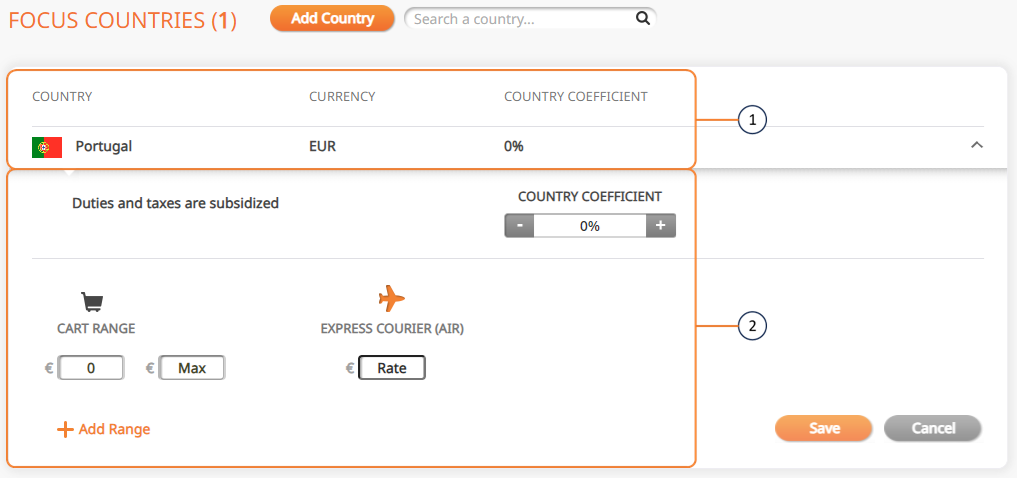
Marketing Propositions Screen
The following table describes the elements in the image above:
No. | Element | Description |
|---|---|---|
1 | View your focus countries and zone and add focus countries. The Focus Countries section displays a list of your focus countries. (These countries were defined as your focus countries during the on-boarding process with Global‑e). | |
2 | Modify your country coefficient, existing cart ranges and add new ones. |
Adding a Country
Click Add Country.
From the ADD COUNTRY panel, add all relevant countries.
The countries you added are displayed in the Focus Countries region.
Modifying Your Country Coefficient
Click the arrow corresponding to a country.
The country's coefficient and cart range fields are
From the Country Coefficient slider, adjust your country coefficient using the plus and minus buttons.
From the Cart Range fields, set your minimum and maximum cart range.
In the Express Courier (Air) field, set your courier rate.
Repeat steps 2 through 5 for the Zones region at the bottom of the page.
Campaigns
The tab enables you to change the default shipping rates and cart range over a specified time period. At the end of the time period, the shipping rates and cart ranges revert back to their original prices.
Campaign and Discount Management
Manage campaigns per market or region as well as discounted pricing or free shipping
Manage campaigns per market or region
Assign discounted pricing or free shipping to support local market events, including creating related messaging
View campaign names and dates for passed, pending, and running campaigns
View the cart range and shipping rates for countries and zones included in campaigns
This page describes the following:
Searching existing campaigns
Adding new campaigns
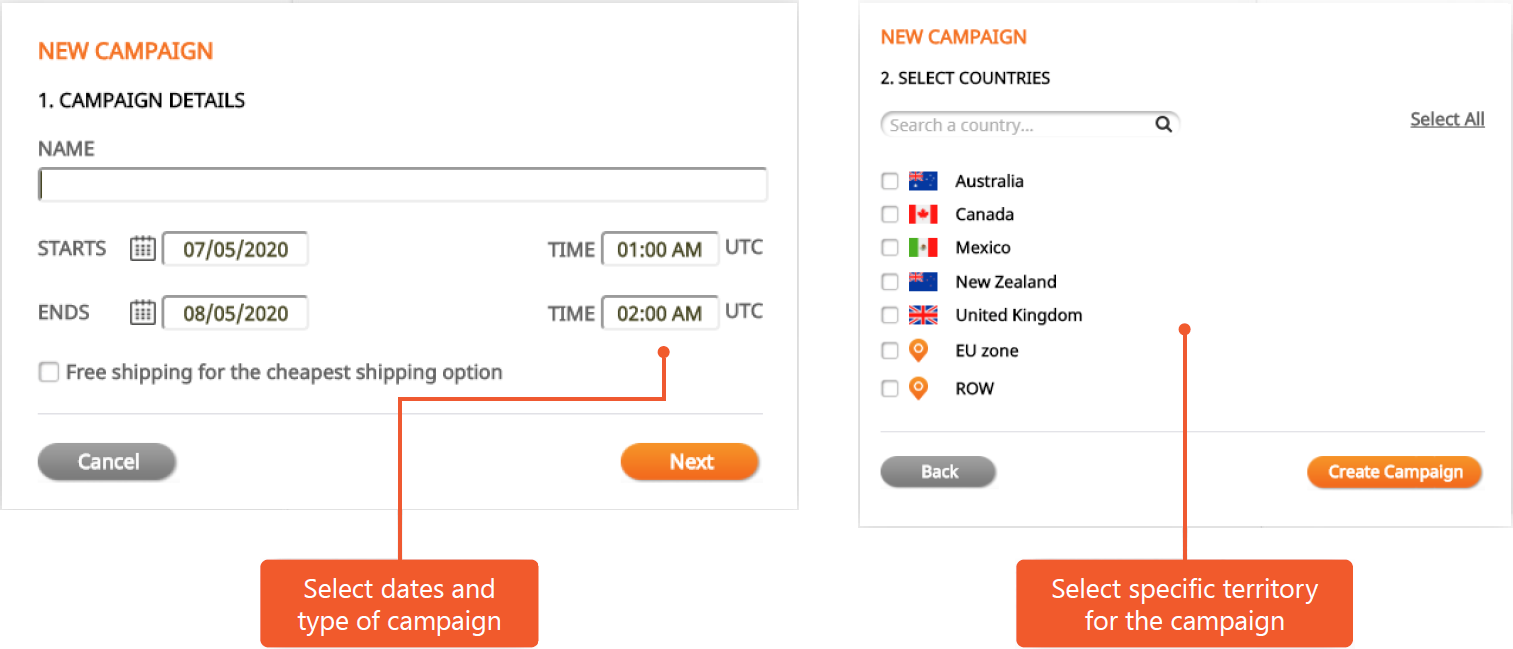
Searching Existing Campaigns
From the top menu, navigate to Configuration > Marketing Proposition.
From the left menu, click Campaigns.
The Campaigns list is displayed showing all added campaigns.
Adding New Campaigns
From the top menu, navigate to Configuration > Marketing Proposition.
From the left menu, click Campaigns.
The Campaigns list is displayed showing all added campaigns.
Click Add Campaign.
From the NEW CAMPAIGN panel, set the following information:
Name of campaign
Start and end date
Start and end time
Optional: Free shipping for the cheapest shipping option
Click Cancel or Next.
From the SELECT COUNTRIES panel, select all relevant countries.
By default, there are no countries in newly created campaigns. Individually select a focus country or zone to include in the campaign, or click Select All to include all countries in the campaign. You can use the search field to search for countries by name.
Click Save.
Click Create Campaign.
The campaign name, date range, and campaign countries are displayed in the Campaigns tab.
Define the campaign shipping rates and campaign cart range prices.
Returns
From here you can view and manage your returns.
From the top menu, navigate to Merchants > Flat Shipping Rates.
From the left menu, click Returns.
From the Merchant menu, select a merchant.
The Focus Countries list is displayed showing all added countries.
(Optional): Click Add Country to add a country.
Click a row to display the country’s cart range and express courier (air) fee.
(Optional): Click
 to delete rows.
to delete rows.Repeat Steps 3 through 5 for the Zones region at the bottom of the page.
Change History
From the Change History page you can search and view records of all changes made to marketing propositions, campaigns, and returns.
Follow steps 1 through 3 in Accessing Marketing Propositions.
Click Changes History from the left menu.
Type a country or zone in the Search a Country Zone field.
In the Between and And calendars, set a date range for your search.
Selecting the And date activates your search.