Marketing Propositions Feature
The Marketing Propositions feature page describes what the feature is used for and how to access it.
Using the Marketing Propositions Feature
The Marketing Propositions feature lets you manage your marketing propositions, campaigns, returns, and view your change history for all three.
The following image shows the Marketing Propositions main screen:
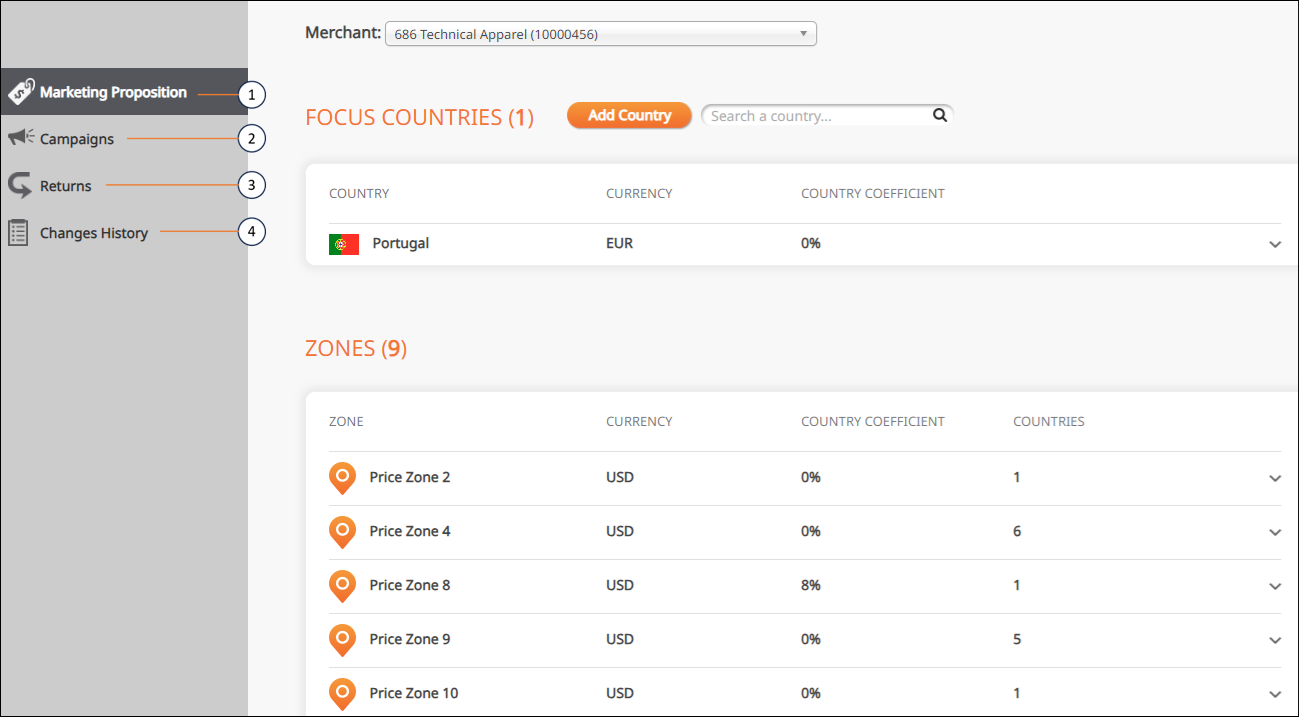
Marketing Propositions Main Screen Callouts
The following table describes the Marketing Propositions main screen elements in the figure above:
No. | Element | Description |
|---|---|---|
1 | Marketing Propositions | Displays a list of your focus countries. (These countries were defined as your focus countries during the on-boarding process with Global‑e.). |
2 | Campaigns | Lets you change the default shipping rates and cart range over a specified time period. |
3 | Returns | Lets you search and create returns. |
4 | Change History | Lets you view the history of all the changes made to the default settings (established during the configuration process with Global‑e). |
Accessing Marketing Propositions
The Marketing Propositions feature lets you set up campaigns and configure your email notifications. To use these features you must first access the Marketing Propositions page.
Navigate to Configuration > Marketing Proposition from the top menu.
Select a merchant from the Merchant menu.
The Focus Countries list is displayed showing all added countries.
Do one of the following:
Manage your marketing propositions
Manage your campaigns
Manage your returns
View your change history
Marketing Propositions
From the Marketing Propositions page you can do the following:
Search countries
Add or remove countries
Add, edit, or remove Focus Country coefficients
Campaigns
From the Campaigns page you can do one of the following:
Creating and Canceling Campaigns
The Campaigns feature lets you create and cancel campaigns.
Follow steps 1 through 3 in Accessing Marketing Propositions.
Click Campaigns from the left menu.
Click Add Campaign to add a campaign.
Type a name in the Name field located in the New Campaign panel.
Select a start date and time.
Select and end date and time.
Optional - Select Free shipping for the cheapest shipping option.
Click Next.
Search for and select a country or countries to include in your campaign.
You can click Select All to select all of the countries in the list.
Click Create Campaign.
The Campaign Details page displays the new campaign.
Click Save.
To the right of the new campaign, do one of the following:
Click Cancel to cancel the campaign and click Apply.
The campaign is canceled.
Click Edit to edit the campaign.
Click Reuse to create another campaign based on the new one.
Searching for Campaigns
From the Campaigns page you can search for existing campaigns and add new ones.
Follow steps 1 through 3 in Accessing Marketing Propositions.
Click Campaigns in the left menu.
Type a campaign name in the Search a campaign field.
Returns
From the Returns page you can do one of the following:
Searching Returns
From the Returns page you can search existing returns.
Follow steps 1 through 3 in Accessing Marketing Propositions.
Click Returns from the side menu.
Search for a country from the Search a country menu.
Creating and Canceling Returns
From the Returns page you can create new returns and edit and cancel existing ones.
Follow steps 1 through 3 in Accessing Marketing Propositions.
Click Returns from the left menu.
Click Add Country to add a country (optional).
Click a row to display the country’s cart range and express courier (air) fee.
Click
 to delete rows (optional).
to delete rows (optional).Repeat steps 3 through 5 for the Zones region at the bottom of the page.
Change History
From the Change History page you can search and view records of all changes made to marketing propositions, campaigns, and returns.
Follow steps 1 through 3 in Accessing Marketing Propositions.
Click Changes History from the left menu.
Type a country or zone in the Search a Country Zone field.
In the Between and And calendars, set a date range for your search.
Selecting the And date activates your search.