Edit Shipping Details
You may need to change the customer's shipping address if:
The customer requests to change the destination of the order.
The shipper’s API returns an error that something went wrong with processing the address. This may be due to an out-of-date postal code, misspelled address, or missing information.
Important
Due to the protection of personal financial data, we are unable to amend a billing address once an order has been placed. Please note that we can only update a customer’s shipping details and that the new address MUST be in the same country; the country CANNOT be changed.
Order Status Criteria
You can update the email address anytime.
You can update the shipping address and phone number as long as the order does not have the following statuses:
Received in Hub – the orders are shipped from the Global‑e hub.
Shipped by Merchant – the orders are shipped directly from the merchant’s hub.
To edit an order's shipping details:
Open the Merchant Portal.
Find the relevant order and select it.
The Order Details screen opens.
Select the Shipping & Billing tab.
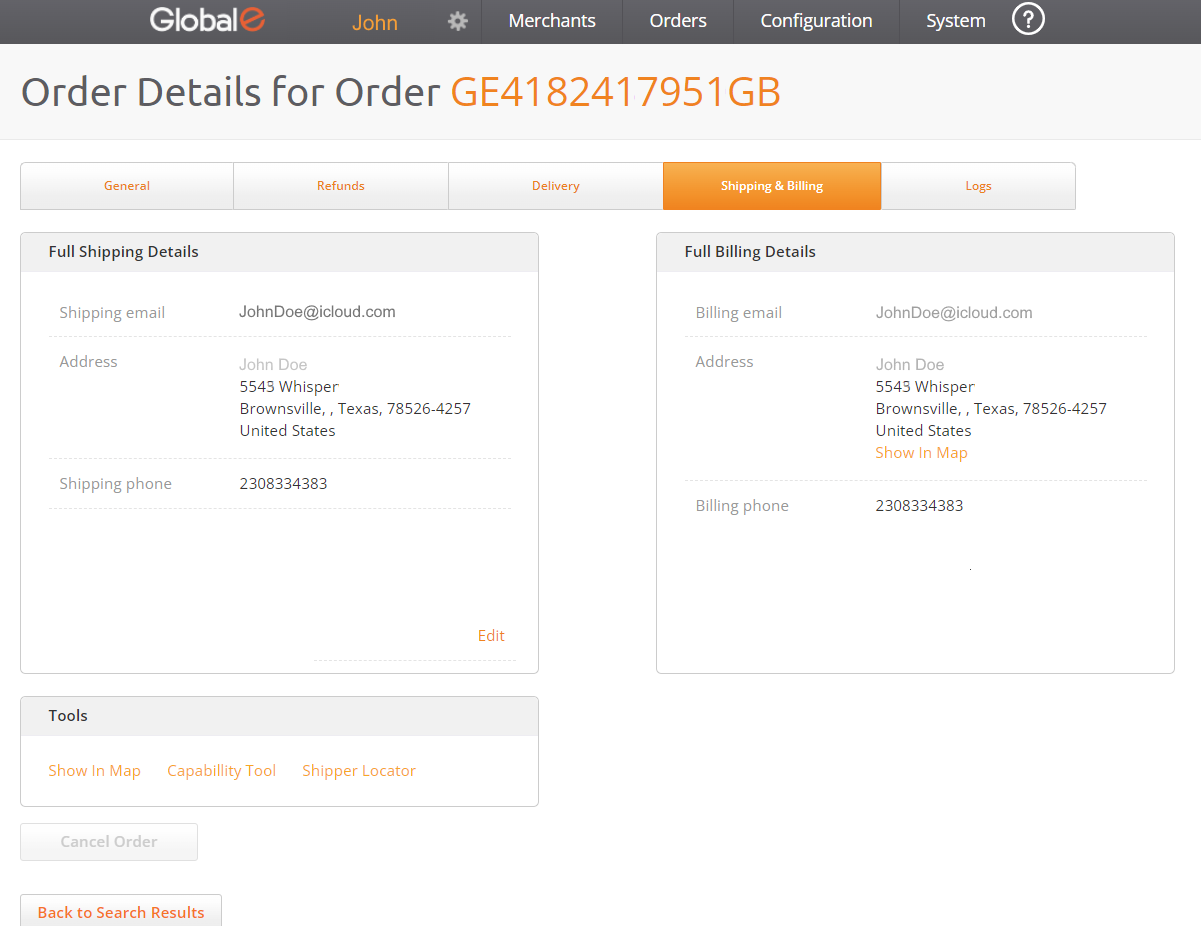
Note
If there is an API address error, the order status changes to Failed Transfer to Shipping.
Click Show in Map to locate the address using Google Maps. This can help you correct issues such as postal code, spelling mistakes in the street or city name, and more.
Click Edit and edit the details as required.
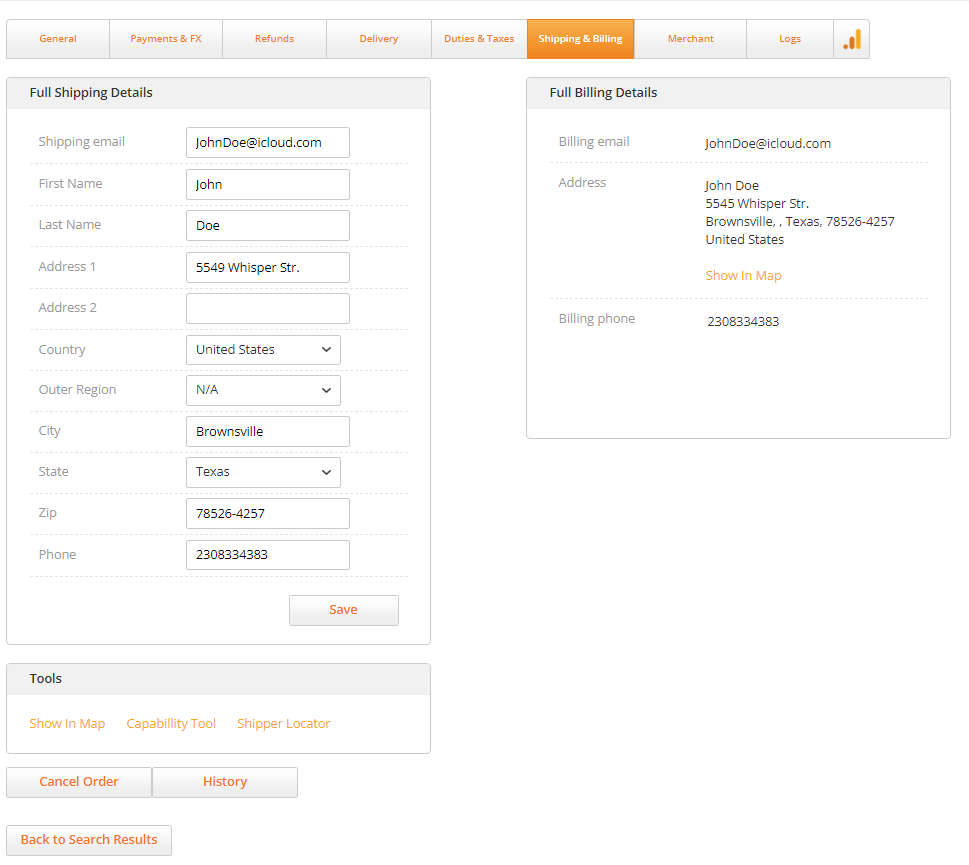
Click Save to confirm your changes.
- OR -
Click Save and reship, if you have already issued an airway bill for this order (as part of the fulfillment process). Your changes are saved and a new airway bill with the updated address is issued.
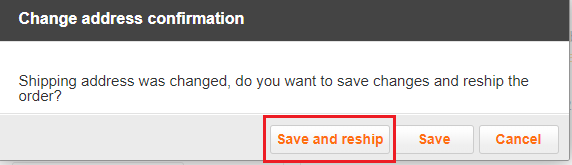
Important
Don't forget to replace the old airway bill with the updated version before the order is picked up by DHL.