Installation
Install the Global‑e Plugin
Follow one of the methods below to install the Global-e module for Shopware.
Method 1. Install the module from the server
Install the source code.
Get the installation zip file, GlobalEShopware6-x.x.x.zip, from Global-e.
Extract the zip file to custom/plugins/directory.
Enable the Plugin.
Go to Extensions → My extensions
Click Install app.
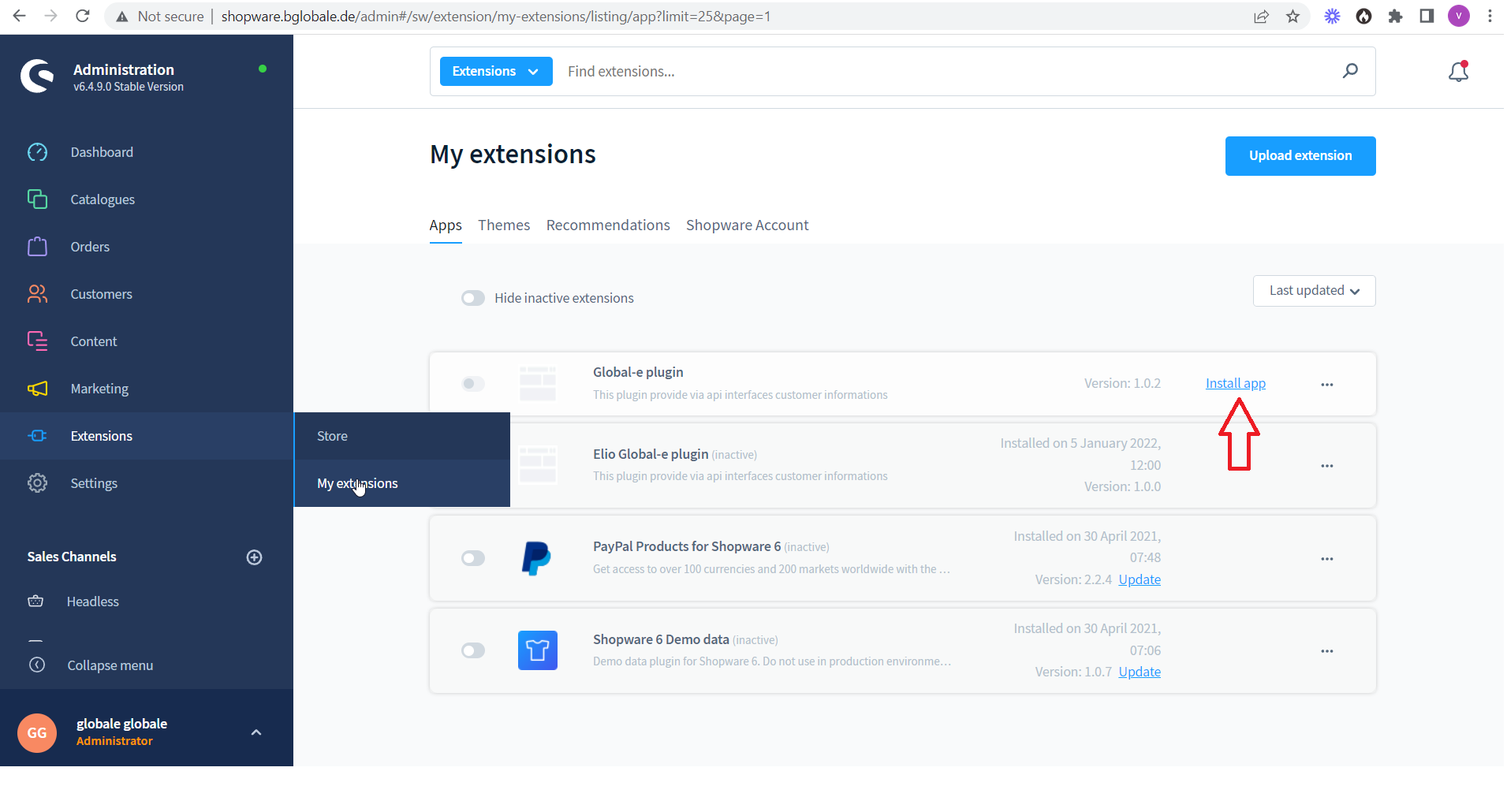
Enable the Global-e plugin.
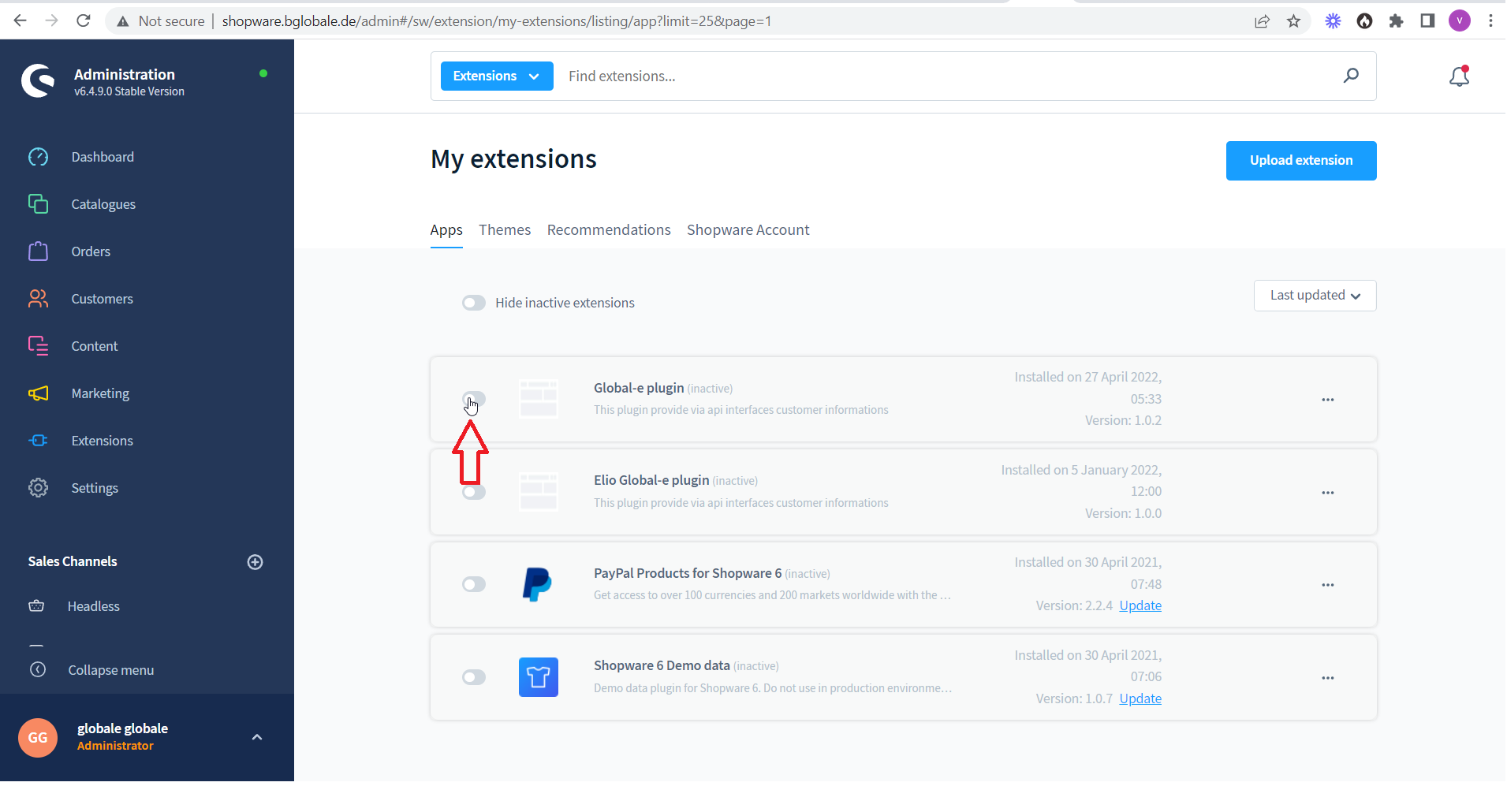
Configure the plugin.
To the right of the Global-e plugin click the three dots → Configuration
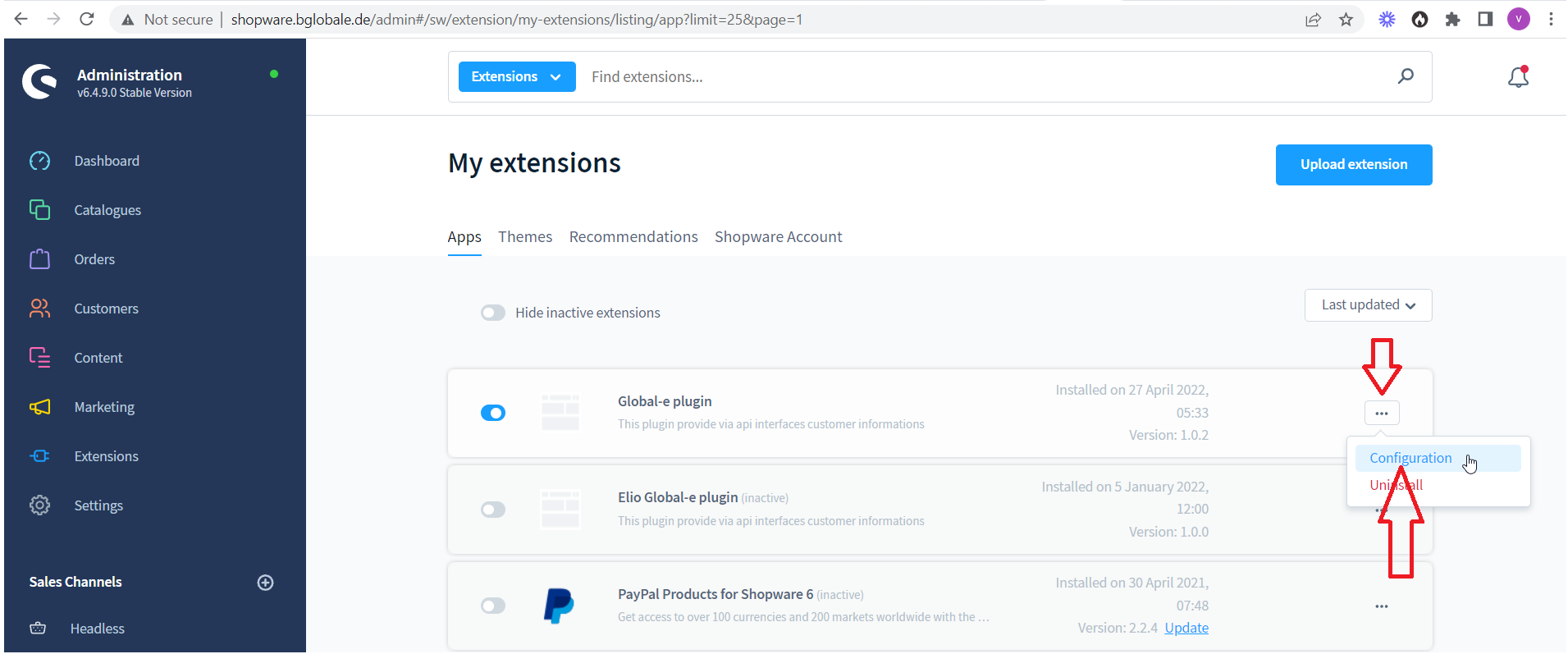
The Global-e plugin configuration page opens.
Set the merchant configuration values.
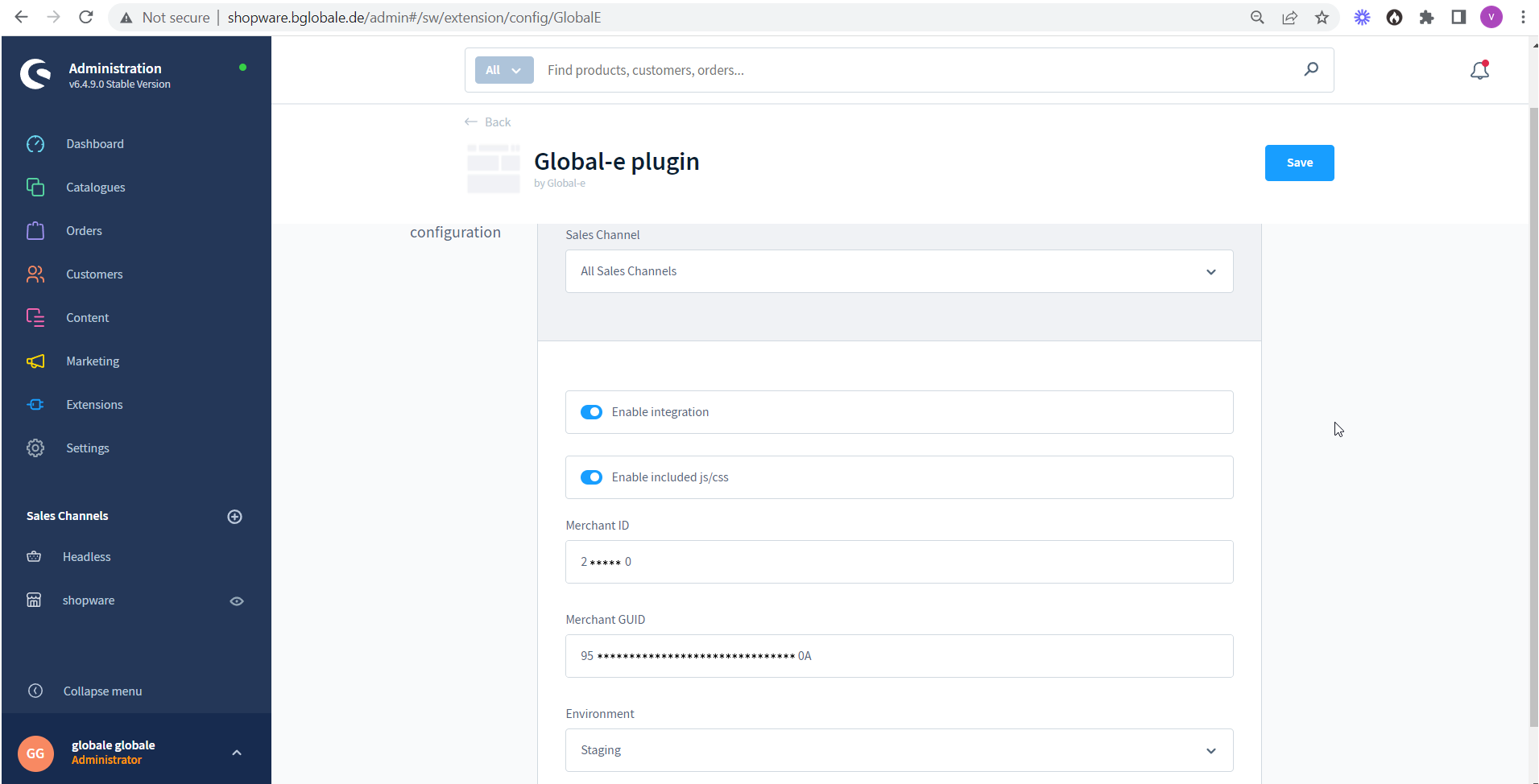
Method 2. Upload the module's zip file to Shopware admin
Go to Extensions → My extensions.
Click Upload extensions and select the zip file.
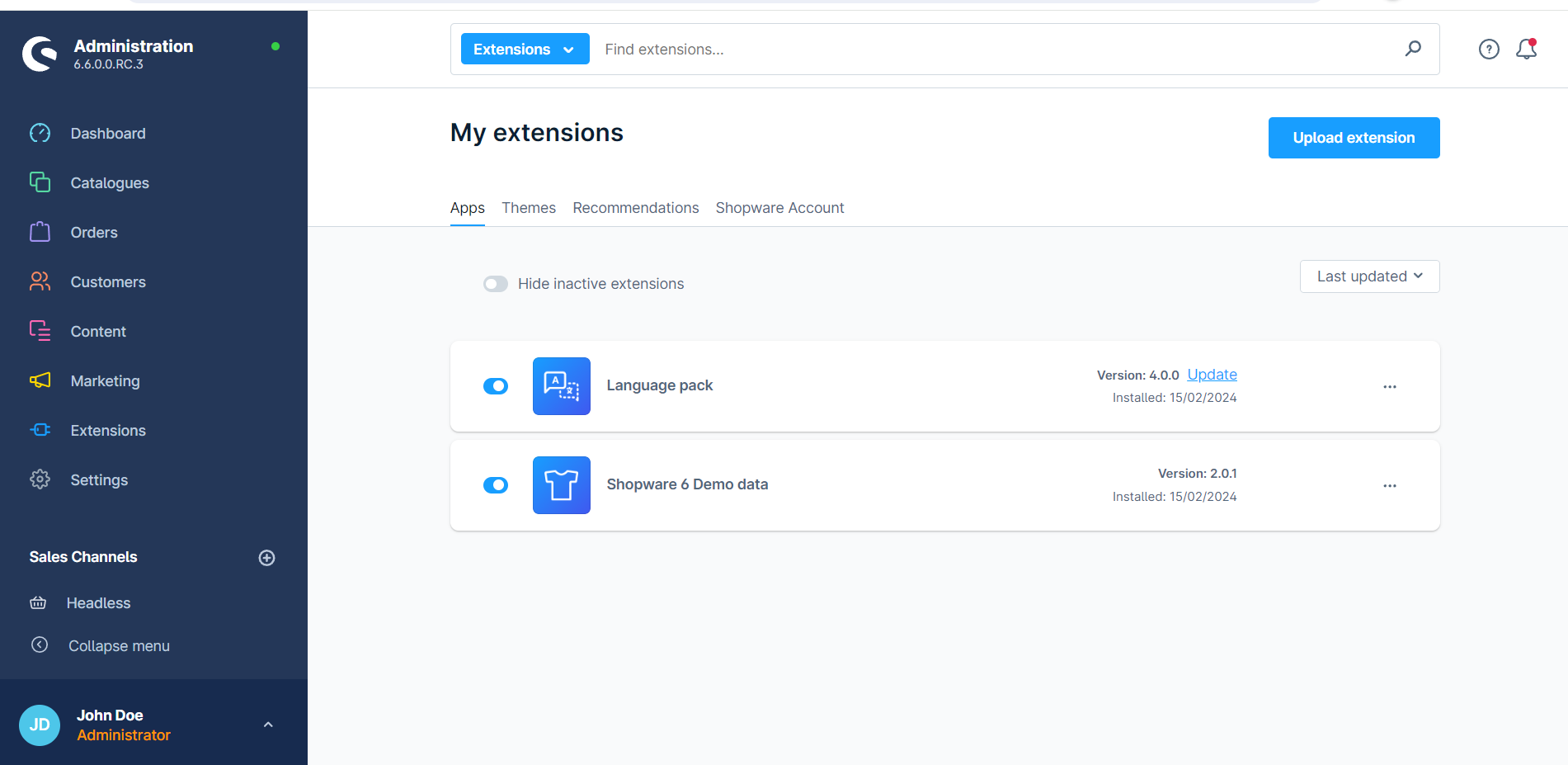
The Global-e plugin is added to the My Extensions page.
On the right side of the Global-e plugin click Install app.
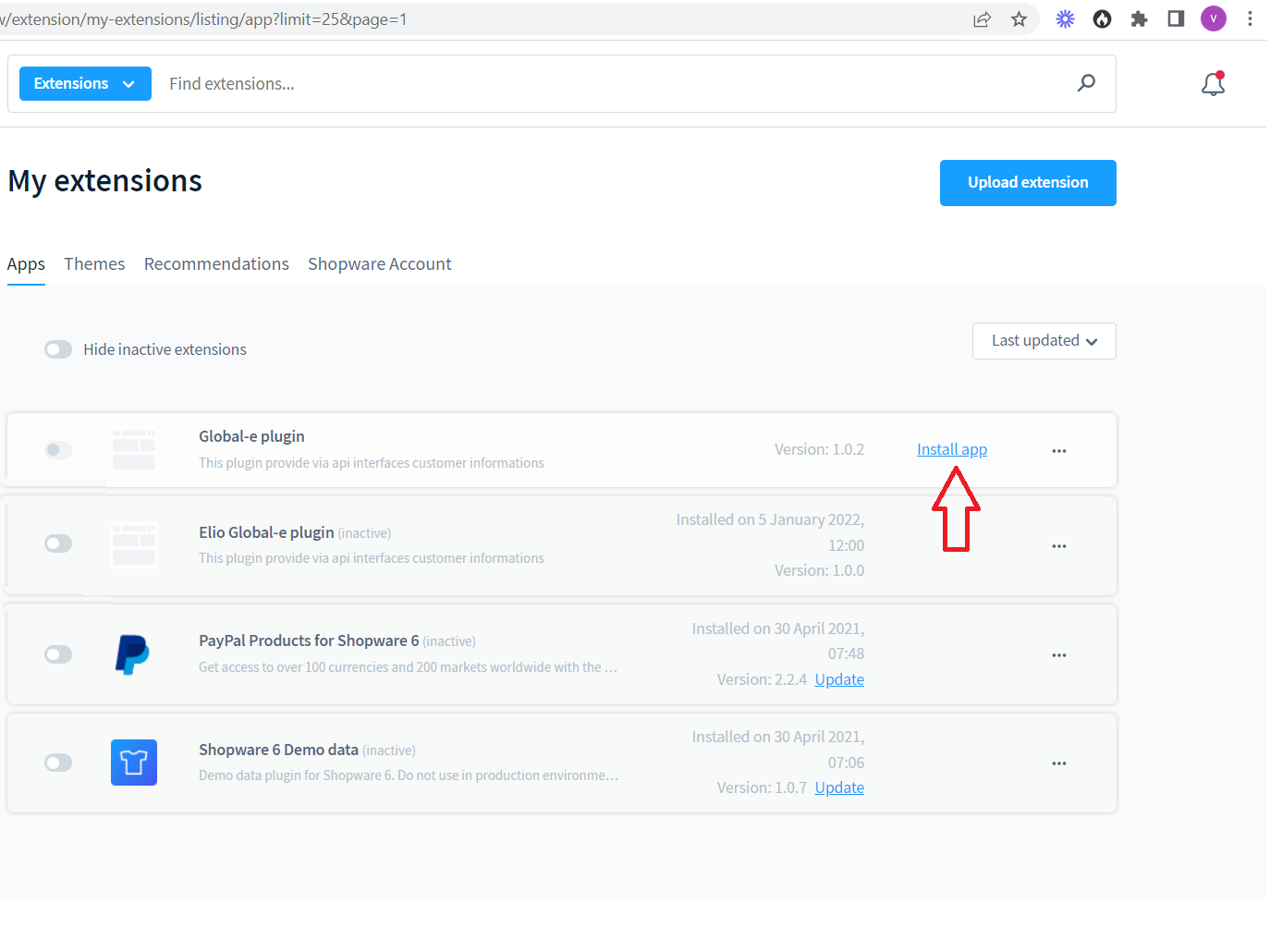
Enable the Global-e plugin.
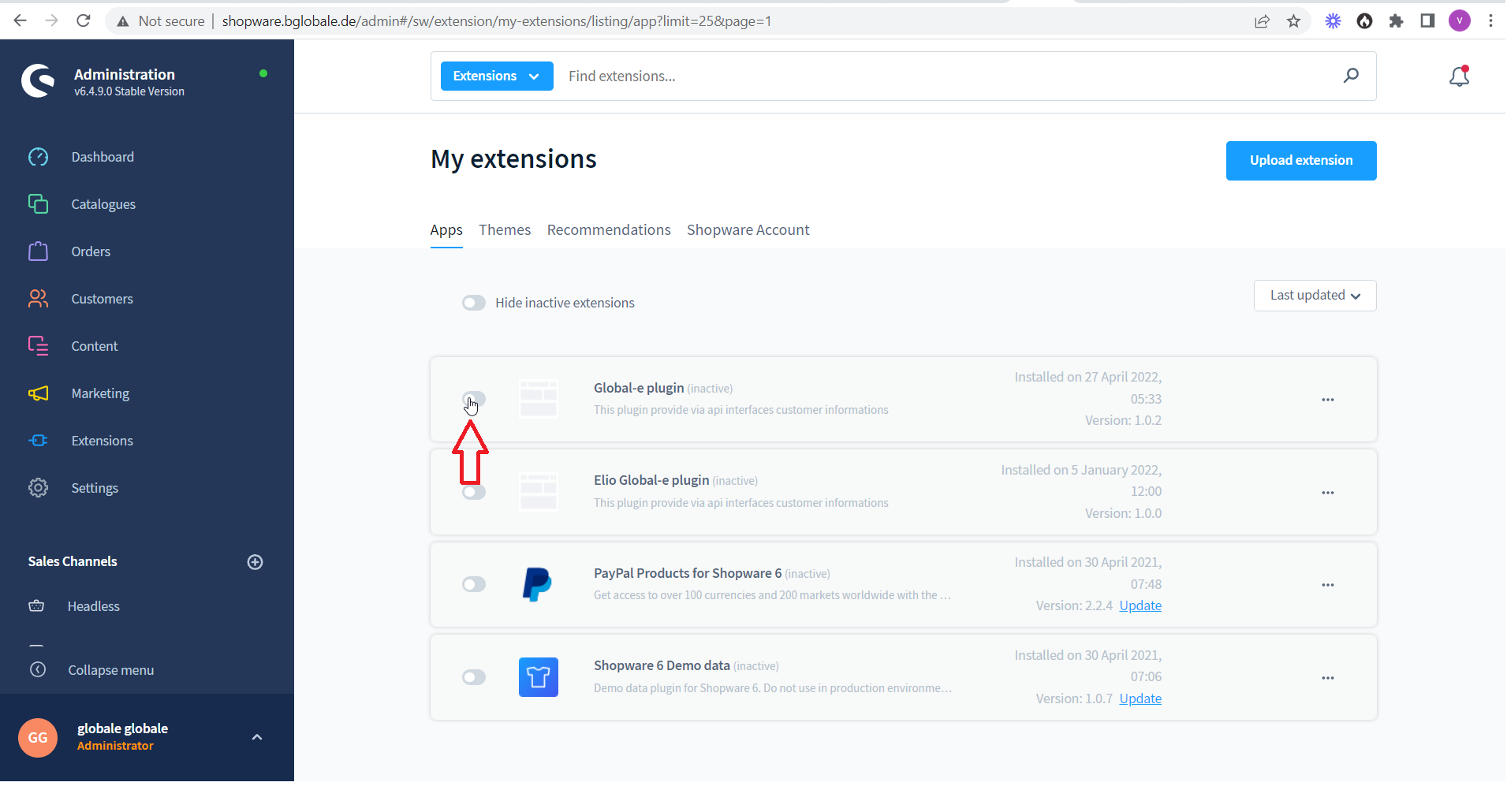
Method 3. Install the module from the Shopware Marketplace
Note: To install a Global-e module from the Shopware marketplace you need to register for a Shopware account and register your shop. Insert the hash you receive in sw-domain-hash.html in the public directory of your shop.
Go to Modules → Marketplace and search for Global-e.
The search results display the Global-e Cross-Border app.
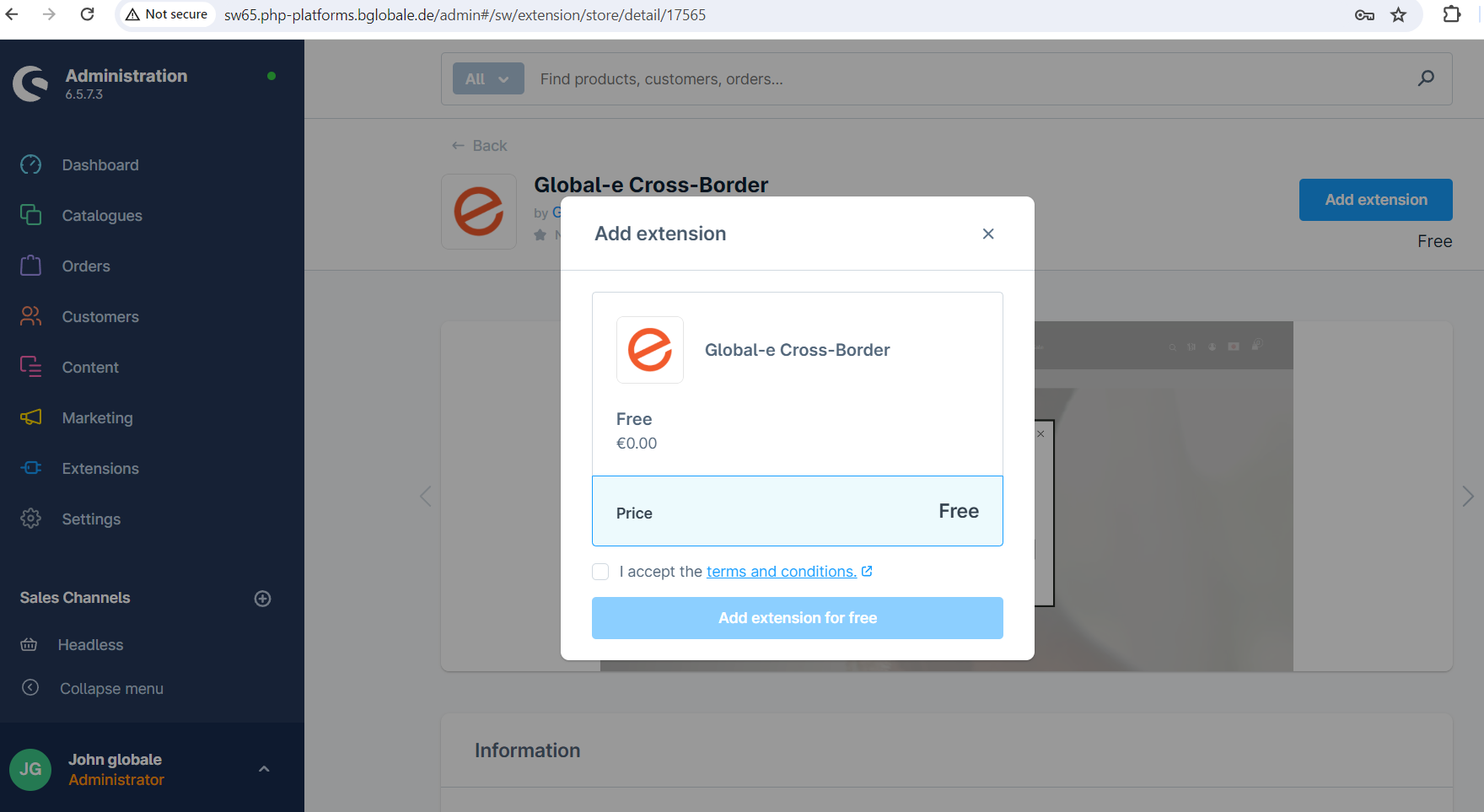
Click Add Extension for free.
The Global-e Cross-Border extension is added to your My Extensions page.
When a new version of the module is released, you will see it in My extensions.
Global‑e Shopware Plugin
| 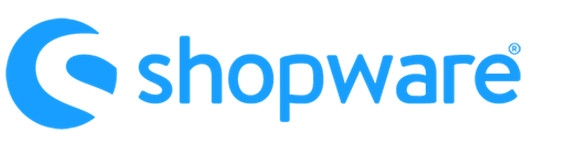 In Shopware, the order is created as a standard Shopware order, following the native Shopware creation flow. |