Configuration
Integration Features
Feature | Description |
|---|---|
Country and Currency Switcher | Choose over 200 countries with default or free currencies (which can be replaced by a custom implementation) |
Currency Conversion | View prices in local currency with up-to-date conversion rates, country coefficients, rounding rules, and currency symbols |
Duty and Tax Calculations | Country and continent-specific duty and tax calculations |
Delivery Cost | Dynamic delivery cost calculations based on country |
Multiple Shipping Options | Country-specific shipping options from standard to express |
Local Payment Methods | Choose from the most popular payment methods for each country |
Promotions | Manage promotions for Global‑e operated countries |
Customer Service | View and manage Global-e Orders through the Customer Services Tool |
Examples
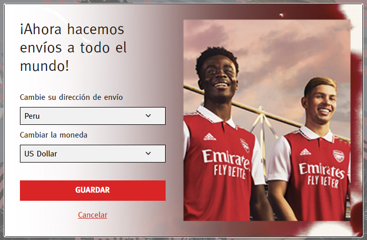
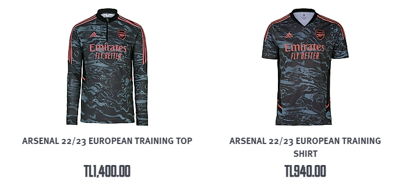
High-Level Flow
Sample Reference Architecture
Integration Overview Before Global‑e
Customer Journey (Technical)
Integration Overview with GE - Customer Browsing
Integration Overview with Global‑e - Order Creation
Client-side Includes
BigCommerce Order List
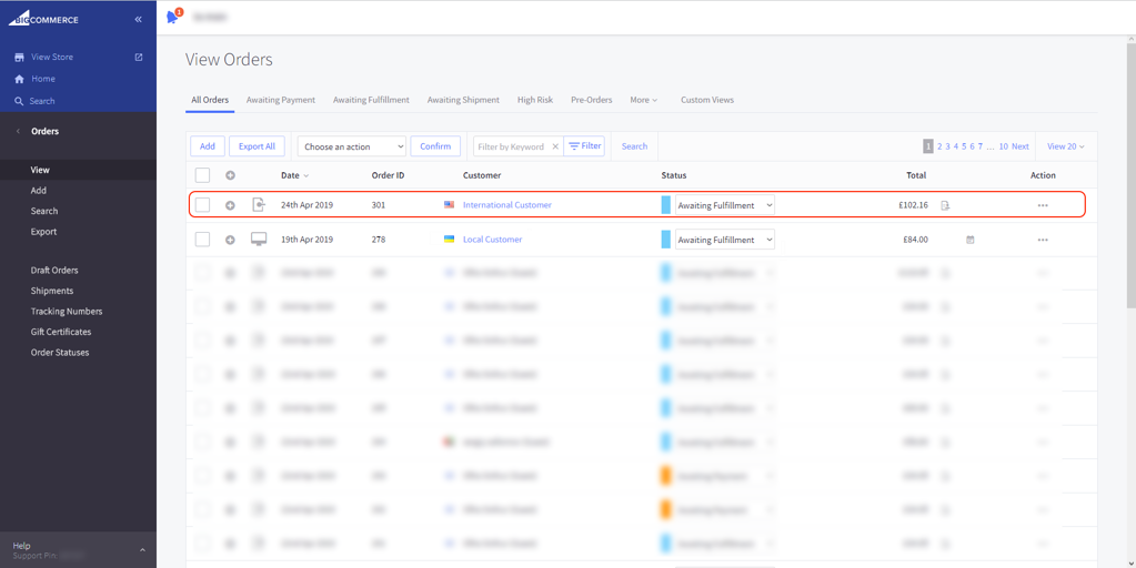
BigCommerce Order Details
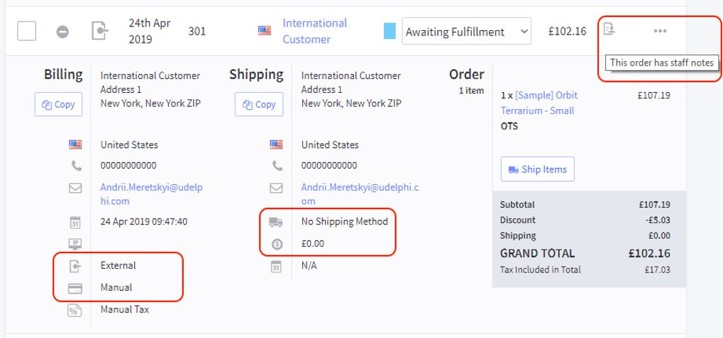
The order is created as domestic
The international details are stored in staff notes
Integration Overview with Global‑e
Order Dispatch
Marketing, Analytics, and Communication
Item | Handling |
|---|---|
Google shopping feed | Leverage existing feeds and new feeds for Global‑e operated destinations leveraging the Global‑e cartridge or price feed API |
Analytics and tracking | Review current trackers and analytics integration to build the associated data layer and triggers using the Global‑e checkout callbacks |
Email Communications | Transactional emails provided by Global-e and suppressed on the merchant side All marketing material and communications remain with the brand |
Analytics and Tracking Pixels - Client SDK
Conversion Tracking Server-Side
Google Analytics solution hosted by Global‑e OR through a JavaScript callback from the iframe to the container page.
gle("OnCheckoutStepLoaded", function (data) {
switch (data.StepId) {
case data.Steps.LOADED:
break;
case data.Steps.CONFIRMATION:
if (data.IsSuccess) {
ga('send', 'event', 'order', 'success', 'global-e');
}
break;
}
});Marketing Feeds
Adjust existing Google feed and new feed for Global‑e markets.
Order Processing
Global‑e-operated orders are created in the e-commerce platform as domestic orders (base currency) with:
End Customer transaction currency data
End Customer shipping and billing address
“Global-e” shipping service(s) – for warehouse dispatch routing – to be mapped in ERP
“Global-e” payment provider – for financial/accountancy handling – to be mapped in ERP
Both Global‑e and brand platform order numbers referenced on both sides
OMS/ERP Order flow: suppression of current activities on fraud, auth/capture, emails
Shipping documentation (carrier label and invoice) when provided by Global‑e entails:
→ No actual end customer address is required by the Warehouse team and systems
→ Order number documentation allows retrieving from Portal or API
Order Downstream Flow and Dispatch
Returns and Refund Management
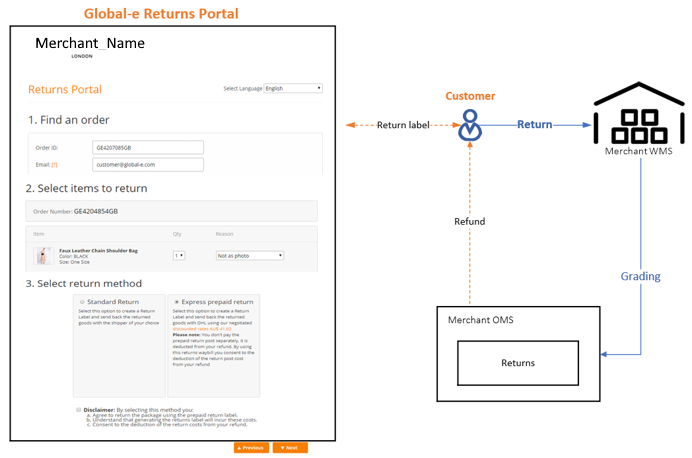 |
The customer submits returns requests directly through the Global-e Returns Portal (Global-e Customer Service Portal). The Admin can perform returns via the Global-e Merchant Portal Returns screen. Refunds are executed either via: → The Global-e Customer Service Portal → Direct API integration with Global-e |
To configure the Global-e Application
From the BigCommerce left menu, select Apps > Global-e.
The Global-e Configuration screen opens.
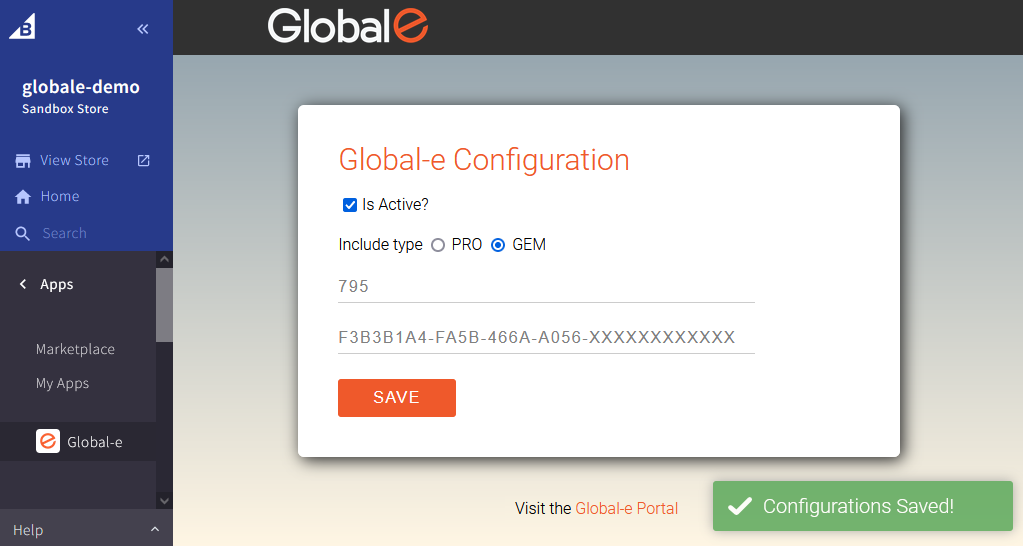
Configure the following parameters, as required:
Field/Box
Description/Steps
Is Active
Adds or removes the Global-e includes to or from your site.
Select Is Active to add the Global-e script includes to your Merchant site.
Clear the box to delete the Global-e includes from your Pla site.
Include type
The Global-e include types are based on the Global-e solutions (Pro, GEM). The default include type is based on the Global-e GEM solution.
Merchant ID
Your Merchant Account ID, as recorded in the Global-e system. Example: 899
Modify your Merchant Account ID, if required.
Merchant GUID
The private key of your Merchant Account ID in the Global-e system.
Example: F978DFEB-FF8C-4EE1-BFDA-68FB1B78E217
Modify your Merchant Account ID private key, if required.
Click SAVE.
The Global-e scripts for BigCommerce are added to your Merchant site.