Installation
Global‑e provides you with a zipped file of the PrestaShop plug-in. Make sure you have your Merchant information handy to perform this installation.
To integrate the Global-e plug-in with your store:
Prepare your Environment
Prerequisites
An administrator account for your Platform
A Global‑e Merchant account
Your Global-e Merchant ID and Merchant GUID (provided to you by Global-e)
Supported Versions
The Global‑e plugin setup supports Prestashop version 1.6.0 and up to 8.1
Third-Party Support
All-in-one Rewards. Partially supported for generating coupons with specific cart rules (generated by the module only).
JPresta – Refreshes the cache of the store for greater efficiency. Page Cache Ultimate. Supported since 0.4.20. See PrestaShop | JPresta Page Cache Ultimate.
APIs / URLs
The following endpoints can be accessed to review the existing hooks:
Order Shipment: This endpoint updates the fulfilment status.
/index.php?module=prestashop_globale&controller=UpdateParcelDispatch&fc=module
Cart Validation: This endpoint returns the cart validation result. It is called by GEM before the order is placed to prevent cart modifications.
/index.php?module=prestashop_globale&controller=ValidateCart&fc=module
Coupon Validation: This endpoint returns the cart coupon validation result. It is used on Global-e checkout.
/index.php?module=prestashop_globale&controller=ValidateCartVoucher&fc=module
Gift Card endpoints:
/index.php?module=prestashop_globale&controller=GiftCardValidate&fc=module
/index.php?module=prestashop_globale&controller=GiftCardRedeem&fc=module
/index.php?module=prestashop_globale&controller=GiftCardRefund&fc=module
About
This endpoint shows the PrestaShop and Global-e versions and returns a list of registered hooks related to the Global-e module.
/index.php?module=prestashop_globale&controller=AboutInfo&fc=module [&hooks]
GEM
Clear Cart: This endpoint clears the cart after order confirmation.
[POST] /index.php?module=prestashop_globale&controller=ClearCart&fc=module
1curl--location--request POST '[your domain URL]/index.php?module=prestashop_globale&controller=ClearCart&fc=module' \ 2--header 'Content-Type: application/x-www-form-urlencoded' \ 3--data - urlencode 'MerchantGUID=[your Merchant GUID]'
Cart Info: This endpoint returns the cart content.
/index.php?module=prestashop_globale&controller=CartInfo&fc=module
Order Create: This endpoint creates orders in the platform.
/index.php?module=prestashop_globale&controller=OrderCreate&fc=module
Order Payment: This endpoint updates the order payment status.
/index.php?module=prestashop_globale&controller=OrderPayment&fc=module
Order Status: This endpoint updates the order status.
/index.php?module=prestashop_globale&controller=OrderStatus&fc=module
Order Shipment: This endpoint updates the shipment status.
/index.php?module=prestashop_globale&controller=OrderShipment&fc=module
Checkout
Checkout: The Global‑e checkout iFrame location.
/module/prestashop_globale/Checkout
Examples of Global‑e Server Environments URLs
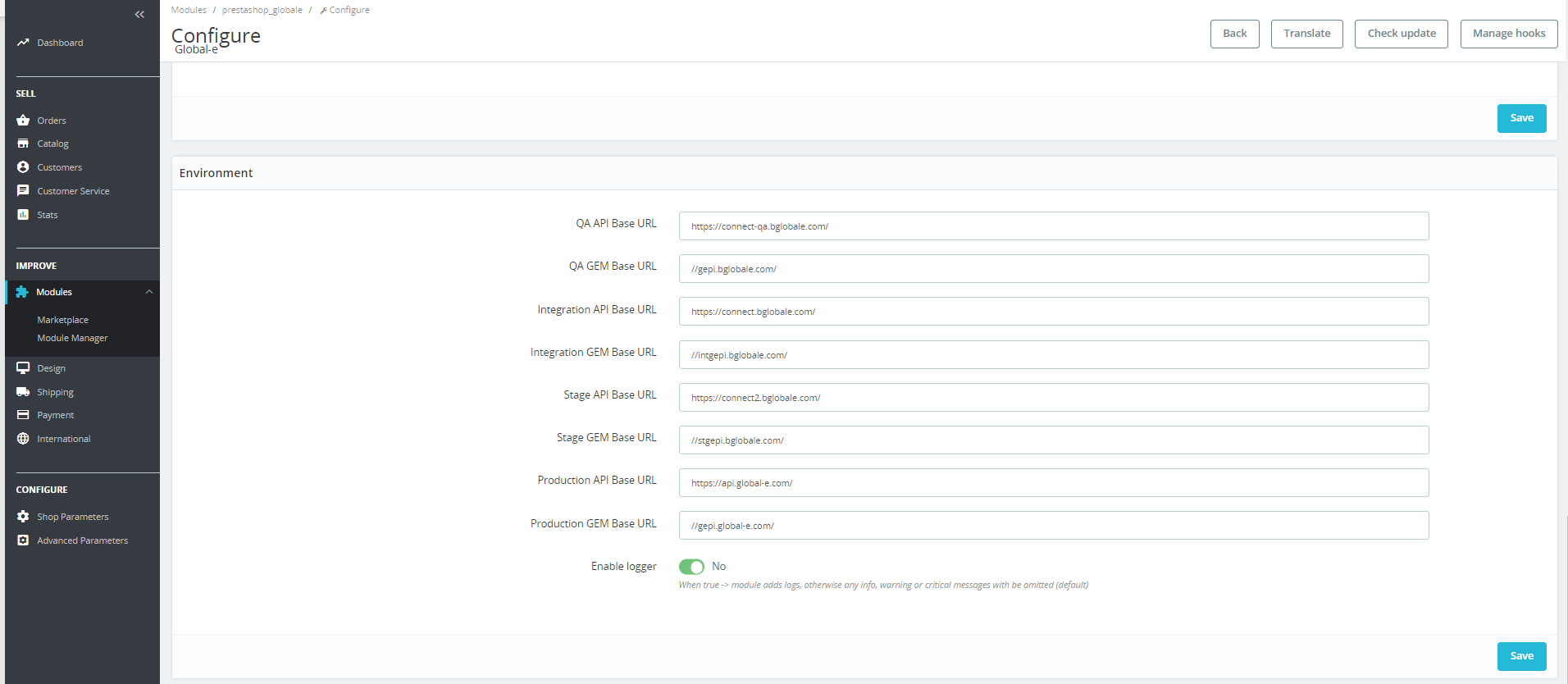 |
Install the Global‑e Module
The Global-e module for PrestaShop can be provided to you by Global-e as a zip file.
Follow one of the methods below to install the module.
Option 1.Install the module from the server
If you received the zip file from Global-e you can download it to the server on which PrestaShop is installed and unzip it.
Extract the zip file.
Go to the location where you extracted the file.
Copy: prestashop_globale/. to <ps_root>/modules/prestashop_globale/.
Option 2. Upload the module's zip file to PrestaShop admin
Log in to PrestaShop admin.
Go to Modules → Module Manager and click Upload a module.
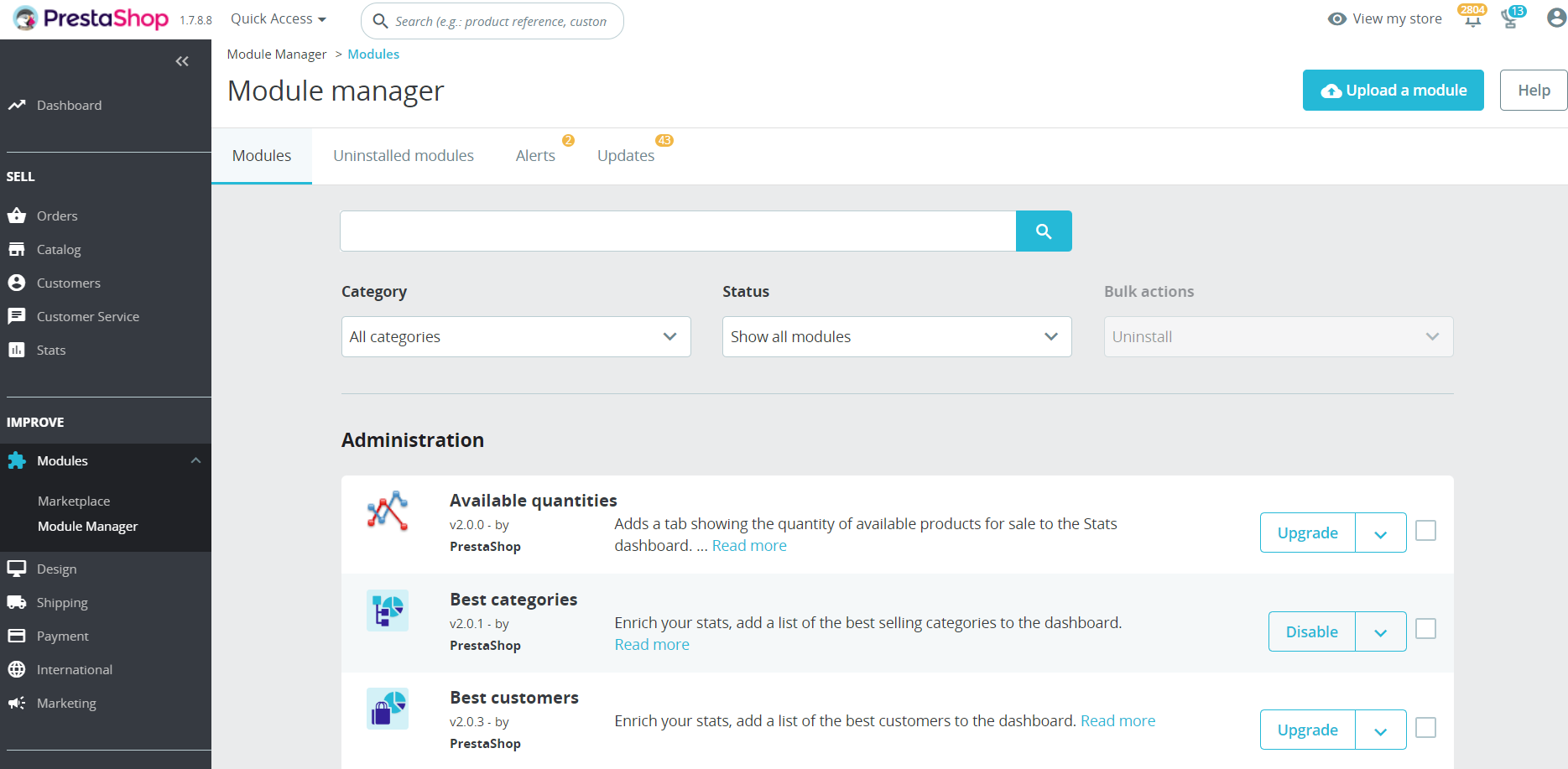
A file upload window opens.
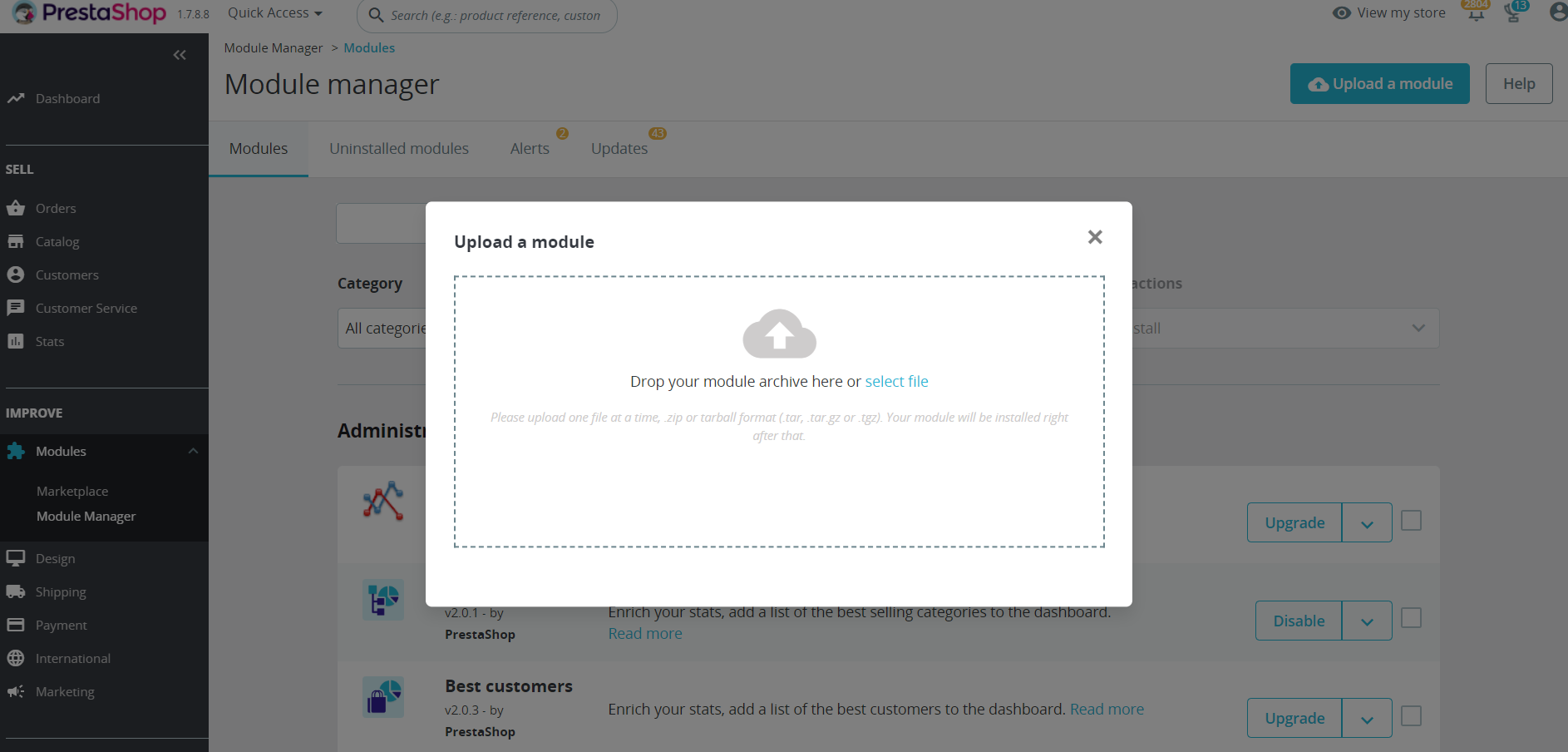
Click select file and choose the zip file to upload.
Once the file is uploaded the module is installed.
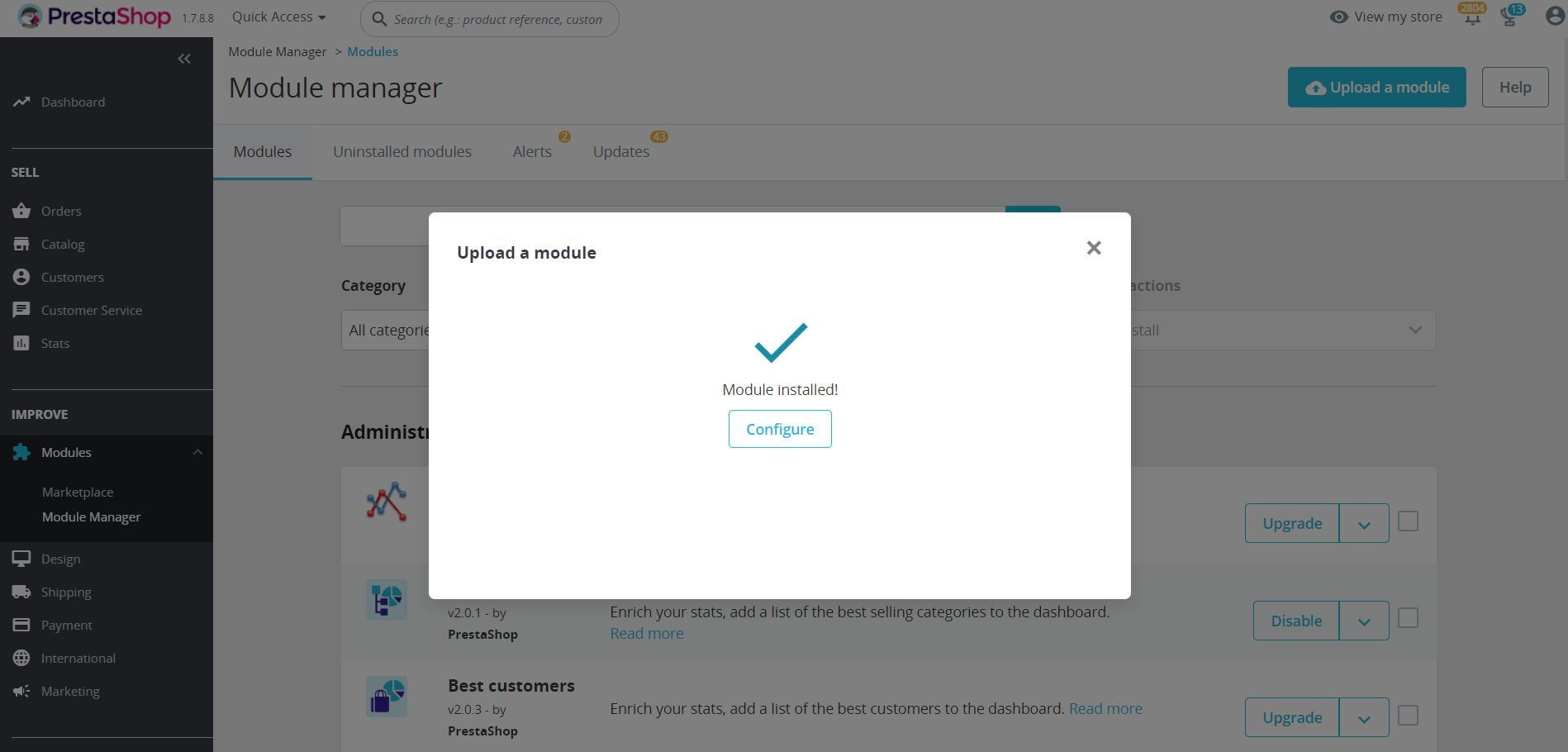
Configure the Module
To configure the Global-e module:
Log in to the PrestaShop Admin with your PrestaShop Admin user credentials.
Go to Modules → Module Manager.
The Module Manager opens.
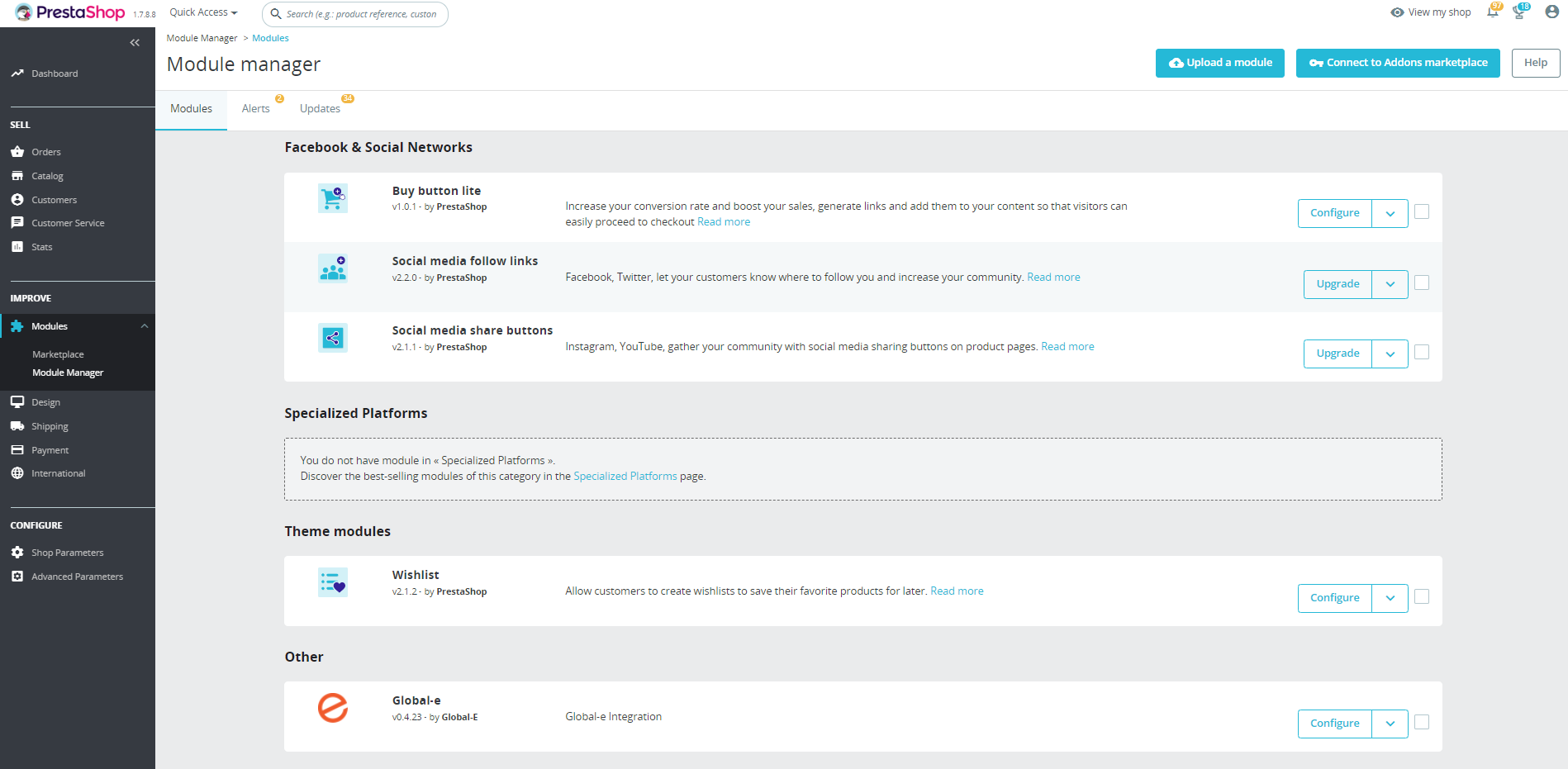
Scroll down to the Global‑e module and click Configure.
The Configure screen opens. This is where you configure the Global‑e settings in PrestaShop.
This screen is divided as follows and detailed in the relevant sections of this document:
Configure Global‑e - Required.