Shopify Payments
The Shopify Payments feature is a quick search tool that lets you quickly locate specific payment transactions by searching with identifiers such as:
Checkout ID — The unique ID associated with a Shopify checkout session.
Payment Attempt — Used to search for individual attempts of processing a payment.
PSP Reference — The reference number provided by the Payment Service Provider (PSP).
This helps support teams, finance, or operations quickly track down and review the status/details of a payment without needing to go through the full Advanced Search filters.
The following figure shows the Shopify Payments results screen:
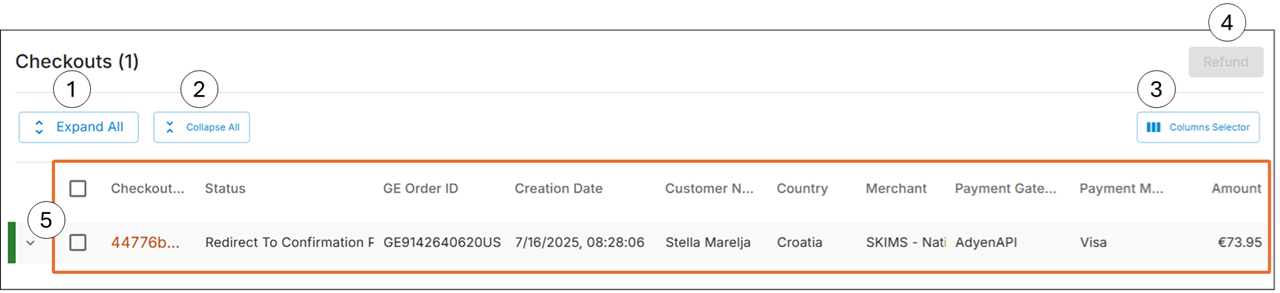
The following table describes the Shopify Payments results elements:
No. | Element | Description |
|---|---|---|
1 | Expand All | Lets you expand all search results simultaneously. |
2 | Collapse All | Lets you collapse all search results simultaneously. |
3 | Columns Selector | Lets you select which columns to show in the search results table. |
4 | Refund | Lets you issue a refund. |
5 | Search result | Lets you see basic information related to the searched item. |
Accessing Shopify Payments
Navigate to Payments > Shopify Payments from the top menu.
Do one of the following:
Run a quick search
Running a Quick Search
Select one of the following:
Checkout ID
Payment Attempt
PSP Reference
You can find the values for the search parameters above here:
Checkout ID - Orders > Logs > Technical Logs (Checkoutid)
Payment attempt - Shopify Payment search results table (Payment Attempt GUID)
PSP reference - Orders > Payments & FX > PSP Reference
Based on your selection in Step 1, insert a search parameter and click Search.
The search results table is displayed:
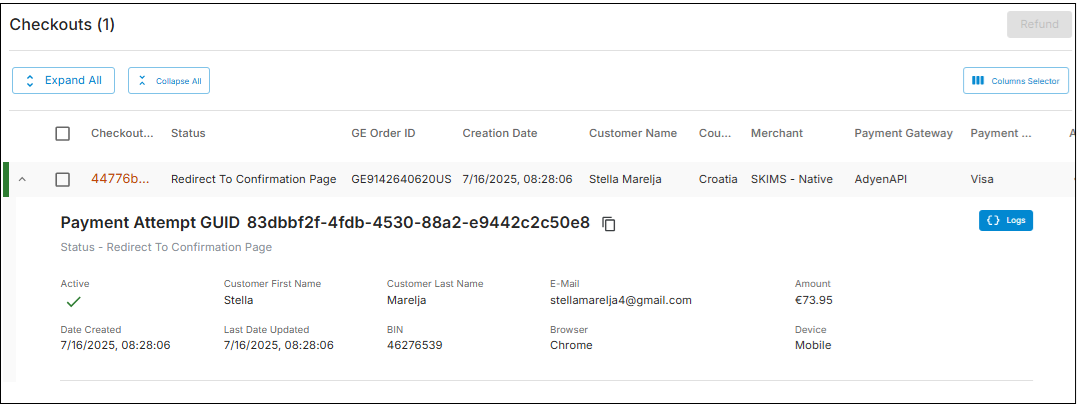
Running an Advanced Search
If needed, you can run an advanced search.
Click Advanced search.
Select an integration type, such as Adidas or Classic.
Fill out the required Customer or Payment Attempts fields and click Search.
If you need to issue a refund, see Issuing a Refund.
Issuing a Refund
You can issue a refund on a Shopify payment if needed.
Run a quick or advanced search.
Select a checkout row.
Click Refund.
When the Confirm Refund message is displayed, click Ok.
The Refund Request Status screen is displayed.
(Optional) Click Export and select Download as CSV or Print.