Creating Returns / Prepaid Labels
Prerequisites
Global‑e must enable this feature on the Global‑e side. Users with Merchant CS Admin permissions can create returns or RMAs on behalf of the customer.
The following figure shows the Returns screen:
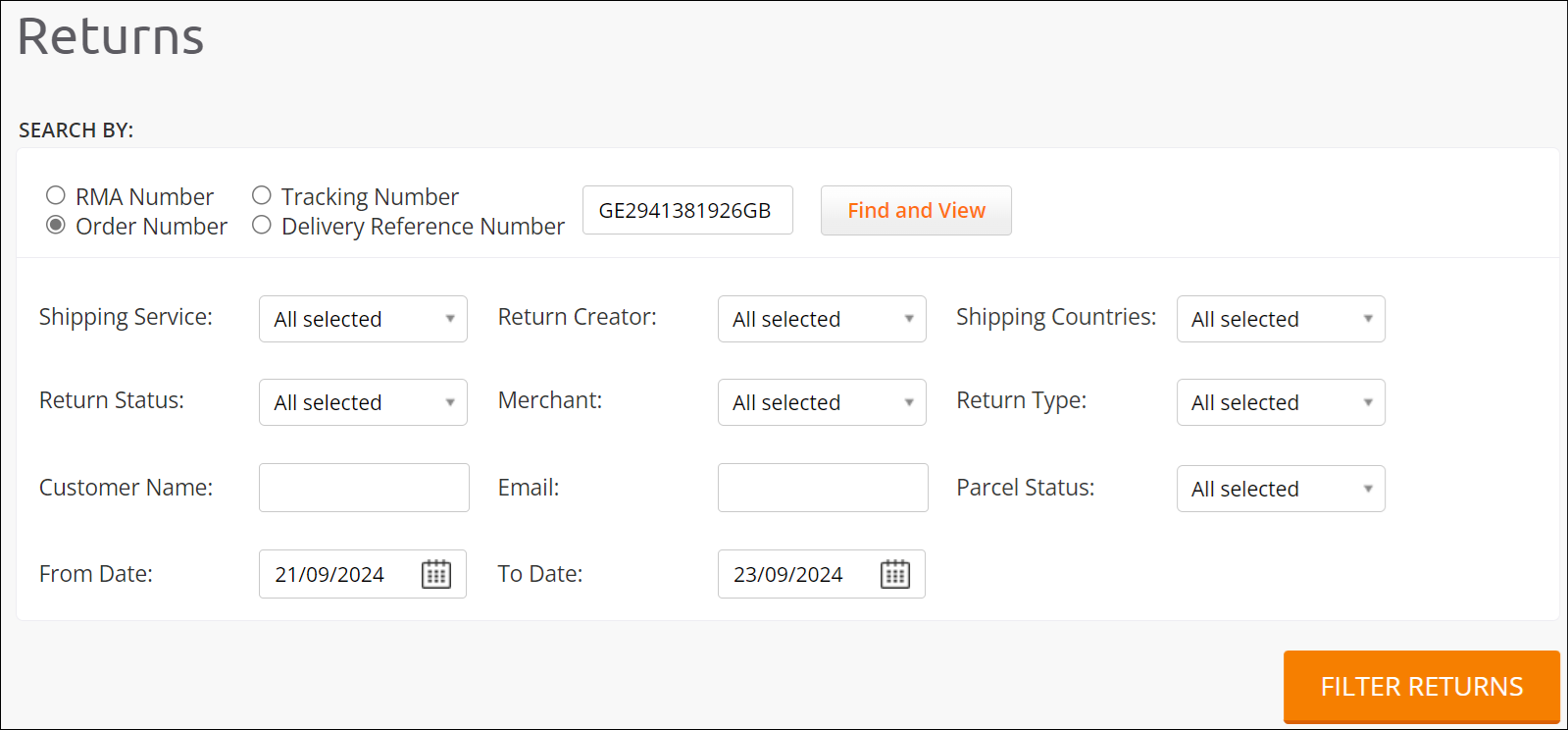
Returns Main Screen
Open the Global Merchant Portal.
Find the relevant order and select it.
The Order Details for the selected Order opens, showing the General tab by default.
Scroll down to the bottom of the screen and click Create Return:
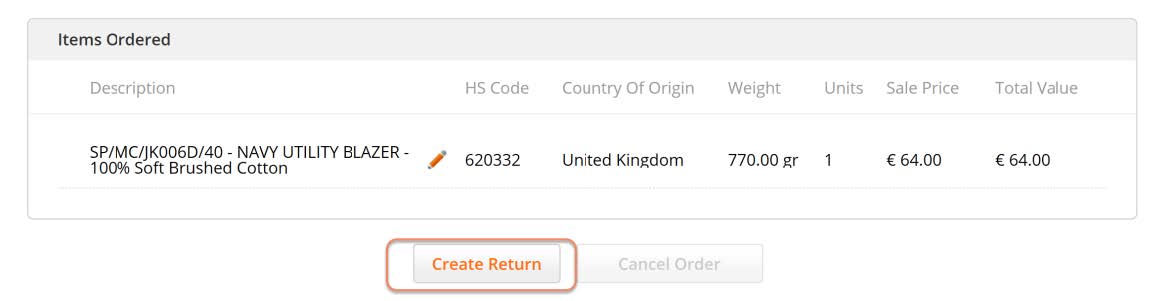
The Returns Portal CS Admin view opens in a new browser window. The relevant order is pre-populated:
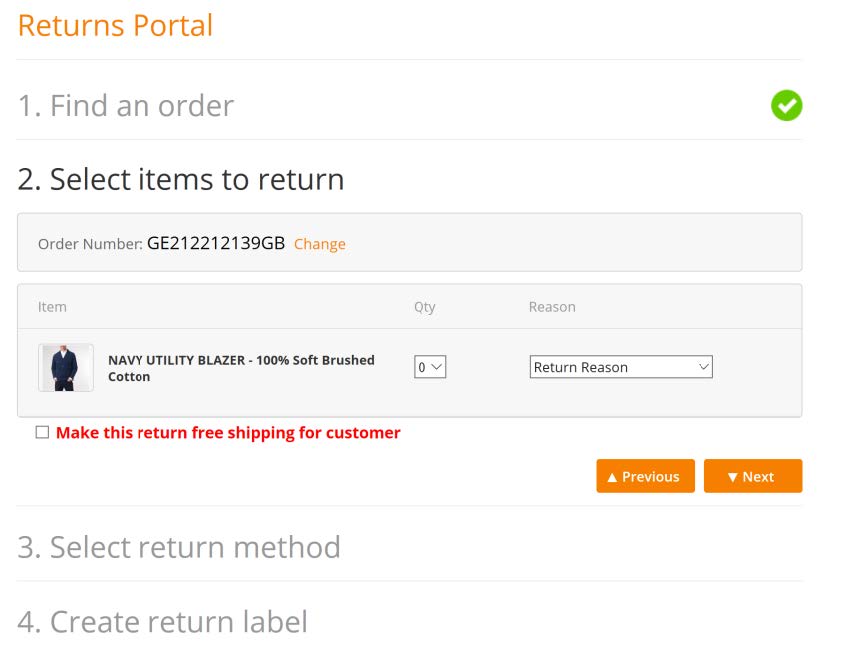
Select a product that needs to be returned, the number of items to be returned, and a reason for the return.

Optional: If you wish to create a free pre-paid return for a customer, select Make this return free shipping for the customer.
Click Next to select a return shipping method.
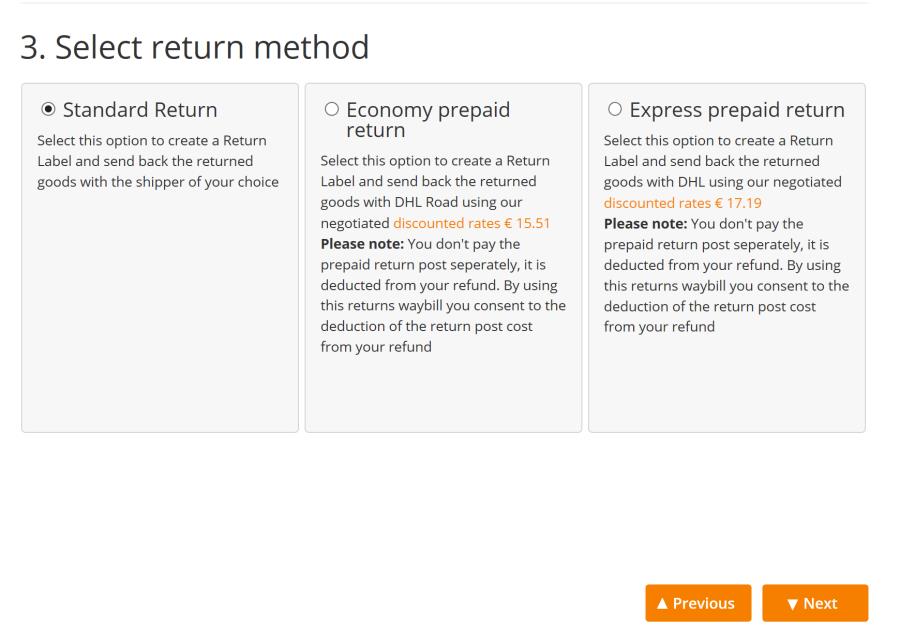
Select a return shipping method.
Click Next.
An RMA is created.
The customer receives the RMA and the return instructions directly at the email address used when placing the order.
The RMA and the return instructions are also downloaded to your working station so that you can send the customer a copy if you wish.