Payments Management
The Payments Management feature lets you view xxx. Only Admins have access to the Payments Management feature.
This page describes the following:
Accessing the Payment Management feature
Viewing the Payment Gateways
Viewing 3D Secure
Viewing MCC
Accessing the Payments Mangement Feature
You can access the Payments Management feature by navigating to Payment > Gateways from the top menu.
The Payments Mangement page is displayed:
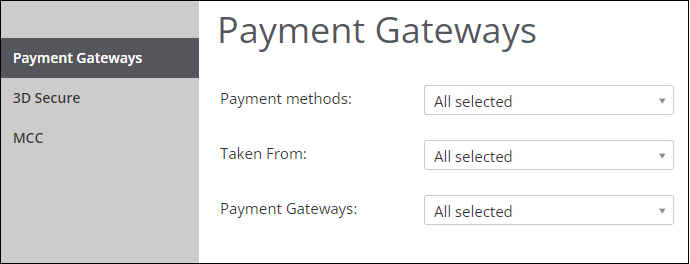
From here you can select one of the following:
Payment Gateways
3D Secure
MCC
Using Payments Management
Using payment management refers to the following:
Accessing the Payments Management feature
Viewing payment gateway results
Exporting gateway results to Excel
Editing the payment gateway
Making multiple updates
Undoing changes
Setting your default gateway settings
Accessing the Payment Gateway Results
Navigate to Payments > Payments Management from the top menu.
Click Payment Gateways.
The payment gateway results are shown.
Viewing Payment Gateway Results
After finding payment gateways in the Global-e platform, you can export your results to Excel format.
Follow steps 1 through 4 from the Accessing the Payment Gateway Results section.
Search for the desired results using the search parameters.
Click Show.
Exporting Payment Gateway Results to Excel
After finding payment gateways in the Global-e platform, you can export your results to Excel format.
Follow steps 1 through 4 from the Accessing the Payment Gateway Results section.
Click Export to Excel.
Global-e automatically sends you an email with the shipping method configuration report in Excel format.
Editing the Payment Gateway
You can edit the payment gateways if needed.
Follow steps 1 through 4 from Accessing the Payments Managment feature.
Click
 at the end of the row corresponding to the merchant whose payment gateway you want to edit.
at the end of the row corresponding to the merchant whose payment gateway you want to edit.A text field is displayed in the Payment Gateway column.
Select a new payment gateway from the menu.
Click Save.
To keep the current payment gateway, click off of the text field.
Making Multiple Updates
You can make updates to multiple merchants at a time using the Multiple Update feature.
Follow steps 1 through 4 from the Accessing the Payment Gateway Results section.
Select all rows corresponding to the updates you want to make.
The Multiple Update panel is displayed.
Do one or both of the following:
Remove specific gateway - removes the payment gateways you selected.
Set gateway - lets you select a different gateway from the menu.
Click Close to cancel or Save to confirm.
Clicking Save sends you an email that the records were successfully updated.
Undoing Changes
I tried to undo some of my changes and they seem to have stayed the same.
Setting Your Default Gateways
Follow steps 1 through 4 from the Accessing the Payment Gateway Results section.
Click Default Payment Gateways.
Select the Merchant from the Merchant dropdown menu.
A table is displayed showing the selected merchant's payment methods and default payment gateways.
Click
 in the row(s) corresponding to the payment method you want to set the default gateway to.
in the row(s) corresponding to the payment method you want to set the default gateway to.You can cancel your update by clicking off of the menu.
Select a country from the Country dropdown menu.
Click Undo Changes to undo your updates, or Save to confirm them.