Edit Product Attributes
Overview
Update and replace products by editing the product attributes from within the Global-e Merchant Portal. This allows you to edit a product’s size, color, and other details by manually changing the meta-date.
Criteria
To edit a product attribute the order must not yet be dispatched or canceled.
Prerequisites
Ensure that the User has one of the following roles:
Merchant CS Admin
Merchant CS
Merchant Admin
Update Product Attributes
To manually update a product’s attributes:
From the Global-e Merchant Portal go to Orders > View Orders.
Find and select the order containing the items to be replaced.
Scroll down to the Items Ordered section.
At the bottom of Items Ordered click Edit Product Attributes.
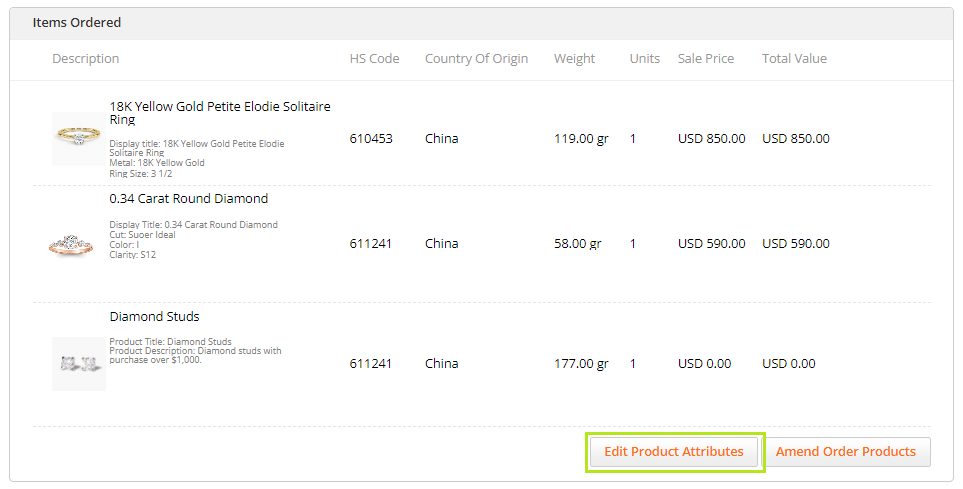
Select at least one item to edit.
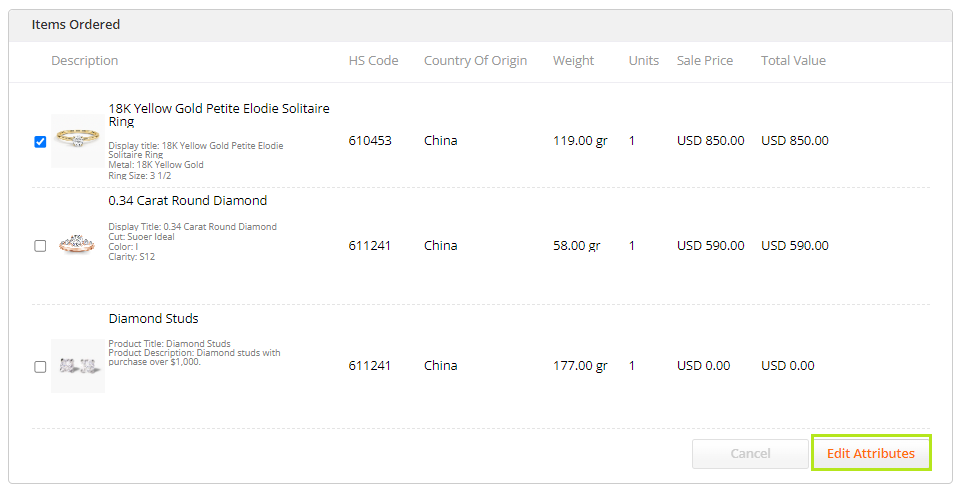
Click Edit Attributes.
The Edit Attributes window opens.
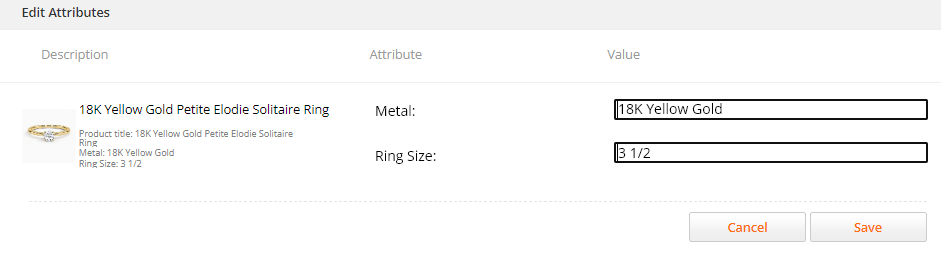
Edit the attributes that you want to change.
In the example below, you can edit the type of metal and ring size.
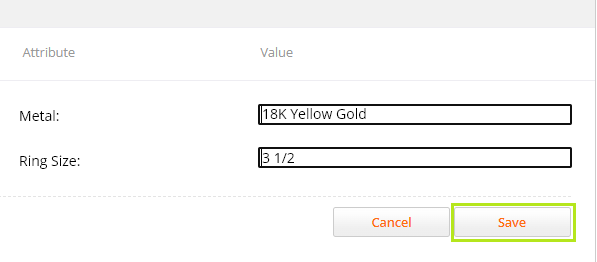
Click Save and then click OK to confirm.
Optional: To cancel your changes to the product attributes click Cancel and then Confirm.