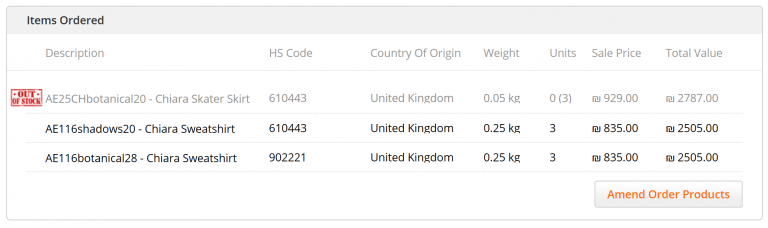Amend Order Line Items and Quantities
If the order contains out-of-stock items, you must amend these items before printing the Airway Bill (AWB) and export documents.
Amending the order via the Global‑e Merchant Portal:
Triggers an automatic refund of all the relevant amounts
Updates export documents
Updates the shipper’s AWB
Sends an email to the customer, notifying them of out-of-stock items and refunds
To amend the order:
Find the relevant order:
Click the Order ID of an existing order or search for the order.
The Order Details for Order [order number] screen opens.
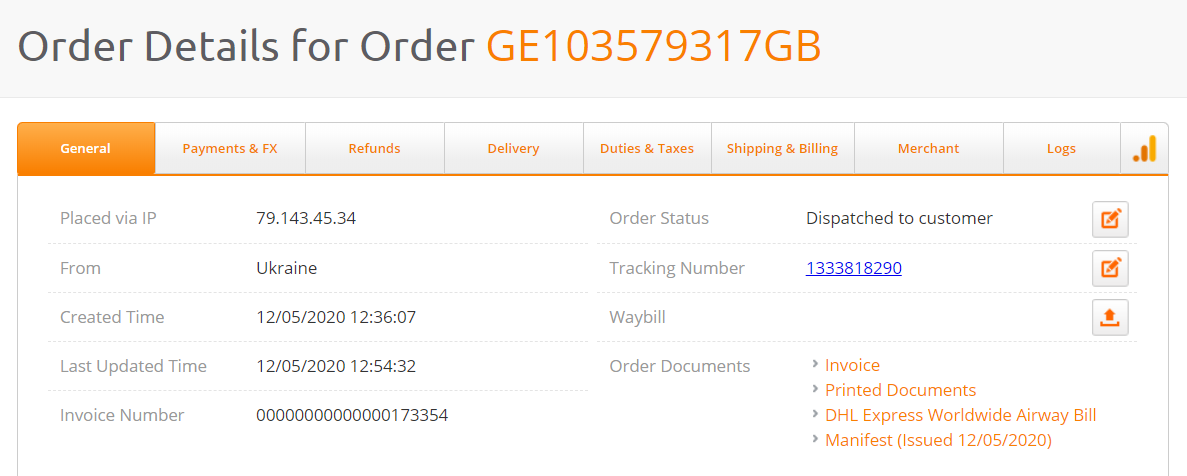
Scroll down to the Items Ordered area at the bottom of the screen.
The Items Ordered area contains the order line items and quantities.
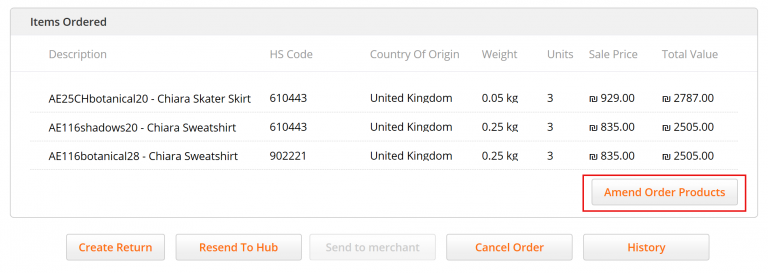
Click Amend Order Products.
All product quantities become editable.
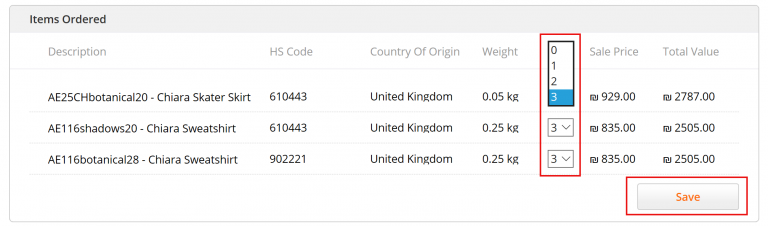
Update the relevant line item quantity.
Note
You can only reduce the quantity of an item; you cannot increase it. When the quantity of an item is reduced and saved, it is a permanent change and you will no longer be able to increase the quantity to its former amount.
Click Save.
The Updated Order Details confirmation pop-up opens. It indicates the original amounts paid by the customer and the amounts after the order was amended. In addition, the refund amount is also displayed.
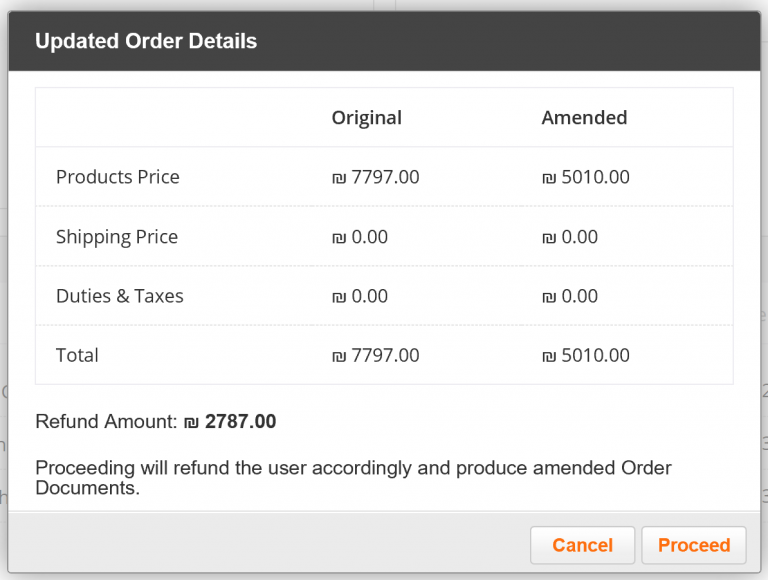
Select Proceed to confirm the action, or Cancel to close the confirmation pop-up without amending order quantities.
The amended item and new quantities are clearly indicated.
The updated quantity is displayed under Units with the original quantity shown in parentheses ().