Additional Integration Features
For deploying storefront modifications click here.
Stock Validation
MID Support
U.S. Customs requires the Manufacturer's Identification Code for certain shipments to the United States.
What is Manufacturer’s Identification
Manufacturer's Identification (MID) includes details of the manufacturer of the goods which is required in some cases by the US customs. MID includes the full business name and postal address of the manufacturing supplier as well as a specific code based on the manufacturer's name and country.
MID is required for:
Any order shipped to the USA, no matter the value, that includes at least one product manufactured in China/HK.
Any shipment to the USA with a declarative value to customs higher than $2,500 (regardless of the Country of Origin of the products).
Configuration
Configure the following MID fields:
MIDCode: A unique identifier generated from the manufacturer's name and location.
MIDAddress: The full postal address of the manufacturing supplier.
MIDName: The complete business name of the manufacturing supplier.
To generate an MID Code
The Global-e Crossborder app gets the MID information from the Product Metafields in the Products section.
If the required data is not already available in your system or cannot be obtained from your manufacturer(s), you can generate the MID Code by following the steps below.
Collect Supplier Information: Ensure your manufacturing supplier has provided their complete business name and postal address. This information is essential for defining the MID code.
Generate the MID Code
Identify the two-letter ISO country code for the supplier’s country (e.g., GB for the United Kingdom, NL for the Netherlands, DE for Germany).
Use the first three letters of the supplier's first and second names (if applicable).
Extract the highest numerical digits (up to four) from the address line.
Use the first three letters of the supplier’s city name.
Example:
Supplier: Ozrock, 92 Alice Springs Road, Melbourne, Victoria, Australia, 3001
MIDCode: AUOZR92MEL
MID Address and MID Name configuration
No special formatting is required for the MID Address and MID Name fields. These fields should be filled exactly as provided by the supplier's data.
Example:
MIDAddress: 92 Alice Springs Road, Melbourne, Victoria, Australia, 3001
MIDName: Ozrock
Adding MID to Shopify
For Global-e to provide the MID information to the carrier and display it on the commercial invoice, this data must be available in Shopify and transferred to Global-e using the following configuration.
Create the relevant Shopify metafields:
In Shopify, go to Settings > Custom Data > Products > Add definition.
For more information see the Shopify Metafield Guide.
Note: If the manufacturer of your goods can vary between variants of the same product, the metafields should be created as variant metafields in Shopify, rather than as product metafields.
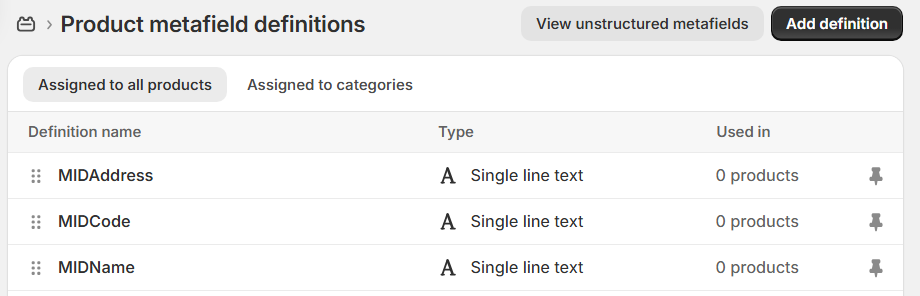
Add the following 3 metafield definitions:
Important! Be sure to add these definitions exactly as they appear here. Modifying names, namespaces/keys, or content types can cause errors.
Name
Namespace and key
Content type
MIDCode
mid_info.midcodeSingle line text
MIDName
mid_info.midnameSingle line text
MIDAddress
mid_info.midaddressSingle line text
Update each product/variant’s metafields with specific MID data.
These can either be edited in bulk, or added to each product/variant individually.
If you have various manufacturers with different IDs, the metafields should be set individually for each product/variant so they reflect the manufacturer they originate from.