International Marketing Feeds (Non-Shopify)
There are several methods to retrieve the Global-e international product prices for inclusion in marketing feeds. This section outlines relevant methods.
Product Price per Currency Feed Tool
If you have a small number of SKUs you can use the Product Price per Currency Feed Tool inside the Global-e admin to retrieve your international prices. The limitation is 1,000 SKUs.
The Product Price per Currency Feed enables you to create a feed of your products with their prices in the foreign currencies of your choice.
This feed can be used for your marketing needs, whenever international prices are required, for example, Google shopping feed.
To prepare your Product Price file:
From the Global‑e Merchant Portal, go to Merchants > Product Management > Product Price Feed.
The Product Price per Currency Feed screen opens.
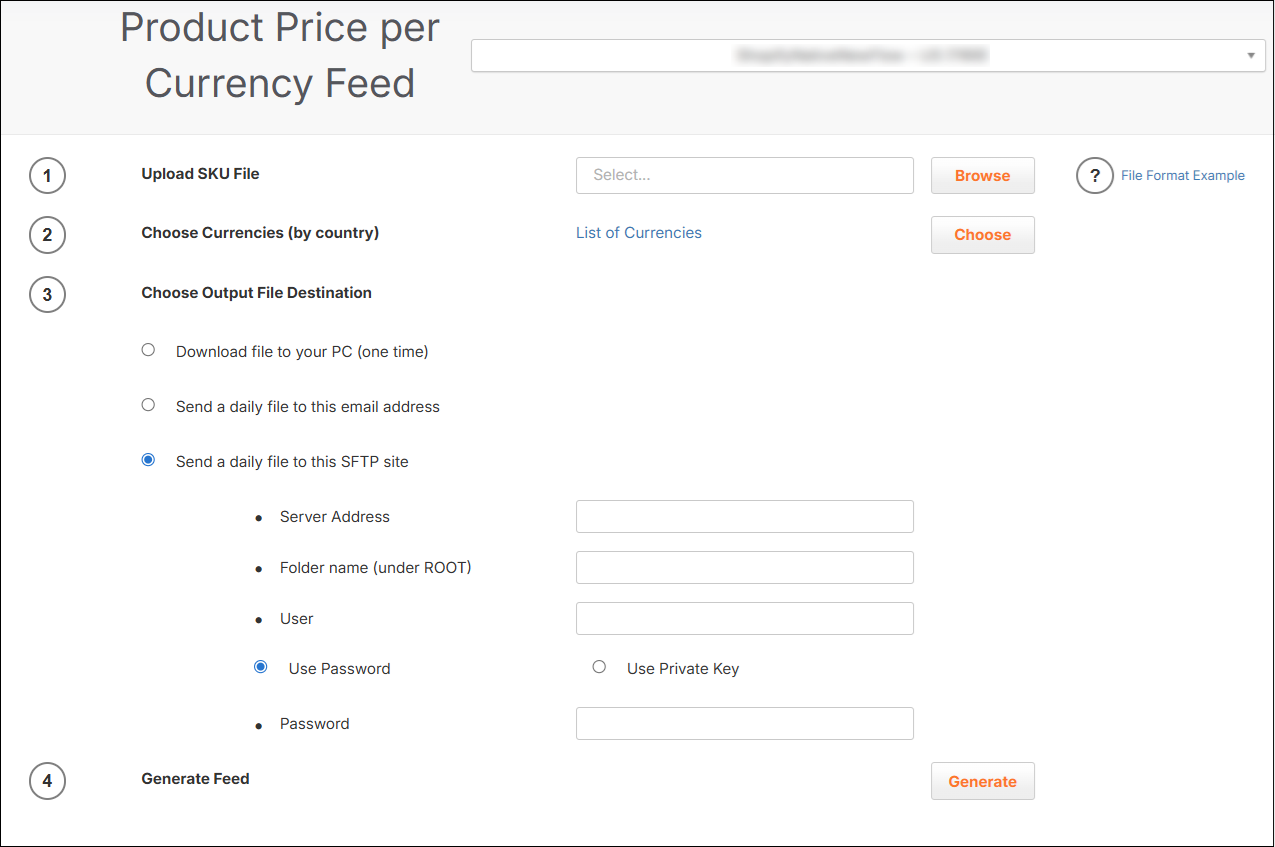
Download the SKU Sample File by clicking the File Format Example (next to the browse button).
Populate the file with the following values:
SKU - Your product SKU as it appears in your product catalogue .
Product Price - Your product price in the original merchant currency (including VAT).
Price Original Currency - 3-char currency code of your products.
VAT Rate - The VAT rate in your country that is applicable to your product in per cent (without the % sign).
Note
You can list the values on separate rows or separate the values with commas; the file can contain up to 1000 SKUs.
Save your file in one of the following formats: Excel, CSV, or txt.
Generating Your Feed
To upload and generate your file:
In the Product Price per Currency Feed screen, upload your SKU file:
Click Browse to retrieve and select the file you have prepared.
Choose currencies by country:
Click List of Currencies OR Choose,
The Select Currencies screen opens.
Select one or multiple currencies to use for your product price conversions.
You can choose up to 10 different currencies.
To search for or filter currencies, use the Search country field.
The selected currencies are selected and saved.
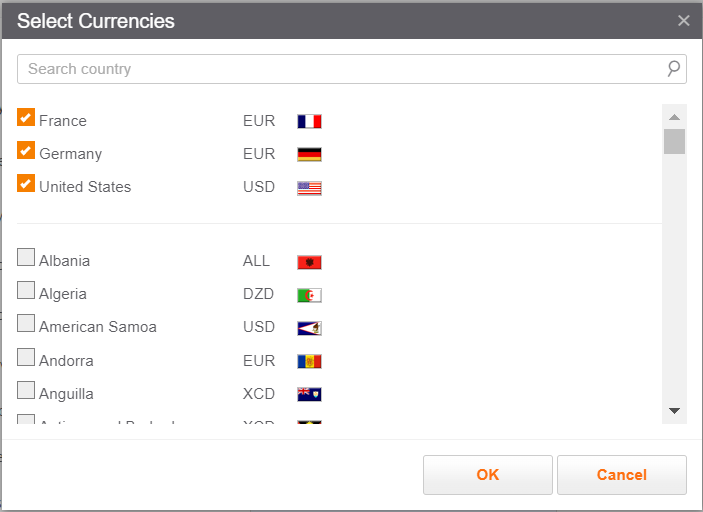
To remove a currency, clear the box next to the currency.
Choose output file destination, selecting the way you prefer receiving your file containing the converted product prices:
Send a daily file to this email address
Enter your email address.
The process runs daily, generates the file every 24 hours (with updated prices), and sends the file to the requested email destination you provided.
Send a daily file to this SFTP site
Enter the server address: sftp.merchantdoamin.com
Enter the folder name.
Enter your username
Select Use Password or Use Private Key
If you select Use Password, enter a password.
If you select Use Private key, click Browse to upload your key file.
The process runs daily, generates the file every 24 hours (with the converted prices), and sends the file to the requested SFTP server destination you provided.
Click Generate Feed to convert your products to the selected currency prices.
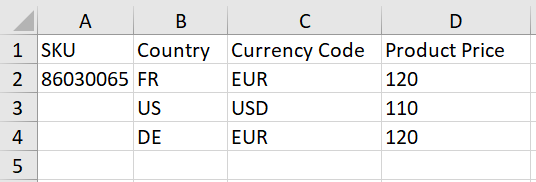
If you have chosen to receive the file daily option, when you next log in to this screen, you can stop the process and generate a new file with different SKUs.
GetCatalogPrices API
If you have more currencies or products to support, use the GetCatalogPrices API.
Limitations: 10000 SKUs per request
Introduction
The GetCatalogPrices API provides merchants with the most updated international prices of their products in different territories operated by Global‑e. These prices can be used for marketing needs (for example, in the Google Shopping Feed or in email marketing campaigns).
The recommended frequency of usage of this API call is 1 call per day, as currency rates are updated in the Global-e system once a day.
The maximum number of currency results (i.e. product count multiplied by requested countries count) cannot exceed 10,000. It means that if a merchant wishes to get prices of 10 currencies, the maximum number of products that can be sent via this API is 1000. If the API call exceeds this number, a failure message is sent back as a response, and no international prices are retrieved.
Note
Merchants implementing the Price feeds API (GetCatalogPrices API ) to show correct international prices in the Google Shopping feed must ensure that the correct product landing page URL is set to show the price for a country that the feed was generated for.
For example, for GEM merchants, the URL should have an additional query string parameter: glCountry, so that the URL for the UK looks like this:
<product_page_url>?glCountry=gb
In addition, if the glCountry parameter has been specified, make sure to change the Link of Global‑e CSS by adding the same parameter, so that it looks like this:
//gepi.global-e.com/proxy/css/<MerchantID>?glCountry=gb
This document is intended for Global-e merchants wishing to retrieve updated international prices for their products, as calculated by the Global-e platform. This document describes relevant API methods and provides implementation examples. For details on the Global-e API, see the General API Reference documentation.
GetCatalogPrices API
Note
This API endpoint is used to pull the catalogue prices for international markets. If the merchant wishes it to be fully automated for new products, we need to make sure that they also upload catalogues through SFTP, otherwise, some new products may not exist in the Global-e Database.
Request sent by the merchant:
A list of countries - two letters country codes (ISO2), for which international prices product feed is required.
A list of products for which international prices product feed is required, with the following details for each product:
ProductCode (SKU) - ProductCode (SKU) for the product.
OriginalCurrencyCode - Optional. Currency code for the received product. If left empty, then the default merchant currency will be assumed.
OriginalSalePrice per product - Price in original currency.
VATRate - Local VAT rate of the product in the merchant country.
ProductClassCode - Optional. Product class code used by the merchant to overwrite country coefficient rate.
IsPriceIncludeVAT- Optional. The default value is True. Indicates whether the price includes the merchant country's local VAT rate.
Response sent by Global‑e:
The Merchant receives back a list of SKUs and related prices in the countries that were sent in the request.
Marketing Feed via SFTP
If you have a very large number of SKUs and it would be too resource intensive to leverage the GetCatalogPrices API, we have an option to generate pricing feeds and send them to you via sFTP.
Limitations:
Filename and file contents must follow requirements.
Feed will only generate once a day.
Please reach to your Customer Success Manager (or Global-e Project team while onboarding) to enable this feature.
Marketing Feeds and Tax/Shipping Rates
When international customers visit your store, the prices are adjusted to their country's currency.
Due to country price coefficient, and/or different VAT policies, the prices your customers see may be different from those shown to customers in other countries with the same currency.
Therefore, the feed platforms in use need to be adjusted to support the price localization.
Domestic feeds
Due to automatic IP redirection, it is recommended that you update your domestic product links to include a country and currency parameter to prevent Google price violations.
To do this, add the Global-e glCountry and glCurrency parameters to the product page URL in your generated feeds.
Example:
https://storefront.domain/nice-shoes?glCountry=US&glCurrency=USD
International feeds
When generating international marketing feeds, ensure you are doing the following:
Append the
glCountryandglCurrencyparameters to the product page URL in the feed's platform.Example: https://storefront.domain/nice-shoes?glCountry=FR&glCurrency=EUR
For countries where prices are being calculated by Global-e, the prices in the feed must be retrieved from the Global-e
getCatalogPricesAPI.
Feeds should be re-generated daily to update prices that may have changed due to foreign exchange rate updates.
Shipping rates
To ensure a smooth experience, you'll want to define your shipping rates in the Google Merchant Center (GMC) using the range-based option. These rates should match what you've set up in the Flat Shipping Rates section of your Global-e admin.
Most of our merchants simply copy the shipping rate settings from Global-e into GMC, which helps prevent any mismatches or errors.
If you’re not currently using flat rates, we recommend reaching out to your Customer Success Manager (CSM) to discuss switching to flat rates for the countries you’re marketing to.
Tax rates (US Shipping Only)
If you're shipping to the United States through Global-e, here are some important notes regarding sales tax settings in GMC.
If you're considering building state-specific tax rates into your product feed, please note that this is not something we currently support directly. You’d need to manage those configurations yourself.
Google requires you to enable sales tax settings based on your tax obligations. If this setting is not enabled, Google will assume a 0% tax rate across the board, which could create mismatches at checkout and trigger warnings in your account.
Here are a few options for how you can manage US tax rates in GMC:
Include tax rates per item in your product feed – This is a more complex setup and may require more ongoing maintenance.
Set a state-level rate in GMC:
Choose a specific rate if your products all fall under the same classification.
Or use the maximum rate for each state to avoid potential mismatches.
Let Google automatically calculate the tax rate – this is the easiest option, and we’ve seen many brands use it successfully. Google will check that the correct rate is applied when validating your feed.
Please refer to Google’s help page on instructions on how to configure these settings: Set up tax settings (US only) - Google Merchant Center Help.
At Global-e, we use Avalara to calculate sales tax in the US, so all tax rates applied at checkout are based on product classifications and align with state guidelines provided on Avalara’s State Sales Tax Rates page.