Transaction Reroute
The Transaction Reroute feature lets you define and validate rules that reroute transactions between payment gateways. Its main functions are:
Initial Payment Gateway: Select the gateway where a transaction is first attempted.
Payment Method: Define which payment method (e.g., credit card, PayPal) the reroute rule applies to.
Merchant Source Country: Set conditions based on the merchant’s operating country.
Validate Rules: Test and confirm whether the defined reroute rules work as intended.
Reroute Simulator: (when enabled) lets you simulate scenarios to check how transactions would be rerouted in practice.
In short, this feature provides flexibility and redundancy by rerouting failed or restricted transactions to alternative gateways, improving payment success rates and compliance across regions.
Accessing the Transaction Reroute Feature
Navigate to Payments > Transaction Reroute from the top menu.
Select a gateway to configure from the Initial Payment Gateway.
Select a payment method from the Payment Method menu.
Select a country to configure from the Merchant Source Country menu.
All of the reroute rules that meet your criteria are displayed in a table.
Managing Transaction Reroute Configurations
Managing transaction reroute configurations tells you how to add, edit, and delete transaction reroute configurations.
Follow steps 1 - 4 above.
Do one of the following:
Add a new transaction reroute configuration - Click the add icon and define all fields as needed.
Edit a transaction reroute configuration - Click the edit icon and edit all fields as needed.
Delete a transaction reroute configuration - Click the delete icon.
Validating Rules
Validating rules lets you Comment: Please provide the purpose of this feature.
Follow steps 1 - 4 in Accessing the Transaction Feature Reroute at the top of the page.
Click Validate Rules located at the far right of the three configuration menus.
Comment: What happens if they validate correctly? I was only able to get a validation error message.
If the configuration settings you select do not validate, an error message is displayed:
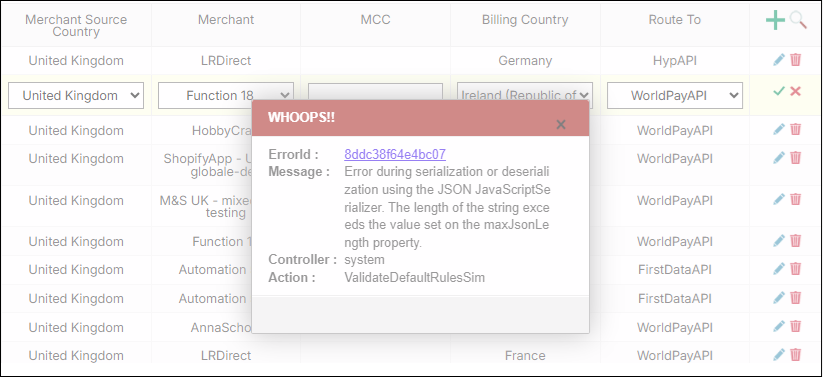
Comment: The screen froze when I did this.
Using the Rerouting Simulator
The reroute simulator lets you simulate reroute configurations without creating them. Comment: Correct? Is this description missing anything?.
Follow steps 1 - 4 in Accessing the Transaction Feature Reroute at the top of the page.
Select the Reroute Simulator checkbox.
The Reroute Simulator section is displayed at the bottom of the page.
Define the following fields:
Gateway
Payment Method
Merchant Source Country
Merchant
MCC
Billing Country
Click Simulate Reroute.
One of the following occurs:
A result is found - A message is displayed with the result. Comment - What is the result showing?
A result is not found - A message is displayed that the result was not found.