Returns
Note
This article describes how a shopper or customer support representative uses the Merchant Portal to search for a return that has already been started. For information about starting a return and creating an RMA/return shipping documents, see Returns Portal.
To search for returns:
From the Merchant Portal, go to Orders > Returns.
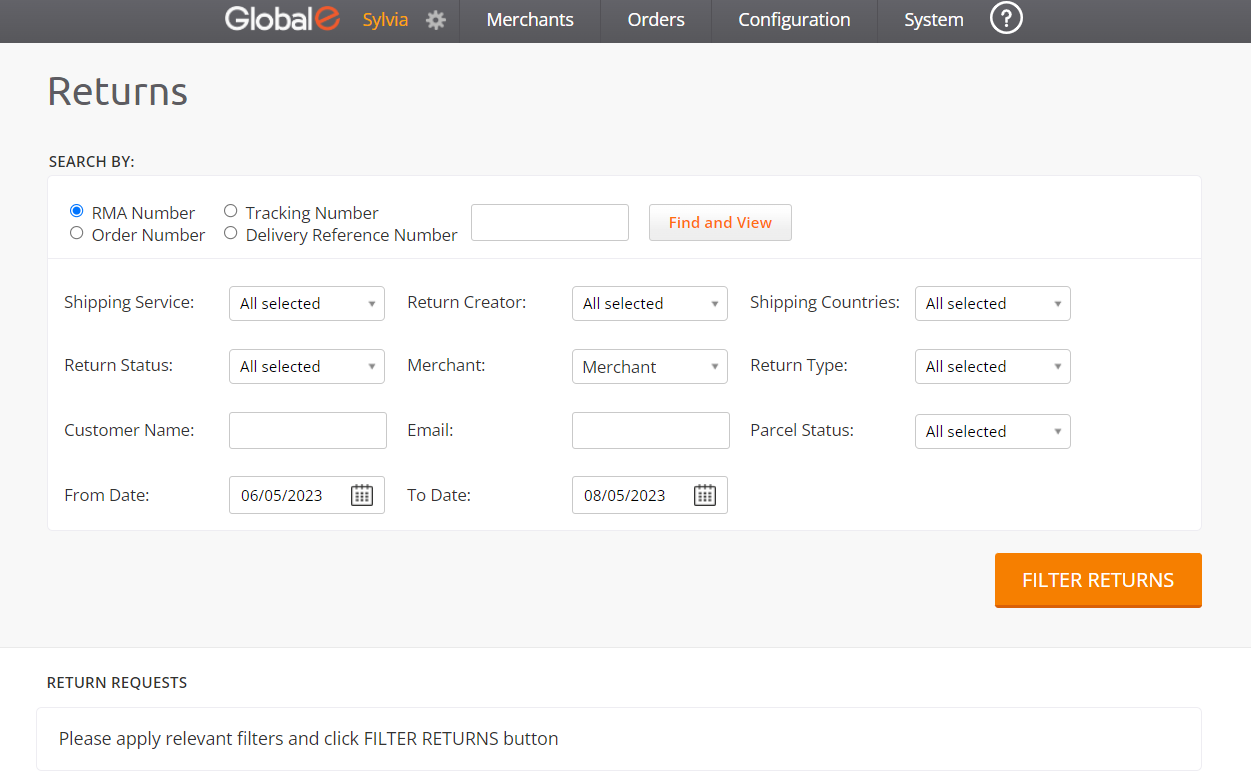
You can search for returns by setting the following filters.
Select an option:
RMA Number (selected by default)
Tracking Number (shipper’s tracking number)
Order Number (Global‑e order ID - beginning with GE)
Delivery Reference Number
You can also set additional search filters (see details in the Additional Search Filters section further below).
To search for a specific return, enter the relevant return number in the search field, then click Find and View.
To list all returns based on the default RMA selection or on your selection, click Filter Returns.
The search results are displayed in the lower section of the screen, under Return Requests.
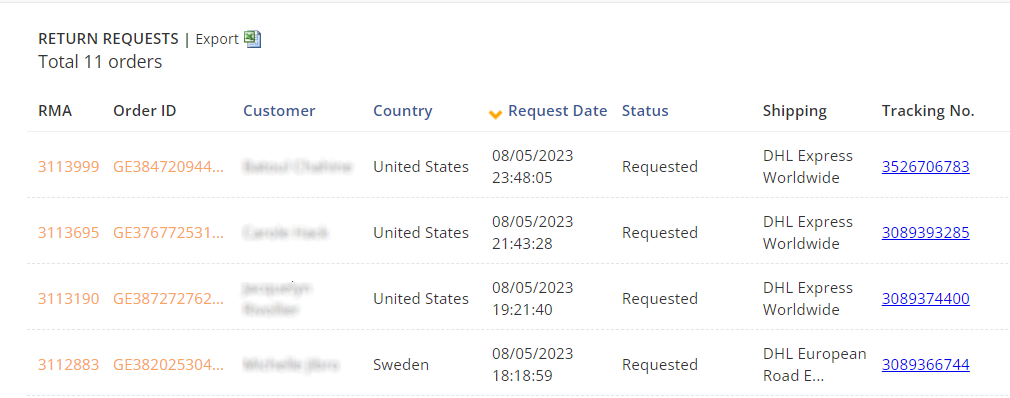
Additional Search Filters
You can perform an advanced search by setting additional filters detailed in the following table.
Search by | Description |
|---|---|
Shipping Service | Search by shipping service |
Return Status | Search by return status:
|
Customer name | Search by the name of the customer who performed the return |
Return creator | Search by the person who created the return:
|
Merchant | Search by merchant name (only relevant for merchants with multiple brands managed by the same user) |
Search by customer email | |
From Date / To Date | Search for returns within a date range:
|
Shipping Countries | Search by shipping country |
Return Type | Search by return type:
|