Marketing Propositions
The following image shows the Marketing Propositions main screen:
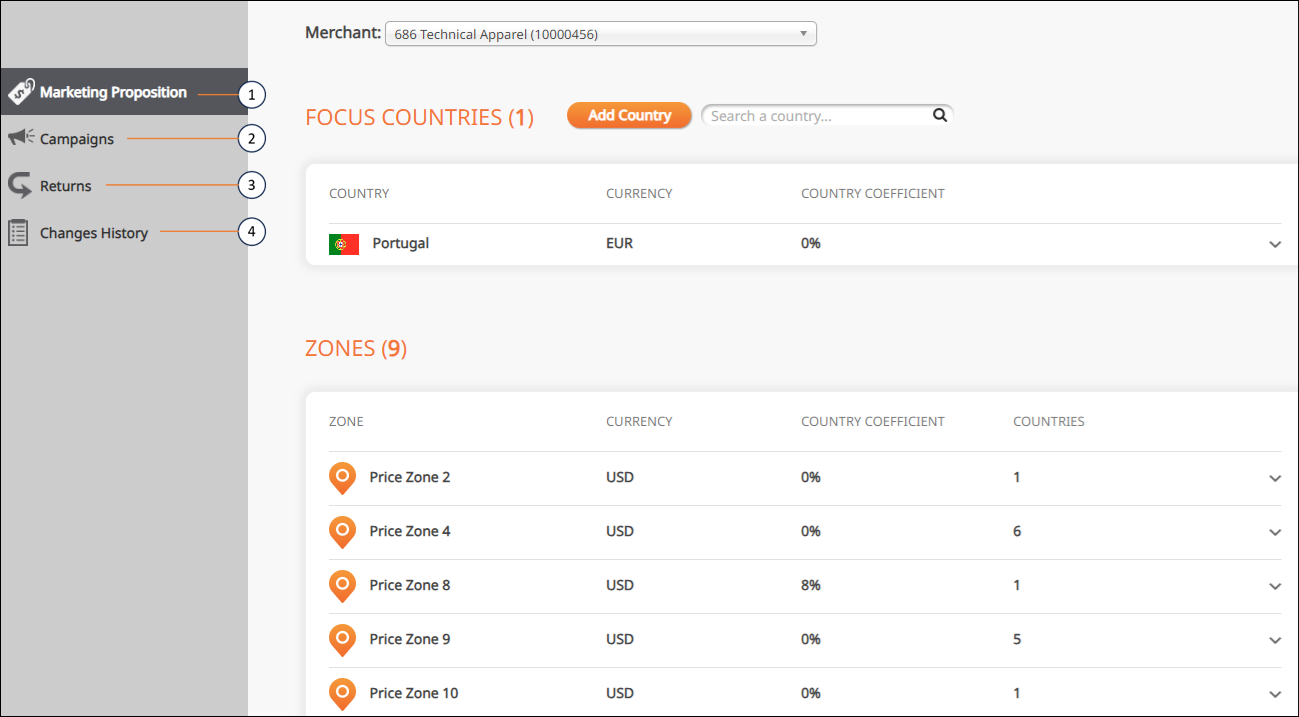
Marketing Propositions Man Screen Callouts
The following table describes the Marketing Propositions main screen elements in the figure above: t
No. | Element | Description |
|---|---|---|
1 | Displays a list of your focus countries. (These countries were defined as your focus countries during the on-boarding process with Global‑e.). | |
2 | Lets you change the default shipping rates and cart range over a specified time period. | |
3 | Lets you search your returns. | |
4 | Lets you view the history of all the changes made to the default settings (established during the configuration process with Global‑e). |
Marketing Propositions
From here you can view and manage your marketing propositions.
To view and manage marketing propositions:
Navigate to Configuration > Marketing Proposition from the top menu.
Select a merchant from the Merchant menu.
The Focus Countries list is displayed showing all added countries.
Click ADD COUNTRY to add a country (optional).
Set your country coefficient:
Click a row.
From the COUNTRY COEFFICIENT slider, set your country coefficient.
Add or delete ranges (optional):
Click Add Range to add a range and define your values.
Click
 to delete a range.
to delete a range.Click Save.
Repeat Steps 3 through 5 for the Zones region at the bottom of the page.
Creating a Campaign
From here you can search existing campaigns and create new ones.
Navigate to Configuration > Marketing Proposition from the top menu.
Click Campaigns from the left menu.
Select a merchant from the Merchant menu.
The Campaigns list is displayed showing all added campaigns.
Click Add Campaign to add a campaign (optional).
Click a row to display the country’s cart range and express courier (air) fee. Repeat Steps 3 through 5 for the Zones region at the bottom of the page.
Click
 to delete rows (optional0.
to delete rows (optional0.Repeat Steps 3 through 5 for the Zones region at the bottom of the page.
Returns
From here you can search existing returns and create new ones.
Navigate to Configuration > Marketing Proposition from the top menu.
Click Returns from the top menu.
Select a merchant from the Merchant menu.
The Focus Countries list is displayed showing all added countries.
Click Add Country to add a country (optional).
Click a row to display the country’s cart range and express courier (air) fee.
Click
 to delete rows (optional).
to delete rows (optional).Repeat Steps 3 through 5 for the Zones region at the bottom of the page.
Change History
From here you can view and search records of all changes made to marketing propositions, campaigns, and returns.
Navigate to Merchants> Flat Shipping Rates from the top menu.
Click Changes History from the left menu.
Select a merchant from the Merchant menu.
The Changes History list is displayed showing the change history arranged in rows.
Type a country or zone in the Search a Country Zone field.
In the Between and And calendars, set a date range for your search.
Selecting the And date activates your search.